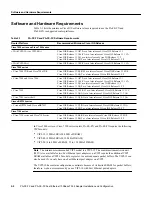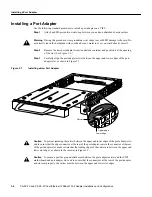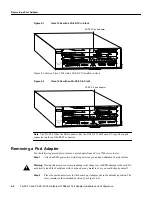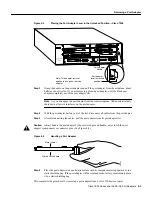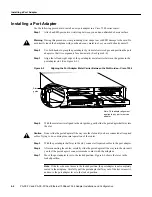Removing a Port Adapter
PA-FE-TX and PA-FE-FX Fast Ethernet 100BaseT Port Adapter Installation and Configuration
3-4
Figure 3-4
VIP2-50 with an PA-FE-FX in Port Adapter Slot 0
Removing a Port Adapter
Use the following standard procedure to remove a port adapter from a VIP2:
Step 1
Attach an ESD-preventive wrist strap between you and an unfinished chassis surface.
Warning
During this procedure, wear grounding wrist straps to avoid ESD damage to the card. Do
not directly touch the backplane with your hand or any metal tool, or you could shock yourself.
Note
If you want to install a new port adapter on a VIP2 with a single port adapter, you
must first remove the blank port adapter from the port adapter slot in which you want to
install the new port adapter.
Step 2
For a new port adapter installation or a port adapter replacement, disconnect any interface
cables from the ports on the front of the port adapter (although this is not required). You
can remove VIP2s with cables attached; however, we do not recommend it.
Step 3
Remove the VIP2 from the system. To do so, follow the steps in the section “Removing
a VIP2” in the configuration note Second-Generation Versatile Interface Processor
(VIP2) Installation and Configuration, which shipped with your VIP2. Place the removed
VIP2 on an antistatic mat.
Blank port
adapter
in slot 1
H10471
PA-FE-FX port
adapter
in slot 0
CPU
Bus connector
SRAM
daughter
card
DRAM DIMM
Boot ROM
Handles not shown
0
FAST ETHERNET
FIBER
LINK
MII