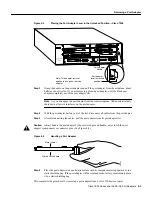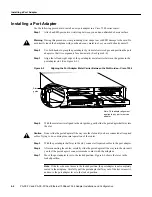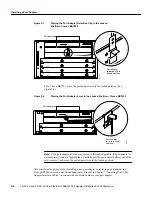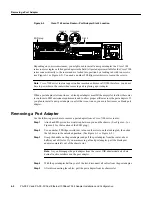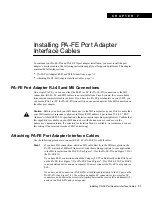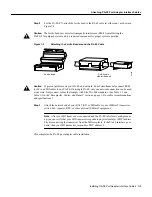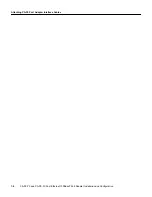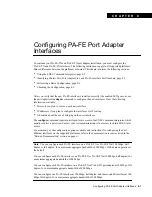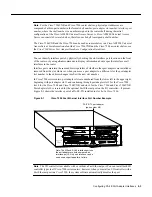C H A P T E R
Installing PA-FE Port Adapter Interface Cables 7-1
7
Installing PA-FE Port Adapter
Interface Cables
To continue your PA-FE-TX and PA-FE-FX port adapter installation, you must install the port
adapter’s interface cables. The following instructions apply to all supported platforms. This chapter
contains the following sections:
•
PA-FE Port Adapter RJ-45 and MII Connections, page 7-1
•
Attaching PA-FE Port Adapter Interface Cables, page 7-1
PA-FE Port Adapter RJ-45 and MII Connections
On a single PA-FE, you can use either the RJ-45 (or SC for PA-FE-FX) connection or the MII
connection. (RJ-45, SC, and MII cables are not available from Cisco Systems; they are available
from outside commercial cable vendors.) If you have two PA-FE port adapters on your VIP2, you
can use the RJ-45 (or SC for PA-FE-FX) connection on one port adapter and the MII connection on
the other port adapter.
Caution
Before you attach your MII transceiver to the MII receptacle on your PA-FE, ensure that
your MII transceiver responds to physical sublayer (PHY) address 0 per section 22.2.4.4. “PHY
Address” of the IEEE 802.3u specification; otherwise, interface problems might result. Confirm that
this capability is available on your MII transceiver with the transceiver’s vendor or in the
transceiver’s documentation. If a selection for Isolation Mode is available, we recommend you use
this setting (if no mention is made of PHY addressing).
Attaching PA-FE Port Adapter Interface Cables
Use the following procedure to connect RJ-45, SC (PA-FE-FX), or MII cables:
Step 1
If you have MII connections, attach an MII cable directly to the MII receptacle on the
PA-FE or attach a 100BaseT transceiver, with the media appropriate to your application,
to the MII receptacle on the PA-FE. (See Figure 7-1 for the PA-FE-TX and Figure 7-2 for
the PA-FE-FX.)
If you have RJ-45 connections, attach the Category 5 UTP cable directly to the RJ-45 port
on the PA-FE. (See Figure 7-1 for PA-FE-TX and Figure 7-2 for PA-FE-FX.) The PA-FE
is an end station device and not a repeater. You must connect the PA-FE to a repeater or
hub.
If you have an SC connection (PA-FE-FX), attach the cable directly to the SC port on the
PA-FE-FX. (See Figure 7-2.) Use either one duplex SC connector or two simplex SC
connectors, and observe the correct relationship between the receive (R) and transmit (T)
ports on the PA-FE-FX and your repeater.