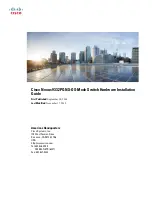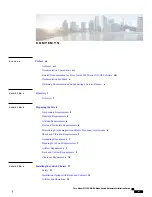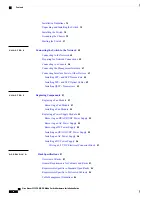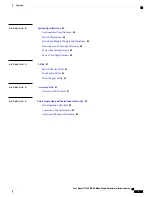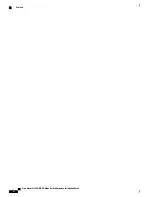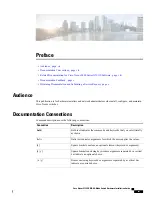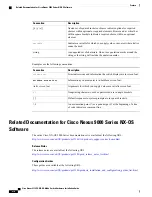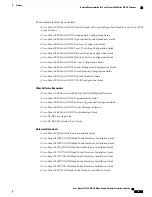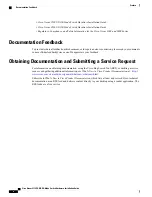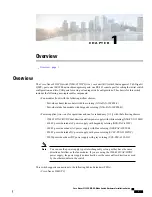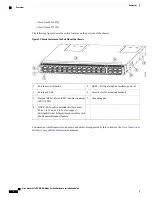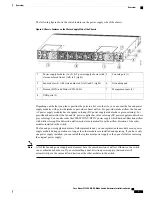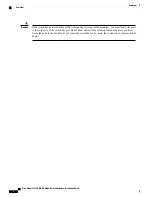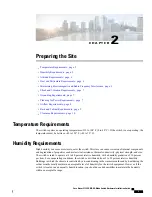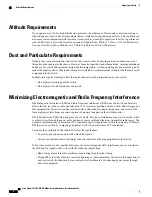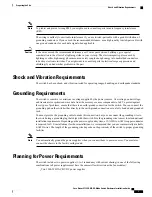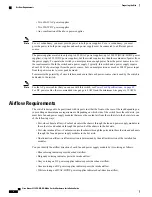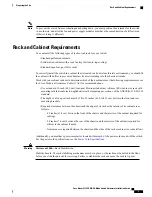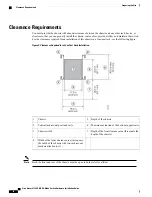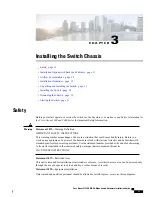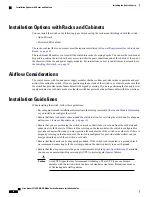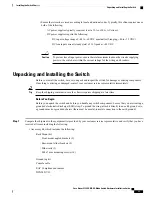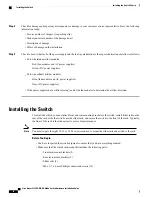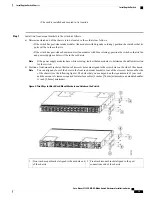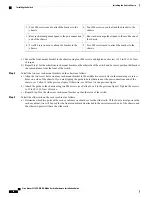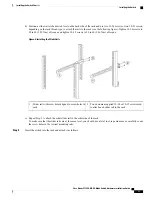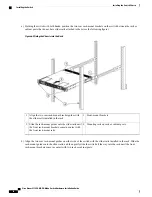The following figure shows the switch features on the power supply side of the chassis.
Figure 2: Chassis Features on the Power Supply Side of the Chassis
Console port (1)
5
Power supply modules (1 or 2) (AC power supply shown) with
slots numbered from 1 (left) to 4 (right).
1
Grounding pad
6
Fan modules (4) with slots numbered 1 (left) and 2 (right).
2
Management port (1)
7
Beacon (BCN) and Status (STS) LEDs
3
USB ports (2)
4
Depending on whether you plan to position the ports in a hot or cold aisle, you can order the fan and power
supply modules with port-side intake or port-side exhaust airflow. For port-side intake airflow, the fan and
AC power supply modules have burgundy coloring (DC power supply modules have green coloring). For
port-side exhaust airflow, the fan and AC power supplies have blue coloring (DC power supply modules have
gray coloring). You can also order the 1200-W HVAC/HVDC power supply which has dual-direction airflow
with white coloring. Dual-direction airflow modules automatically use the airflow direction of the other
modules installed in the switch.
The fan and power supply modules are field replaceable and you can replace one fan module or one power
supply module during operations so long as the other modules are installed and operating. If you have only
one power supply installed, you can install the replacement power supply in the open slot before removing
the original power supply.
All of the fan and power supply modules must have the same direction of airflow. Otherwise, the switch
can overheat and shut down. If you are installing a dual-direction power supply, that module will
automatically use the same airflow direction as the other modules in the switch.
Note
Cisco Nexus 9332PQ NX-OS-Mode Switch Hardware Installation Guide
3
Overview
Overview