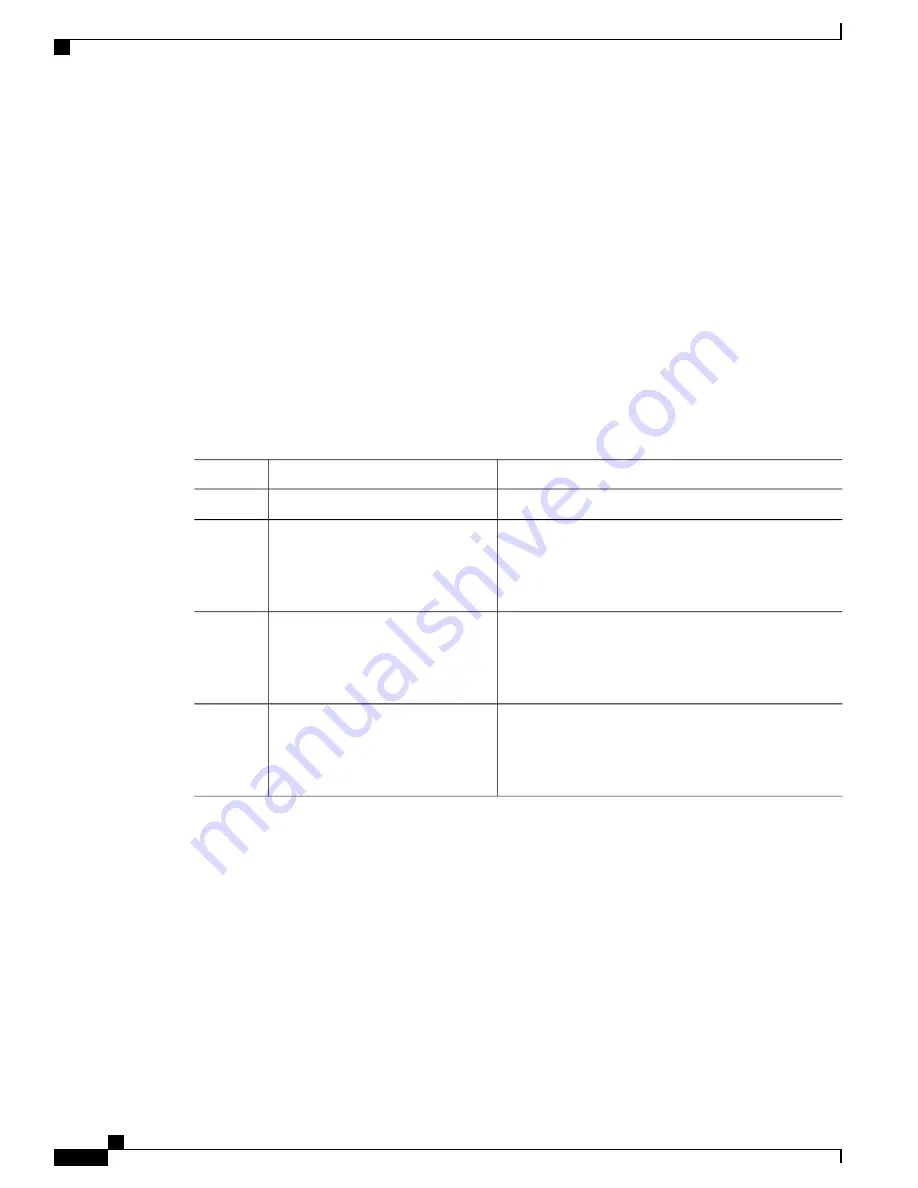
Configuring Linked Ports
You can link ports using one of two methods:
•
Operationally binding the linked ports to the tracked port (default).
•
Continuing to keep the linked port down forcefully, even if the tracked port has recovered from the link
failure.
Operationally Binding a Tracked Port
When you configure the first tracked port, operational binding is automatically in effect. When you use this
method, you have the option to monitor multiple ports or monitor ports in one VSAN.
To operationally bind a tracked port, perform this task:
Procedure
Purpose
Command or Action
Enters global configuration mode.
switch#
configure terminal
Step 1
Enters the interface configuration mode for the linked
port. You can now configure the tracked ports.
switch(config)#
interface fc slot
/
port
Step 2
If this is a QSFP+ GEM, the
slot
/
port
syntax is
slot
/
QSFP-module
/
port
.
Note
Specifies the tracked port. When the tracked port goes
down, the linked port is also brought down.
switch(config-if)#
port-track
interface fc slot
/
port
|
san-port-channel port
Step 3
If this is a QSFP+ GEM, the
slot
/
port
syntax is
slot
/
QSFP-module
/
port
.
Note
Removes the port tracking configuration that is currently
applied to the interface.
switch(config-if)#
no port-track
interface fc slot
/
port
|
san-port-channel port
Step 4
If this is a QSFP+ GEM, the
slot
/
port
syntax is
slot
/
QSFP-module
/
port
.
Note
Tracking Multiple Ports
You can control the operational state of the linked port based on the operational states of multiple tracked
ports. When more than one tracked port is associated with a linked port, the operational state of the linked
port will be set to down only if all the associated tracked ports are down. Even if one tracked port is up, the
linked port will stay up.
Cisco Nexus 5500 Series NX-OS SAN Switching Configuration Guide, Release 7.x
282
OL-30895-01
Configuring Port Tracking
Configuring Port Tracking





























