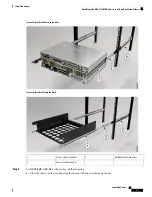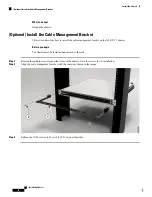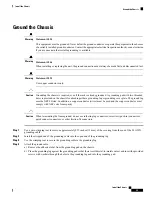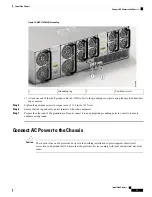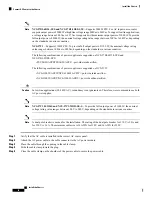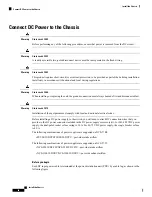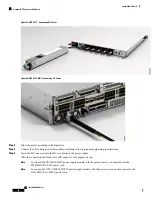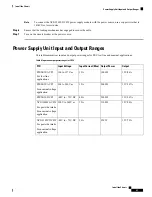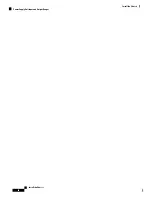Reviews:
No comments
Related manuals for NCS 5700

Verizon DSL-2750B
Brand: D-Link Pages: 6

DIR-857
Brand: D-Link Pages: 10

DSL-2740U
Brand: D-Link Pages: 38

DWR-112
Brand: D-Link Pages: 11

DSR-250
Brand: D-Link Pages: 83

DSR-150
Brand: D-Link Pages: 129

DSL-G804V
Brand: D-Link Pages: 10

DSL-G804V
Brand: D-Link Pages: 21

DSL-2750E
Brand: D-Link Pages: 6

DSL-2750E
Brand: D-Link Pages: 17

DSL-2740U
Brand: D-Link Pages: 4

DSL-2730B
Brand: D-Link Pages: 6

DSL-520T
Brand: D-Link Pages: 86

DSL-502T
Brand: D-Link Pages: 3

DSL-3900
Brand: D-Link Pages: 4

DWR-921
Brand: D-Link Pages: 4

DSL-3580L Series
Brand: D-Link Pages: 20

DSL-3785
Brand: D-Link Pages: 64