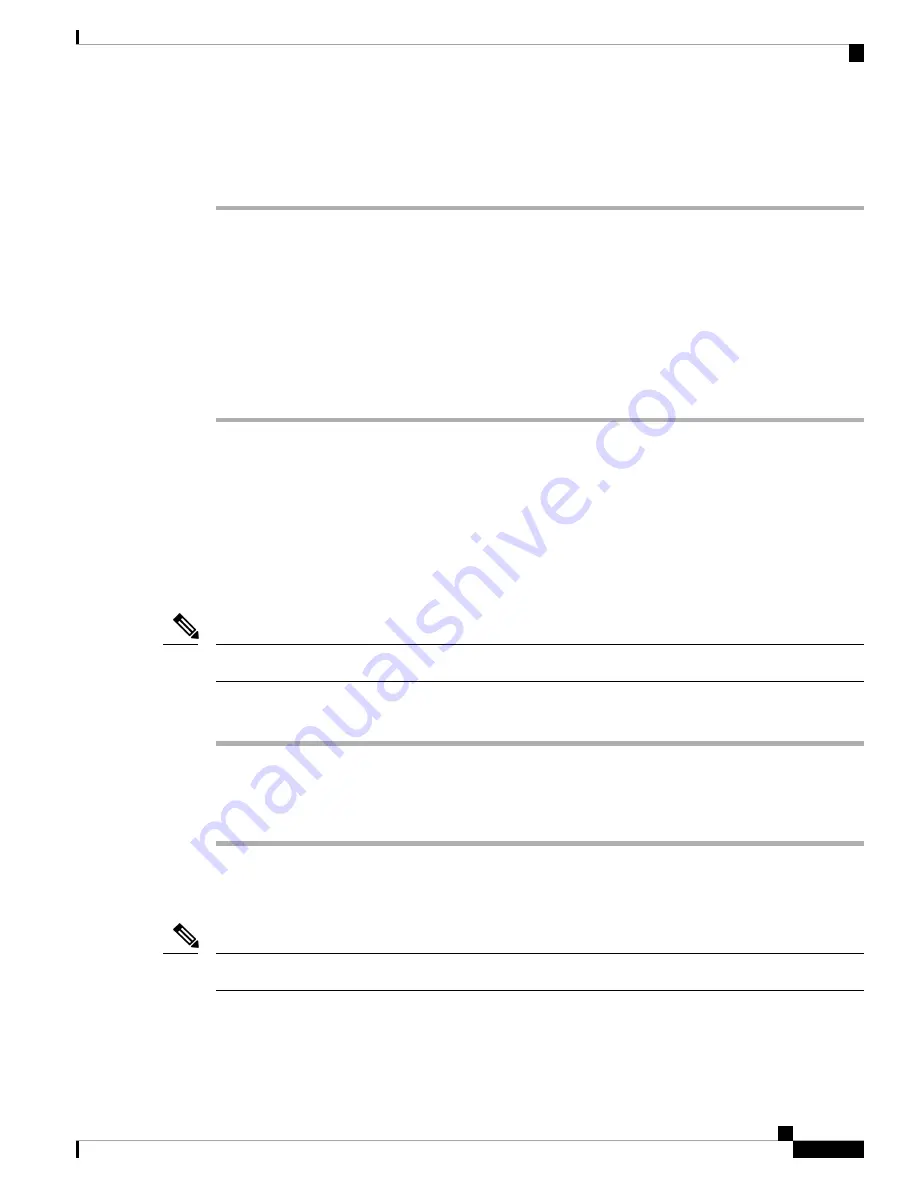
Installing the Cisco Microsoft Windows Vista USB Driver
Procedure
Step 1
Obtain the file Cisco_usbconsole_driver.zip from the Cisco.com web site and unzip it.
Step 2
If using 32-bit Windows Vista double-click the file setup.exe from the Windows_32 folder, or if using 64-bit
Windows Vista double-click the file setup(x64).exe from the Windows_64 folder.
Step 3
Follow the instructions on your screen to complete the installation.
Step 4
Connect the USB cable to the PC and router USB console ports. The EN LED for the USB console port turns
green, and within a few moments a pop up window stating “Installing device driver software” appears.
Following the instructions to complete the installation of the driver.
The USB console is ready for use.
Uninstalling the Cisco Microsoft Windows USB Driver
This section provides instructions for how to uninstall the Cisco Microsoft Windows USB device driver.
Uninstalling the Cisco Microsoft Windows XP and 2000 USB Driver
This procedure shows you how to uninstall both the Microsoft Windows XP and 2000 USB driver. The driver
can be removed using the Windows Add Remove Programs utility or the setup.exe program.
Using the Add Remove Programs Utility
Disconnect the router console terminal before uninstalling the driver.
Note
Procedure
Step 1
Click
Start > Control Panel > Add or Remove Programs
.
Step 2
Scroll to Cisco Virtual Com and click
Remove
.
Step 3
When the Program Maintenance window appears, select the
Remove
radio button. Click
Next
.
Uninstalling the Cisco Microsoft Windows Vista USB Driver
This procedure shows you how to uninstall the Microsoft Windows Vista USB driver.
Disconnect the router console terminal before uninstalling the driver.
Note
Installing the Cisco NCS 4216
47
Installing the Cisco NCS 4216
Installing the Cisco Microsoft Windows Vista USB Driver






























