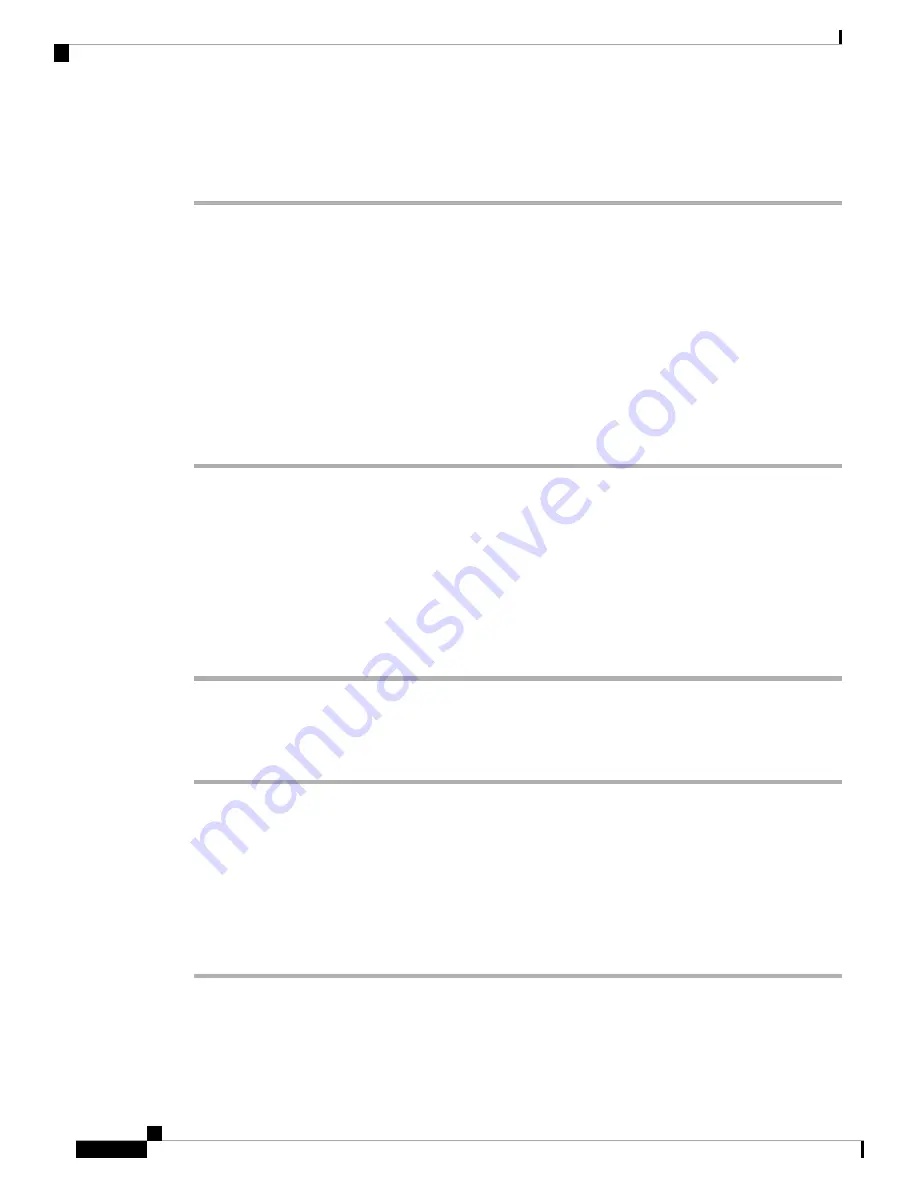
To disconnect the Linux USB console from the Terminal window
Enter Ctrl-a followed by : then quit
Installing the Cisco Microsoft Windows USB Device Driver
A USB device driver must be installed the first time a Microsoft Windows-based PC is connected to the USB
serial port on the router.
Installing the Cisco Microsoft Windows XP USB Driver
Download the driver for your router model from the Tools and Resources Download Software site, USB
Console Software category, at the following URL:
http://tools.cisco.com/support/downloads/go/Redirect.x?mdfid=268437899
Procedure
Step 1
Unzip the file Cisco_usbconsole_driver_X_X.zip (where X is a revision number).
Step 2
If using 32-bit Windows XP double-click the file setup.exe from the Windows_32 folder, or if using 64-bit
Windows XP double-click the file setup(x64).exe from the Windows_64 folder.
Step 3
Follow the instructions on your screen to complete the installation.
Step 4
Connect the USB cable to the PC and router USB console ports. The EN LED for the USB console port turns
green, and within a few moments the Found New Hardware Wizard appears. Following the instructions to
complete the installation of the driver.
The USB console is ready for use.
Installing the Cisco Microsoft Windows 2000 USB Driver
Procedure
Step 1
Obtain the file Cisco_usbconsole_driver.zip from the Cisco.com web site and unzip it.
Step 2
Double-click the file setup.exe.
Step 3
Follow the instructions on your screen to complete the installation.
Step 4
Connect the USB cable to the PC and router USB console ports. The EN LED for the USB console port turns
green, and within a few moments a series of Found New Hardware Wizard windows appear. Following the
instructions to complete the installation of the driver.
The USB console is ready for use.
Installing the Cisco NCS 4216
46
Installing the Cisco NCS 4216
Installing the Cisco Microsoft Windows USB Device Driver






























