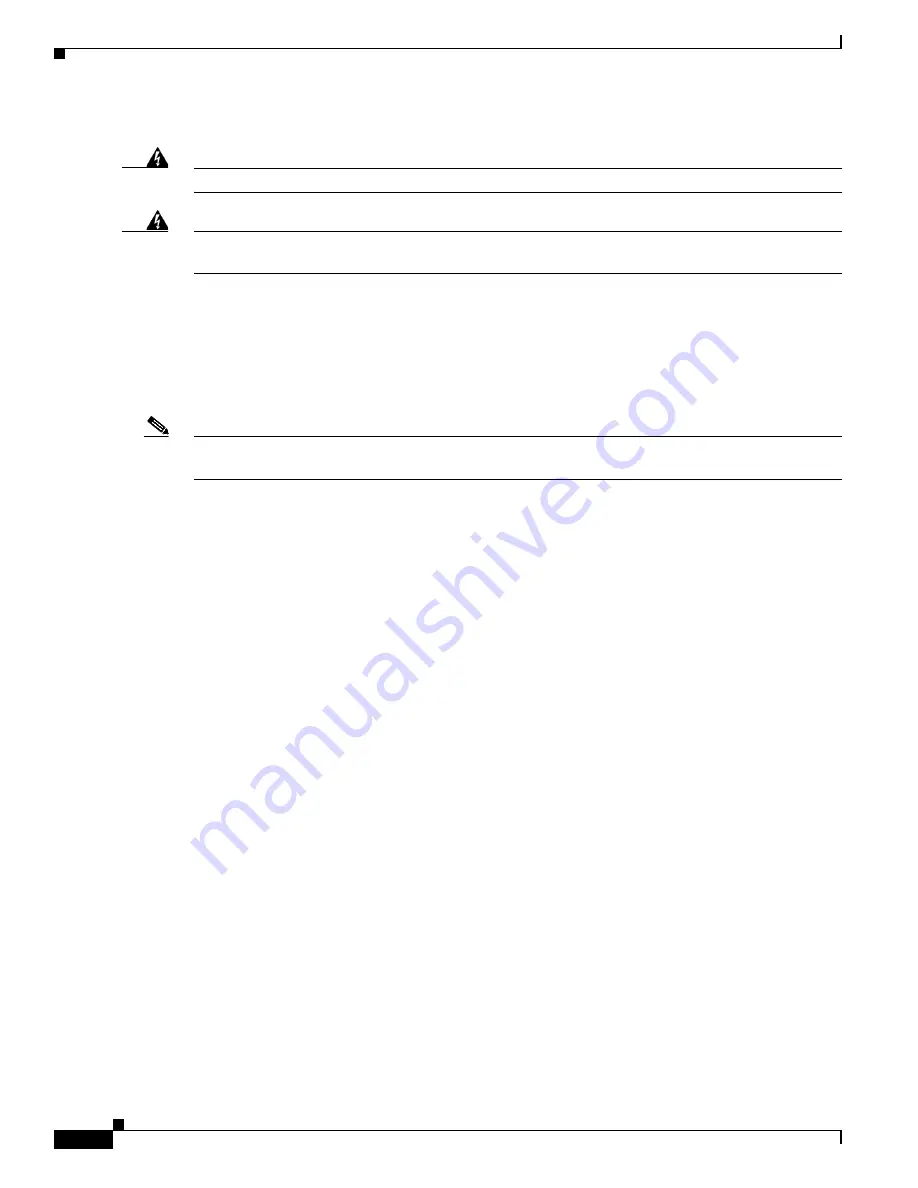
5-6
Cisco Network Convergence System 4000 Series Hardware Installation Guide
Chapter 5 Installing Route Processor Cards, Fabric Cards, and Line Cards
Installing an RP Card
•
Verifying and Troubleshooting the Installation of an RP Card, page 5-9
Warning
Class 1 Laser Product.
Statement 113
Warning
Because invisible radiation may be emitted from the aperture of the port when no fiber cable is
connected, avoid exposure to radiation and do not stare into open apertures.
Statement 125
Installing an RP Card
Every Cisco NCS 4016 chassis contains two RP cards in dedicated slots on the right side of the chassis.
The RP cards are identical. One RP card installs into slot RP0 on the top side of the chassis, and the
second RP card installs into slot RP1 on the bottom side of the chassis. The RP cards are hot-swappable.
Note
Orientation of the RP card when inserted into the chassis varies, depending upon whether you are
inserting the card into the upper or lower card cage. See the steps for details.
Prerequisites
Before performing this task, open the front door, if installed.
Required Tools and Equipment
•
ESD-preventive wrist strap
•
Number-2 Phillips screwdriver or number-2 common (flat-head) screwdriver
•
RP card (Cisco PID NCS4K-RP)
Steps
The following steps describe how to install an RP card.
















































