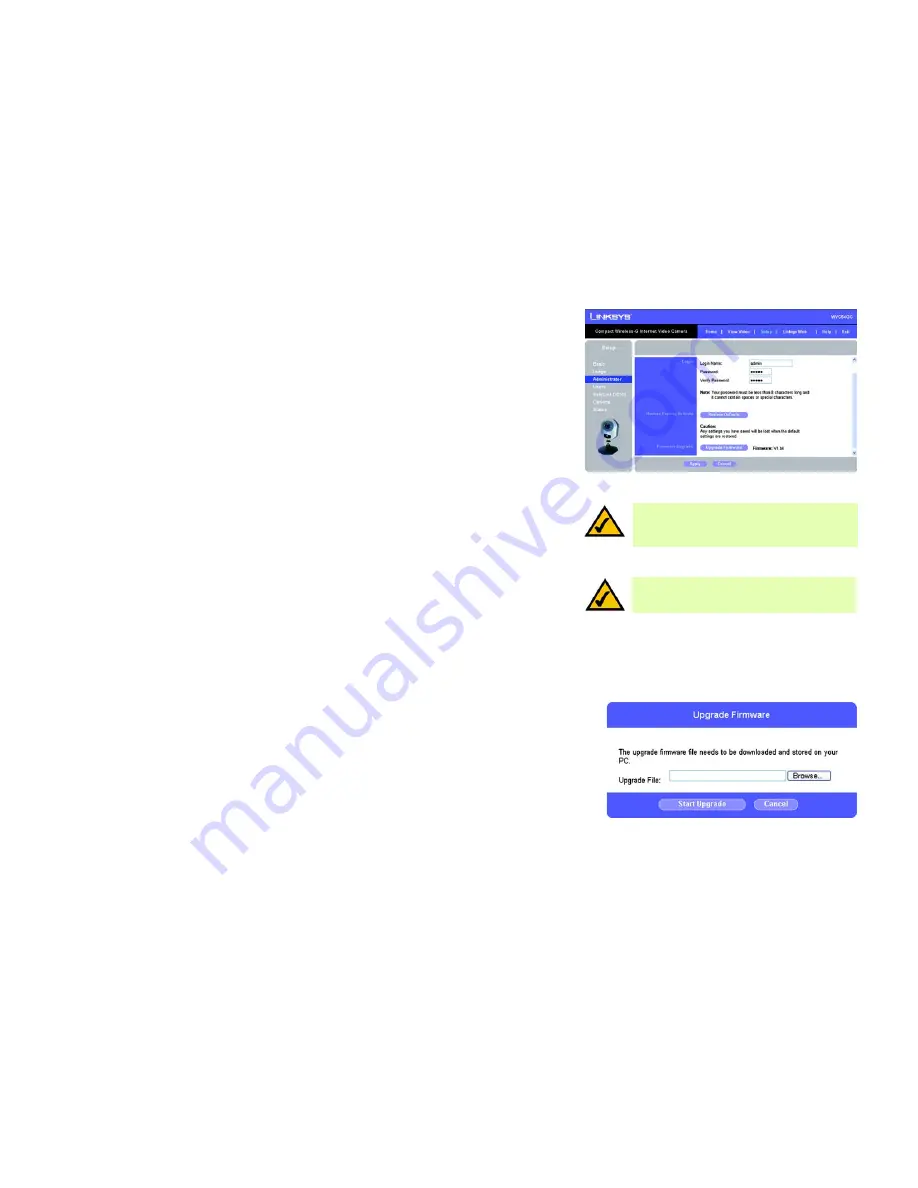
52
Chapter 8: Using the Compact Wireless-G Internet Video Camera’s Web-based Utility
Setup
Compact Wireless-G Internet Video Camera
Administrator
Use this screen to change the administrator login settings, restore factory defaults, and upgrade firmware.
Login
Changing the default name and password is recommended to secure access to the Camera’s settings.
Login Name
. Complete this field with a name of your choice.
Password and Verify Password
. Enter your new password twice. (It should have eight or fewer characters.)
Restore Factory Defaults
Before you restore the Camera’s factory default settings, write down any custom settings you have configured.
You will need to re-configure the Camera after you have restored the factory defaults.
Restore Factory Defaults
. To restore the Camera’s factory default settings, click the
Restore Defaults
button.
Firmware Upgrade
New firmware versions are posted at
www.linksys.com
and can be downloaded for free. If the Camera is
functioning well, there is no need to download a newer firmware version, unless that version has a new feature
that you want to use. Loading new firmware onto the Camera does not always enhance its performance.
Linksys recommends that when you upgrade the Camera’s firmware, use a computer within the Camera’s local
network. If you attempt to upgrade the Camera’s firmware from a remote location—using a computer outside of
the Camera’s local network—the upgrade will fail.
Upgrade Firmware
. To upgrade the firmware, follow these instructions:
1. Go to
www.linksys.com
and download the firmware upgrade file for the Camera. Then extract the file.
2. Click the
Upgrade Firmware
button.
3. On the
Upgrade Firmware
screen, click the
Browse
button to find the extracted file, and then double-click it.
4. Click the
Start Upgrade
button, and follow the on-screen instructions. To cancel the upgrade, click the
Cancel
button. For further help, click the
Help
tab.
To save your changes, click the
Apply
button. To cancel any unsaved changes, click the
Cancel
button. To get
additional information about the screen’s features, click the
Help
tab.
Figure 8-13: Upgrade Firmware Screen
NOTE:
When you restore the Camera’s factory
defaults, you will lose the settings you have saved
previously.
NOTE:
When you upgrade the Camera’s firmware,
you may lose the settings you have saved
previously.
Figure 8-12: Administrator Screen
Summary of Contents for LINKSYS WVC54GC
Page 95: ...87 Appendix H Regulatory Information Compact Wireless G Internet Video Camera ...
Page 96: ...88 Appendix H Regulatory Information Compact Wireless G Internet Video Camera ...
Page 97: ...89 Appendix H Regulatory Information Compact Wireless G Internet Video Camera ...
Page 196: ...89 Anhang H Zulassungsinformationen Wireless G Kompakt Internet Videokamera ...
Page 197: ...90 Anhang H Zulassungsinformationen Wireless G Kompakt Internet Videokamera ...
Page 198: ...91 Anhang H Zulassungsinformationen Wireless G Kompakt Internet Videokamera ...
Page 297: ...89 Annexe H Réglementation Caméra vidéo Internet compacte sans fil G ...
Page 298: ...90 Annexe H Réglementation Caméra vidéo Internet compacte sans fil G ...
Page 299: ...91 Annexe H Réglementation Caméra vidéo Internet compacte sans fil G ...






























