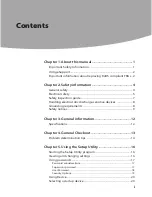24
Chapter 6: Installing and Using the Compact Wireless-G Internet Video Camera Multi-Camera Viewer & Recorder Utility
Using the Multi-Camera Viewer & Recorder Utility
Compact Wireless-G Internet Video Camera
Using the Multi-Camera Viewer & Recorder Utility
After the Multi-Camera Viewer & Recorder Utility has been installed, the Multi-Camera Viewer & Recorder Utility
icon will be displayed in two locations, one on your desktop and one in the system tray of your desktop’s taskbar.
There are two ways to open the Multi-Camera Viewer & Recorder Utility:
•
Double-click the icon on your desktop (the icon acts as a shortcut)
•
Right-click the icon in the system tray, and then click
Main Program
.
You will see the Utility’s main screen.
It is divided into three sections,
Camera Status
, Camera functions, and viewing windows for Channels 1-8 of the
Utility. (To view different windows, use the scroll bar on the right.)
Camera functions include finding or deleting Cameras, changing Camera settings, scheduling recordings,
accessing saved files, and configuring the motion detection settings.
To configure the Utility settings, click the
Utility Settings
button. To get help information, click the
?
button in the
upper right-hand corner. To minimize the Utility, click the
–
button in the upper right-hand corner. To exit the
Utility, click the
X
button in the upper right-hand corner.
Camera Status
This section lists all of the Cameras the Utility has detected. To view the video of a specific Camera, select a
Camera. Drag and drop the Camera to a viewing window.
CH
. Displayed here is the Channel setting used by the Camera within the Utility. (The Utility offers up to eight
channels.)
Camera Name
. This is the name you gave to the Camera.
AUDIO ON/OFF
. The Compact Wireless-G Internet Video Camera does not feature audio; however, other Cameras
do. This displays he status of their audio transmissions.
VIDEO ON/OFF
. This indicates the status of the Camera’s video transmissions.
Figure 6-6: Multi-Camera Viewer & Recorder
Utility Icon
Figure 6-7: Main Screen
NOTE:
This Multi-Camera Viewer & Recorder Utility is backward-compatible with the Wireless-B
Internet Video Camera, so you can use this Utility to control Wireless-G and Wireless-B Internet Video
Cameras on your network.
Summary of Contents for LINKSYS WVC54GC
Page 95: ...87 Appendix H Regulatory Information Compact Wireless G Internet Video Camera ...
Page 96: ...88 Appendix H Regulatory Information Compact Wireless G Internet Video Camera ...
Page 97: ...89 Appendix H Regulatory Information Compact Wireless G Internet Video Camera ...
Page 196: ...89 Anhang H Zulassungsinformationen Wireless G Kompakt Internet Videokamera ...
Page 197: ...90 Anhang H Zulassungsinformationen Wireless G Kompakt Internet Videokamera ...
Page 198: ...91 Anhang H Zulassungsinformationen Wireless G Kompakt Internet Videokamera ...
Page 297: ...89 Annexe H Réglementation Caméra vidéo Internet compacte sans fil G ...
Page 298: ...90 Annexe H Réglementation Caméra vidéo Internet compacte sans fil G ...
Page 299: ...91 Annexe H Réglementation Caméra vidéo Internet compacte sans fil G ...