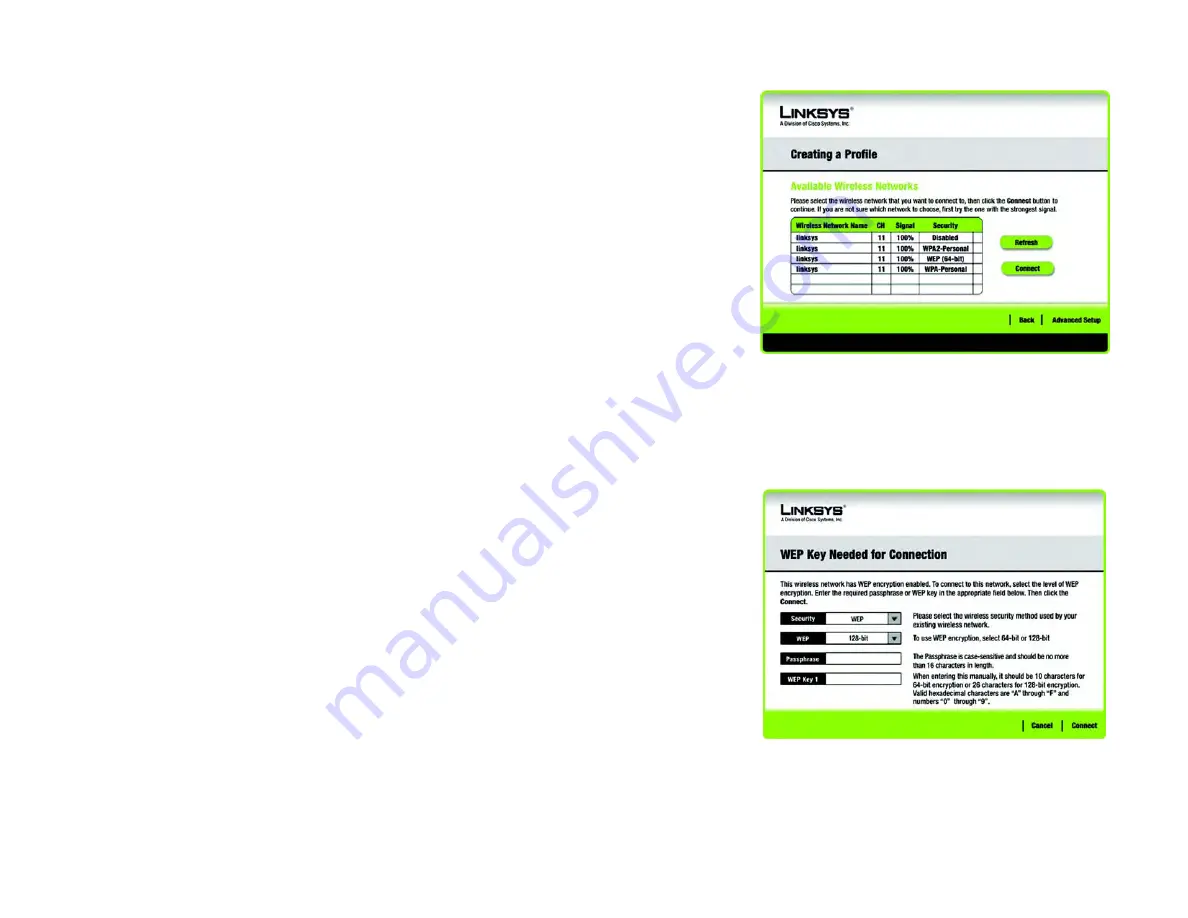
22
Chapter 5: Using the Wireless Network Monitor
Create a New Profile
Wireless-N USB Network Adapter
Create a New Profile
The next screen to appear will be the
Available Wireless Networks
screen.
This screen provides two options for setting up the Adapter.
•
Available Wireless Networks. (For most users.) Use this option if you already have a network set up. The
networks available to this Adapter will be listed on this screen. You can choose one of these networks and
click the
Connect
button to connect to it. Click the
Refresh
button to update the Available Wireless Networks
list.
•
Advanced Setup. If your network is not listed on this screen, select Advanced Setup to set up the adapter
manually. This method of setting up the Adapter is intended for Advanced Users only.
The setup for each option is described, step by step, under the appropriate heading on the following pages.
Click
Exit
to close the Setup Wizard, if you wish to set up the Adapter later.
Available Wireless Networks
The available networks are listed in the table on the center of the screen by Wireless Network Name. Select the
wireless network you wish to connect to and click the
Connect
button. (If you do not see your network listed, you
can click the
Refresh
button to bring the list up again.) If the network utilizes wireless security, you will need to
configure security on the Adapter. If not, you will be taken directly to the
Congratulations
screen.
1. If you have wireless security enabled on your network, continue to step 2. If you don’t have wireless security
enabled, continue to step 3.
2. If your network has WEP, WPA Personal, or WPA2 Personal wireless security enabled, then that security
screen will appear. Continue to the screen for your wireless security.
•
WEP (Wired Equivalent Privacy)
If you have WEP enabled, this screen will appear. Select 64-bit or 128-bit. Then enter a passphrase or
WEP key. You must enter the same security settings used on your network.
Passphrase - Enter a passphrase in the
Passphrase
field, so a WEP key is automatically generated. The
passphrase is case-sensitive and should not be longer than 16 alphanumeric characters. It must match
Figure 5-10: Creating a Profile
Figure 5-11: WEP Key Needed for Connection
Summary of Contents for LINKSYS WUSB300N
Page 228: ...60 Appendix H Regulatory Information Wireless N USB Network Adapter ...
Page 229: ...61 Appendix H Regulatory Information Wireless N USB Network Adapter ...
Page 230: ...62 Appendix H Regulatory Information Wireless N USB Network Adapter ...
Page 303: ...65 Anhang H Zulassungsinformationen Wireless N USB Netzwerkadapter ...
Page 304: ...66 Anhang H Zulassungsinformationen Wireless N USB Netzwerkadapter ...
Page 305: ...67 Anhang H Zulassungsinformationen Wireless N USB Netzwerkadapter ...
Page 373: ...59 Apêndice H Informações normativas Adaptador de rede USB Wireless N ...
Page 374: ...60 Apêndice H Informações normativas Adaptador de rede USB Wireless N ...
Page 375: ...61 Apêndice H Informações normativas Adaptador de rede USB Wireless N ...
Page 443: ...59 Apéndice H Información sobre normativa Adaptador de red USB Wireless N ...
Page 444: ...60 Apéndice H Información sobre normativa Adaptador de red USB Wireless N ...
Page 445: ...61 Apéndice H Información sobre normativa Adaptador de red USB Wireless N ...
Page 512: ...59 Annexe H Réglementation Adaptateur réseau USB sans fil N ...
Page 513: ...60 Annexe H Réglementation Adaptateur réseau USB sans fil N ...
Page 514: ...61 Annexe H Réglementation Adaptateur réseau USB sans fil N ...
Page 581: ...59 Bijlage H Informatie over regelgeving Wireless N USB netwerkadapter ...
Page 582: ...60 Bijlage H Informatie over regelgeving Wireless N USB netwerkadapter ...
Page 583: ...61 Bijlage H Informatie over regelgeving Wireless N USB netwerkadapter ...






























