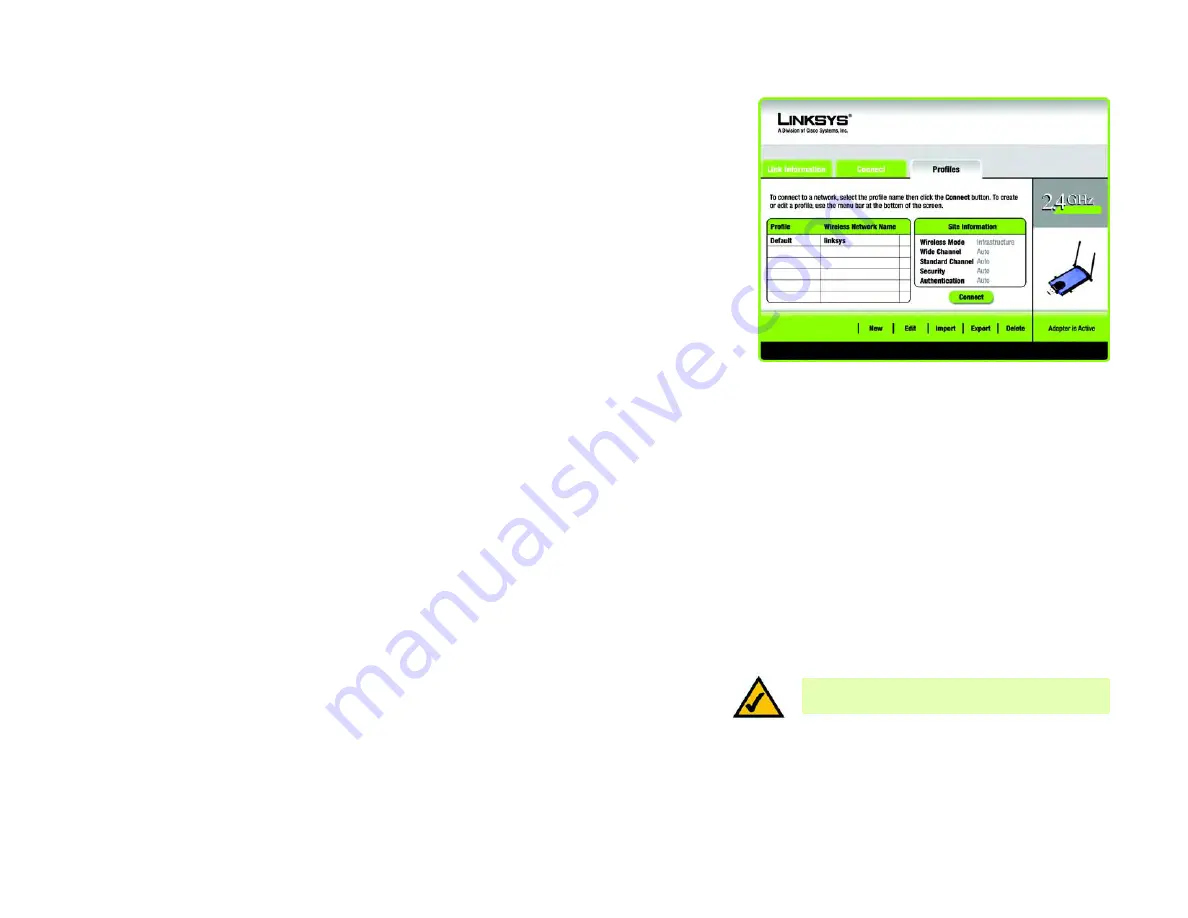
21
Chapter 5: Using the Wireless Network Monitor
Profiles
Wireless-N USB Network Adapter
•
If the network has WPA2 Personal wireless security enabled, then you will see the
WPA2 Personal Needed for
Connection
screen. Enter the network’s Pre-shared Key in the
Pre-shared Key
field. You must enter the same
security settings used on your network. To connect to the network, click
Connect
. To cancel the connection,
click
Cancel
.
Profiles
The
Profiles
screen lets you save different configuration profiles for different network setups. The table on the left
displays a list of available profiles with their profile names and Wireless Network Names.
Profile - The name of the profile is displayed here.
Wireless Network Name - The SSID or unique name of the wireless network is displayed here.
Profile Information
For each profile selected, the following are listed:
Wireless Mode - This is the mode of the wireless network currently in use.
Wide Channel - This displays the Wireless-N primary channel used with a 40 MHz radio band network.
Standard Channel - This displays the channel used by your wireless network.
Security - The status of the wireless security feature is displayed here.
Authentication - The authentication setting for the network is shown here.
Connect - To connect to a wireless network using a specific profile, select the profile, and click
Connect
.
New - Click the
New
button to create a new profile. See the next section, “Creating a New Profile,” for detailed
instructions.
Edit - Select the profile you want to change, and then click the
Edit
button.
Import - Click the
Import
button to import a profile that has been saved in another location. Select the
appropriate file, and click the
Open
button.
Export - Select the profile you want to save in a different location, and click the
Export
button. Direct Windows to
the appropriate folder, and click the
Save
button.
Delete - Select the profile you want to delete, and then click the
Delete
button.
NOTE:
If you want to export more than one profile,
you have to export them one at a time.
Figure 5-9: Profiles
Summary of Contents for LINKSYS WUSB300N
Page 228: ...60 Appendix H Regulatory Information Wireless N USB Network Adapter ...
Page 229: ...61 Appendix H Regulatory Information Wireless N USB Network Adapter ...
Page 230: ...62 Appendix H Regulatory Information Wireless N USB Network Adapter ...
Page 303: ...65 Anhang H Zulassungsinformationen Wireless N USB Netzwerkadapter ...
Page 304: ...66 Anhang H Zulassungsinformationen Wireless N USB Netzwerkadapter ...
Page 305: ...67 Anhang H Zulassungsinformationen Wireless N USB Netzwerkadapter ...
Page 373: ...59 Apêndice H Informações normativas Adaptador de rede USB Wireless N ...
Page 374: ...60 Apêndice H Informações normativas Adaptador de rede USB Wireless N ...
Page 375: ...61 Apêndice H Informações normativas Adaptador de rede USB Wireless N ...
Page 443: ...59 Apéndice H Información sobre normativa Adaptador de red USB Wireless N ...
Page 444: ...60 Apéndice H Información sobre normativa Adaptador de red USB Wireless N ...
Page 445: ...61 Apéndice H Información sobre normativa Adaptador de red USB Wireless N ...
Page 512: ...59 Annexe H Réglementation Adaptateur réseau USB sans fil N ...
Page 513: ...60 Annexe H Réglementation Adaptateur réseau USB sans fil N ...
Page 514: ...61 Annexe H Réglementation Adaptateur réseau USB sans fil N ...
Page 581: ...59 Bijlage H Informatie over regelgeving Wireless N USB netwerkadapter ...
Page 582: ...60 Bijlage H Informatie over regelgeving Wireless N USB netwerkadapter ...
Page 583: ...61 Bijlage H Informatie over regelgeving Wireless N USB netwerkadapter ...






























