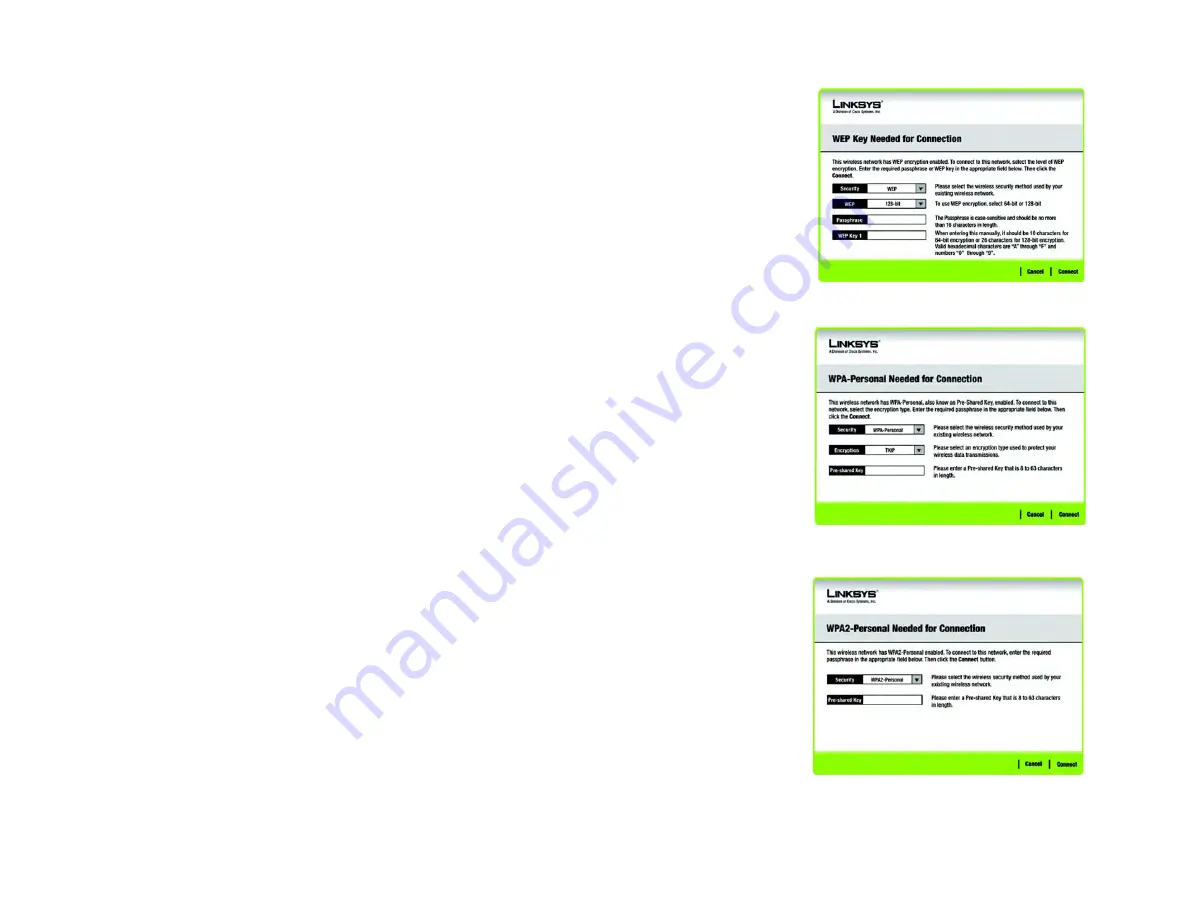
20
Chapter 5: Using the Wireless Network Monitor
Connect
Wireless-N USB Network Adapter
Connect
The
Connect
screen displays a list of available networks in the table on the left. The table shows each network’s
Wireless Network Name, Channel, and the quality of the wireless signal the Adapter is receiving. You may click
Wireless Network Name, CH (Channel), or Signal, to sort by that field.
Wireless Network Name - The SSID or unique name of the wireless network is displayed here.
CH - This is the channel that the network uses.
Signal - This is the percentage of signal strength, from 0 to 100%.
Site Information
For each network selected, the following settings are listed:
Wireless Mode - This is the mode of the wireless network currently in use.
Network Type- This is the network type used by your wireless network.
Radio Band - This is the radio band used by your wireless network.
Security - The status of the wireless security feature is displayed here.
MAC Address- The MAC address of the wireless network’s access point is displayed here.
Refresh - Click the
Refresh
button to perform a new search for wireless devices.
Connect - To connect to one of the networks on the list, select the wireless network, and click the
Connect
button. If the network has encryption enabled, then you will see a new screen appear.
•
If the network has the wireless security WEP encryption enabled, then you will see the
WEP Key Needed for
Connection
screen. Select the appropriate level of WEP encryption, 64-bit or 128-bit). Then enter the
network’s Passphrase or WEP Key. You must enter the same security settings used on your network. Click the
Connect
button. To cancel the connection, click the
Cancel
button.
•
If the network has the wireless security WPA Personal security enabled, then you will see the
WPA Personal
Needed for Connection
screen. Select the appropriate encryption type, TKIP or AES. Enter the network’s Pre-
shared Key in the
Pre-shared Key
field. You must enter the same security settings used on your network. Then
click the
Connect
button. To cancel the connection, click the
Cancel
button.
Figure 5-6: WEP Key Needed for Connection
Figure 5-7: WPA Personal Needed for Connection
Figure 5-8: WPA2 Personal Needed for Connection
Summary of Contents for LINKSYS WUSB300N
Page 228: ...60 Appendix H Regulatory Information Wireless N USB Network Adapter ...
Page 229: ...61 Appendix H Regulatory Information Wireless N USB Network Adapter ...
Page 230: ...62 Appendix H Regulatory Information Wireless N USB Network Adapter ...
Page 303: ...65 Anhang H Zulassungsinformationen Wireless N USB Netzwerkadapter ...
Page 304: ...66 Anhang H Zulassungsinformationen Wireless N USB Netzwerkadapter ...
Page 305: ...67 Anhang H Zulassungsinformationen Wireless N USB Netzwerkadapter ...
Page 373: ...59 Apêndice H Informações normativas Adaptador de rede USB Wireless N ...
Page 374: ...60 Apêndice H Informações normativas Adaptador de rede USB Wireless N ...
Page 375: ...61 Apêndice H Informações normativas Adaptador de rede USB Wireless N ...
Page 443: ...59 Apéndice H Información sobre normativa Adaptador de red USB Wireless N ...
Page 444: ...60 Apéndice H Información sobre normativa Adaptador de red USB Wireless N ...
Page 445: ...61 Apéndice H Información sobre normativa Adaptador de red USB Wireless N ...
Page 512: ...59 Annexe H Réglementation Adaptateur réseau USB sans fil N ...
Page 513: ...60 Annexe H Réglementation Adaptateur réseau USB sans fil N ...
Page 514: ...61 Annexe H Réglementation Adaptateur réseau USB sans fil N ...
Page 581: ...59 Bijlage H Informatie over regelgeving Wireless N USB netwerkadapter ...
Page 582: ...60 Bijlage H Informatie over regelgeving Wireless N USB netwerkadapter ...
Page 583: ...61 Bijlage H Informatie over regelgeving Wireless N USB netwerkadapter ...















































