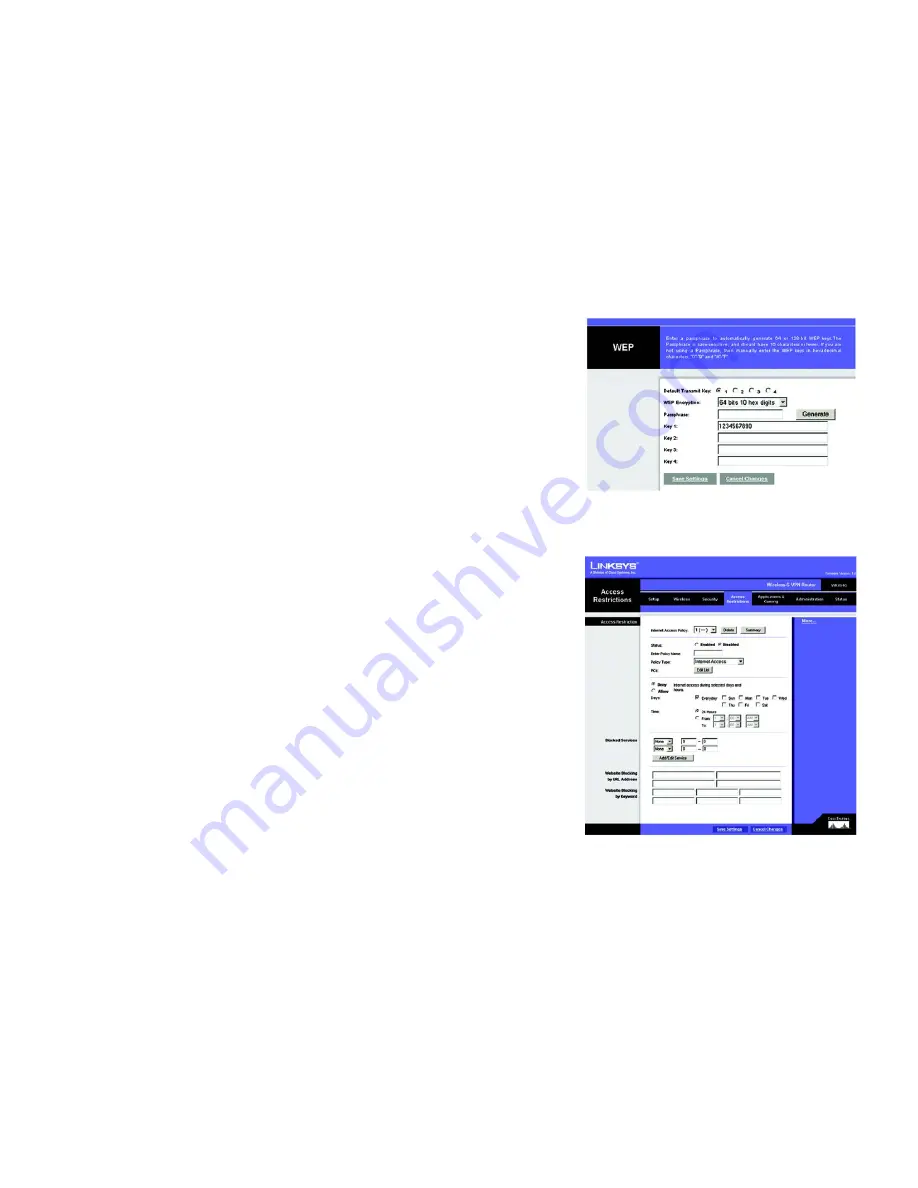
35
Chapter 6: Configuring the Router
The Access Restrictions Tab
Wireless-G VPN Broadband Router
•
WEP Encryption. Select the level of WEP encryption you wish to use,
64-bit 10 hex digits
or 1
28-bit 26 hex
digits.
Higher encryption levels offer higher levels of security, but due to the complexity of the encryption,
they may decrease network performance.
•
Passphrase. Instead of manually entering WEP keys, you can enter a Passphrase. This Passphrase is used to
generate one or more WEP keys. It is case-sensitive and should not be longer than 16 alphanumeric
characters. (This Passphrase function is compatible with Linksys wireless products only. If you want to
communicate with non-Linksys wireless products, enter the WEP key manually on the non-Linksys wireless
products.) After you enter the Passphrase, click the
Generate
button to create WEP keys.
•
Keys 1-4. WEP keys enable you to create an encryption scheme for wireless LAN transmissions. If you are not
using a Passphrase, then manually enter a set of values. (Do not leave a key field blank, and do not enter all
zeroes. These are not valid key values.)
If you are using 64-bit WEP encryption, then the key must be exactly 10 hexadecimal characters in length. If
you are using 128-bit WEP encryption, then the key must be exactly 26 hexadecimal characters in length.
Valid hexadecimal characters are “0”-“9” and “A”-“F”.
When finished making your changes on this tab, click the
Save Settings
button to save these changes, or click
the
Cancel Changes
button to undo your changes.
The Access Restrictions Tab
Access Restriction
The Access Restrictions tab, shown in Figure 6-22, allows you to block or allow specific kinds of Internet usage.
You can set up Internet access policies for specific PCs and set up filters by using network port numbers.
•
Internet Access Policy. Multiple Filters can be saved as Internet Access Policies. When you wish to edit one,
select the number of the Policy from the drop-down menu. The tab will change to reflect the settings of this
Policy. If you wish to delete this Policy, click the
Delete
button. To see a summary of all Policies, click the
Summary
button.
The summaries are listed on this screen, shown in Figure 6-23, with their name and settings. To return to the
Filters tab, click the
Close
button.
•
Enter Policy Name. Policies are created from the fields presented here.
To create an Internet Access policy:
1. Enter a Policy Name in the field provided. Select
Internet Access
as the Policy Type.
Figure 6-21: WEP
Figure 6-22: Access Restriction
















































