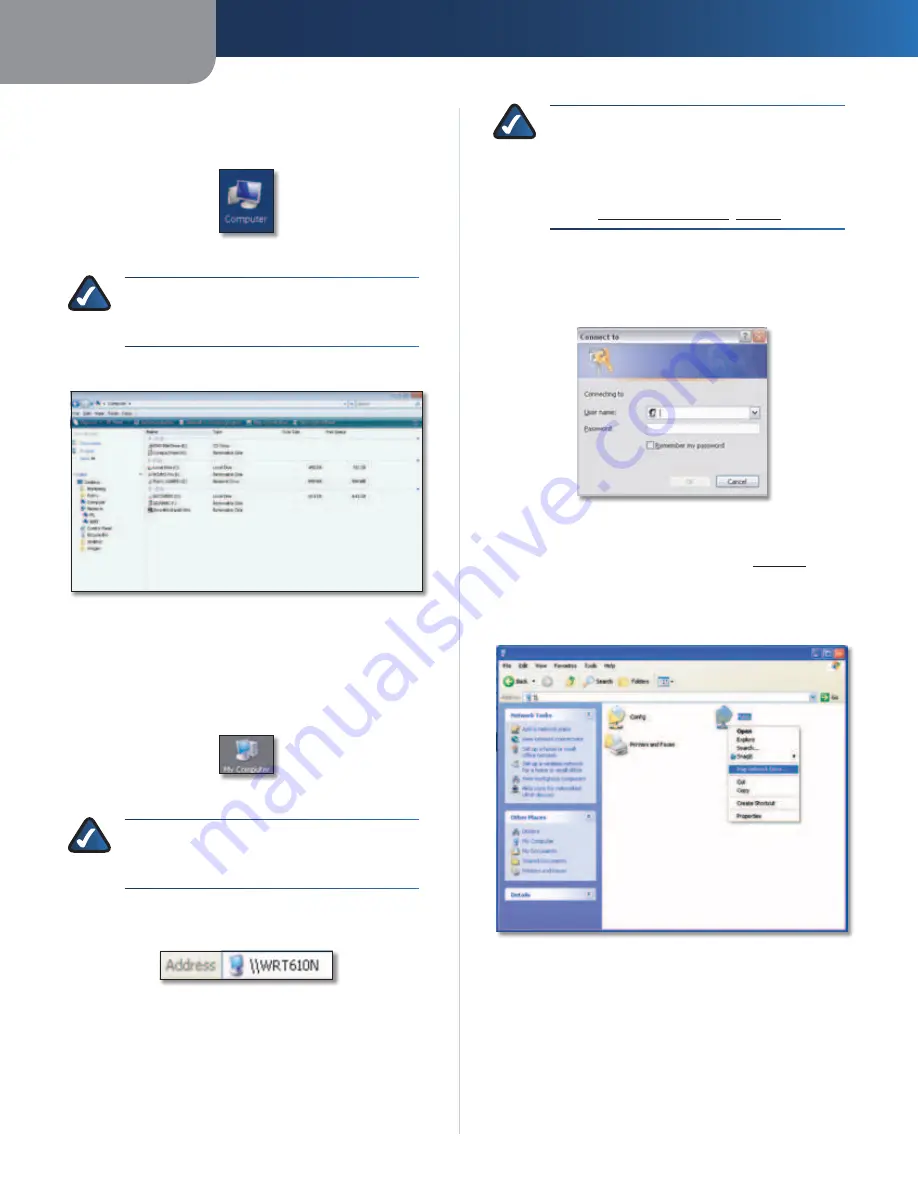
Appendix B
How to Install and Access USB Storage
39
Simultaneous Dual-Band Wireless-N Gigabit Router
Access Mapped Drive
1. On your desktop, double-click the
Computer
icon.
Computer Icon
NOTE:
If the Computer icon is not displayed,
then go to
Start > All Programs > Accessories
> Windows Explorer
.
2. Double-click the mapped drive to access it.
Double-Click Mapped Drive
Windows XP
Map a Drive
1. On your desktop, double-click the
My Computer
icon.
My Computer Icon
NOTE:
If the My Computer icon is not
displayed, then go to
Start > All Programs >
Accessories > Windows Explorer
.
2. In the
Address
field, enter
\\WRT610N (
the server
name of the Router).
Enter Server Name of Router
NOTE:
Another option is to use the IP address
of the Router. In the
Address
field, enter the local
IP address of the Router:
\\xxx.xxx.xxx.xxx
The default is
192.168.1.1
. You can change this
IP address on the
Setup > Basic Setup
screen;
refer to
Setup > Basic Setup
,
page 6
.
3. A login screen may appear. If prompted, enter your
account user name and password. (For the admin
account,
admin
is both the default user name and
password.)
Enter Account User Name and Password
User accounts are set up on the
Storage > Administration
screen; for more information, refer to ,
page 41
.
4. Right-click the folder you want to share, and click
Map
Network Drive
. (The default shared folder is named
Public
.)
Map Network Drive
















































