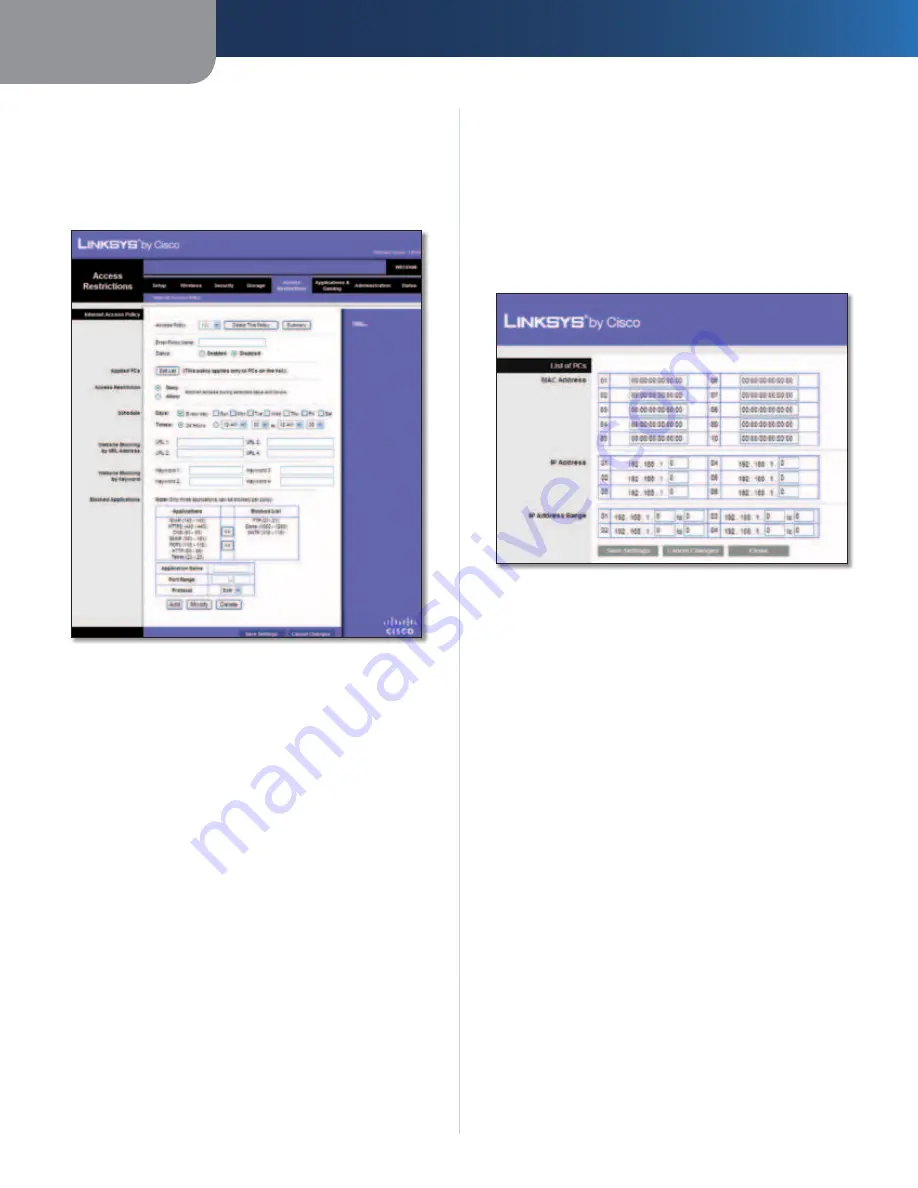
Chapter 3
Advanced Configuration
25
Simultaneous Dual-Band Wireless-N Gigabit Router
Access Restrictions > Internet Access
The
Internet Access
screen allows you to deny or allow
specific kinds of Internet usage and traffic, such as Internet
access, designated services, and websites during specific
days and times.
Access Restrictions > Internet Access
Internet Access Policy
Access Policy
Access can be managed by a policy. Use
the settings on this screen to establish an access policy
(after
Save Settings
is clicked). Selecting a policy from
the drop-down menu will display that policy’s settings.
To delete a policy, select that policy’s number and click
Delete This Policy
. To view all the policies, click
Summary
.
Summary
The policies are listed with the following information: No.,
Policy Name, Access, Days, Time, and status (Enabled). To
enable a policy, select
Enabled
. To delete a policy, click
Delete
. Click
Save Settings
to save your changes, or click
Cancel Changes
to clear your changes. To return to the
Internet Access Policy
screen, click
Close
.
Status
Policies are disabled by default. To enable a policy,
select the policy number from the drop-down menu, and
select
Enabled
.
To create a policy, follow steps 1-11. Repeat these steps to
create additional policies, one at a time.
1. Select a number from the
Access Policy
drop-down
menu.
2. Enter a Policy Name in the field provided.
3. To enable this policy, select
Enabled
.
4. Click
Edit List
to select which PCs will be affected by the
policy. The
List of PCs
screen appears. You can select a PC
by MAC address or IP address. You can also enter a range
of IP addresses if you want this policy to affect a group
of PCs. After making your changes, click
Save Settings
to apply your changes, or click
Cancel Changes
to clear
your changes. Then click
Close
.
List of PCs
5. Select the appropriate option,
Deny
or
Allow
,
depending on whether you want to block or allow
Internet access for the PCs you listed on the
List of PCs
screen.
6. Decide which days and what times you want this
policy to be enforced. Select the individual days during
which the policy will be in effect, or select
Everyday
.
Then enter a range of hours and minutes during which
the policy will be in effect, or select
24 Hours
.
7. You can block websites with specific URL addresses.
Enter each URL in a separate
Website Blocking by URL
Address
field.
8. You can also block websites using specific keywords.
Enter each keyword in a separate
Website Blocking by
Keyword
field.
9. You can filter access to various services accessed
over the Internet, such as FTP or telnet. (You
can block up to three applications per policy.)
From the Applications list, select the application you
want to block. Then click the
>>
button to move it to
the Blocked List. To remove an application from the
Blocked List, select it and click the
<<
button.
10. If the application you want to block is not listed or you
want to edit a service’s settings, enter the application’s
name in the
Application Name
field. Enter its range
in the
Port Range
fields. Select its protocol from the
Protocol
drop-down menu. Then click
Add
.















































