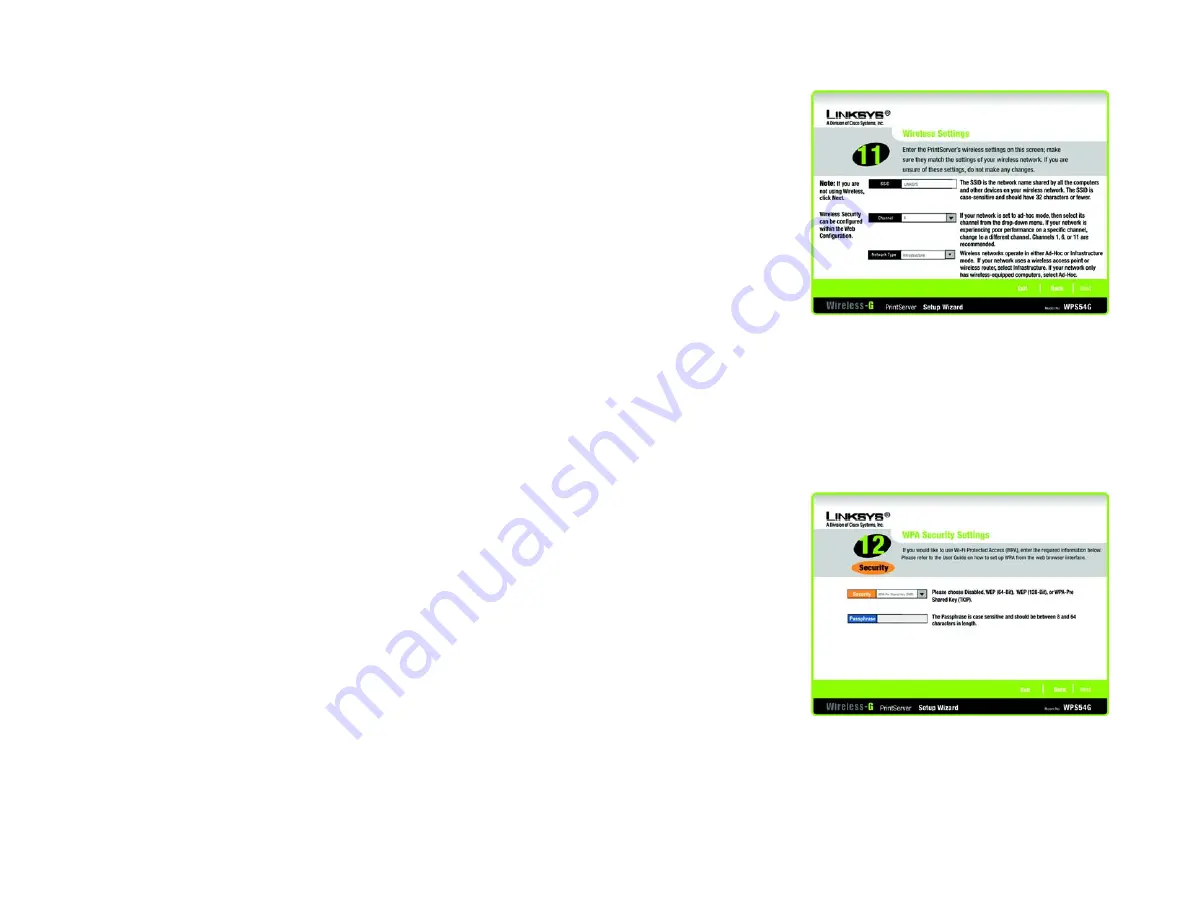
14
Chapter 4: Configuring the PrintServer Using the Setup Wizard
Installing the PrintServer
Wireless-G PrintServer
13. The
Wireless Settings
screen will appear. In the
SSID
field, enter your wireless network’s SSID or name. This
is the unique name shared by all devices in a wireless network. The SSID is case-sensitive and should have
32 characters or fewer.
Select the channel at which the network broadcasts its wireless signal (available only if you selected Ad-Hoc
for the Network Type setting).
The Network Type setting shows a choice of two wireless modes. Select
Infrastructure
if you want the
PrintServer to communicate using an access point or wireless router. Select
Ad-Hoc
if you want the
PrintServer to communicate without using an access point or wireless router.
Click
Next
to continue, or click
Back
to return to the previous screen.
14. The
Wireless Security Settings
screen will appear. Select the type of security you want to use:
WEP (64-Bit)
,
WEP (128-Bit)
, or
WPA-Pre-Shared Key (TKIP)
. All devices in a network must use the same type. Then
proceed to the appropriate instructions for your wireless security method.
If you do not want to use wireless security, keep the default,
Disabled
.
WPA-Pre-Shared Key (TKIP)
Enter a Passphrase (also known as a Pre-Shared Key) that is 8-64 characters in length. Click
Next
to
continue, or click
Back
to return to the previous screen.
Figure 4-13: Wireless Settings
Figure 4-14: Wireless Security Settings - WPA
ad-hoc:
a group of wireless devices communicating
directly to each other (peer-to-peer) without the use of
an access point.
infrastructure:
configuration in which a wireless network
is bridged to a wired network via an access point.
ssid:
your wireless network’s name.
wpa
(wi-fi protected access: a wireless security protocol
using TKIP (Temporal Key Integrity Protocol) encryption,
which can be used in conjunction with a RADIUS server.
Summary of Contents for Linksys WPS54G
Page 1: ......






























