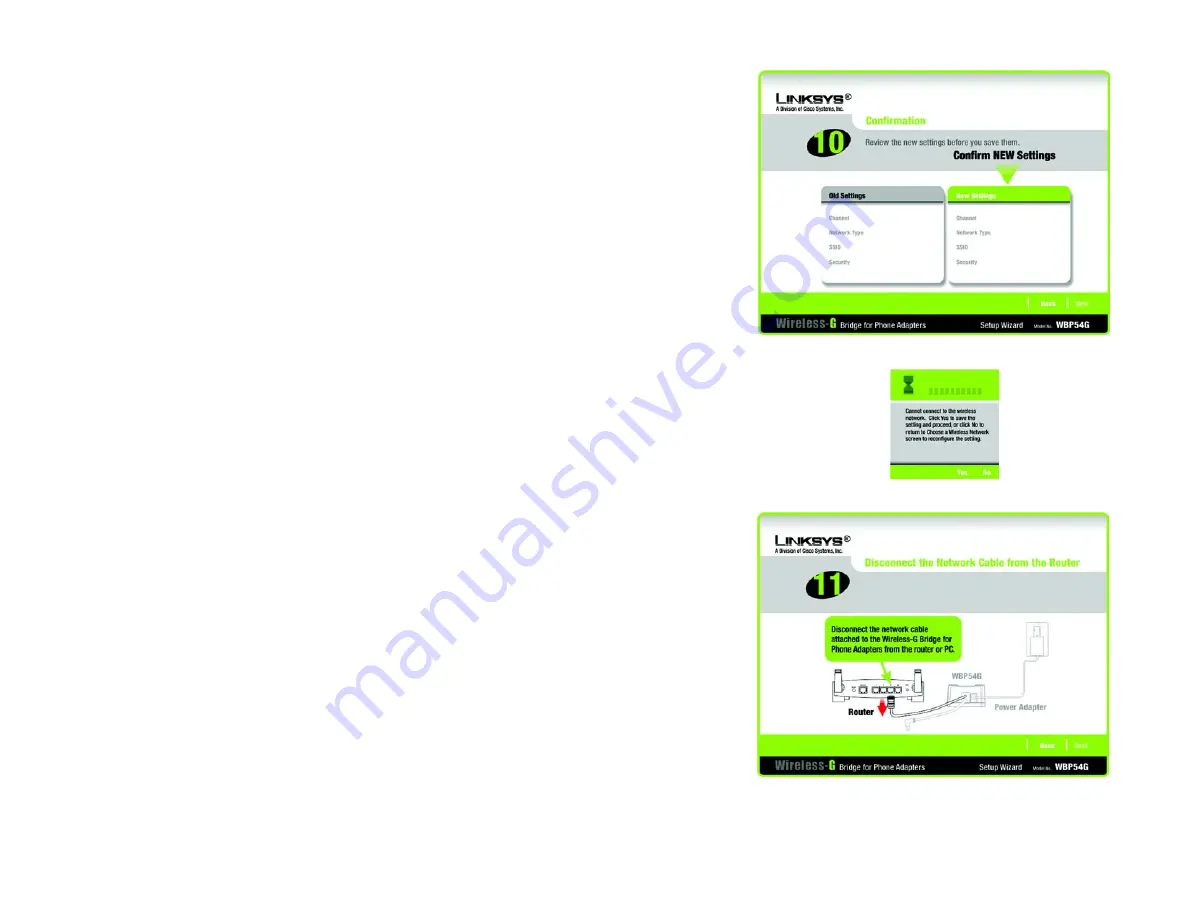
13
Chapter 4: Setting Up and Connecting the Wireless-G Bridge for Phone Adapters
Running the Setup Wizard
Wireless-G Bridge for Phone Adapters
10. The new settings will be displayed. Review them before you proceed. Click
Next
to save your new settings, or
click
Back
to return to the previous screen.
11. The Bridge will attempt to connect to the wireless network using the new settings.
Make sure the Bridge’s Wireless LED is solidly lit or flashing. This indicates that the Bridge has connected to
the wireless network. If the attempt succeeds, proceed to step 12.
If the attempt fails, you have two options offered by a pop-up screen. Click the
Yes
button to save the new
settings and proceed, or click the
No
button to return to the
Choose a Wireless Network
screen and
reconfigure the settings.
12. Disconnect the Ethernet network cable of the Bridge from the router or PC.
Click
Next
to proceed, or click
Back
to return to the previous screen.
Figure 4-13: Confirmation Screen
Figure 4-15: Disconnect the Network Cable from the
Router Screen
Figure 4-14: If the Bridge Does Not Connect... Screen
















































