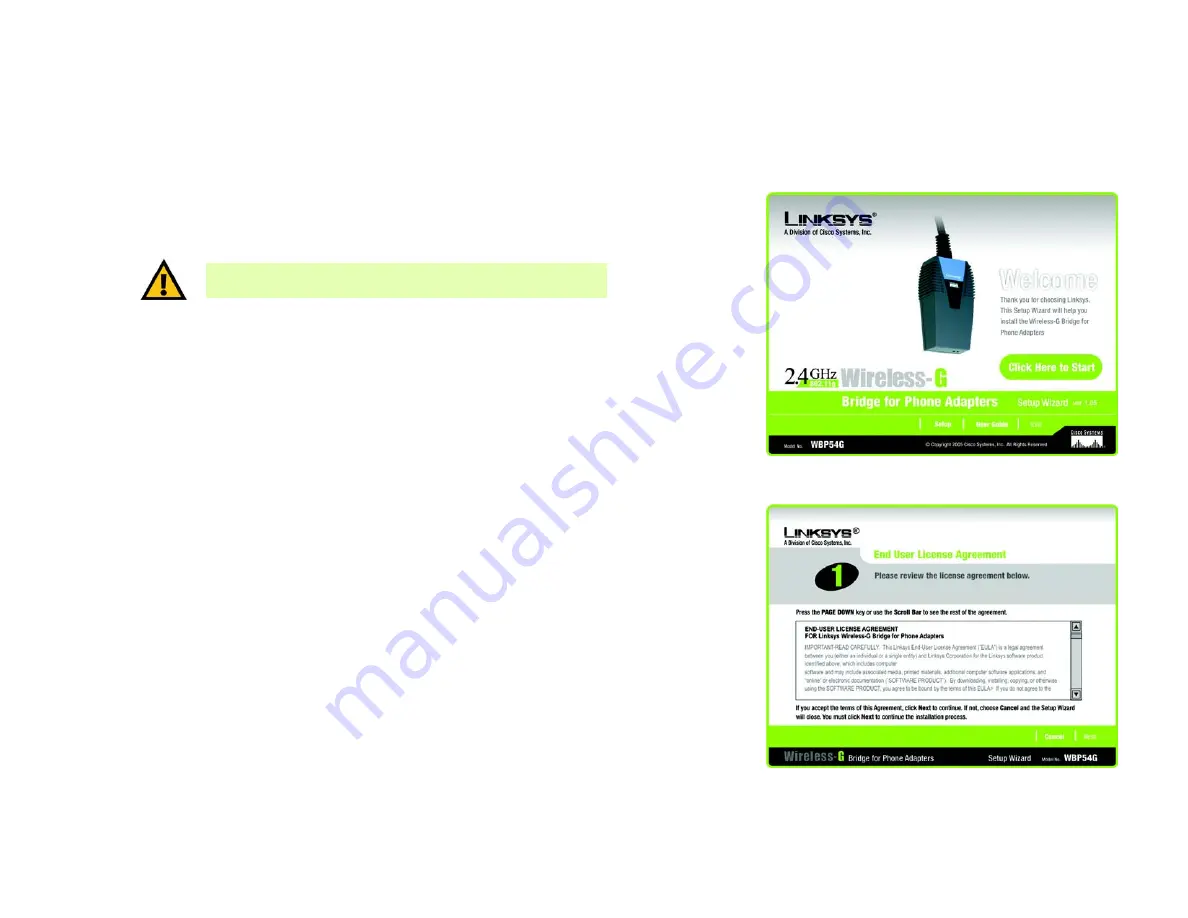
7
Chapter 4: Setting Up and Connecting the Wireless-G Bridge for Phone Adapters
Starting the Setup Wizard
Wireless-G Bridge for Phone Adapters
Chapter 4: Setting Up and Connecting the Wireless-G
Bridge for Phone Adapters
To configure the Bridge, run the Setup Wizard on the CD enclosed with the Bridge. This chapter and the Setup
Wizard will guide you through the installation procedure.
Starting the Setup Wizard
To begin the setup process, insert the
Setup Wizard CD-ROM
into your CD-ROM drive. The Setup Wizard should
run automatically, and the
Welcome
screen should appear. If it does not, click the
Start
button and choose
Run
.
In the field that appears, enter
D:\setup.exe
(if “D” is the letter of your CD-ROM drive).
On the
Welcome
screen, you have the following choices:
Click Here to Start
or
Setup
- Click the
Click Here to Start
or
Setup
button to begin the software installation
process.
User Guide
- Click the
User Guide
button to open this User Guide.
Exit
- Click
Exit
to exit the Setup Wizard.
Running the Setup Wizard
1. To install the Bridge, click the
Click Here to Start
button on the
Welcome
screen.
2. After reading the License Agreement, click
Next
if you agree and want to continue the installation, or click
Cancel
to end the installation.
Figure 4-1: Welcome Screen
Figure 4-2: License Agreement Screen
IMPORTANT:
Do not connect the Bridge until you are instructed to do
so or the setup will not work.













































