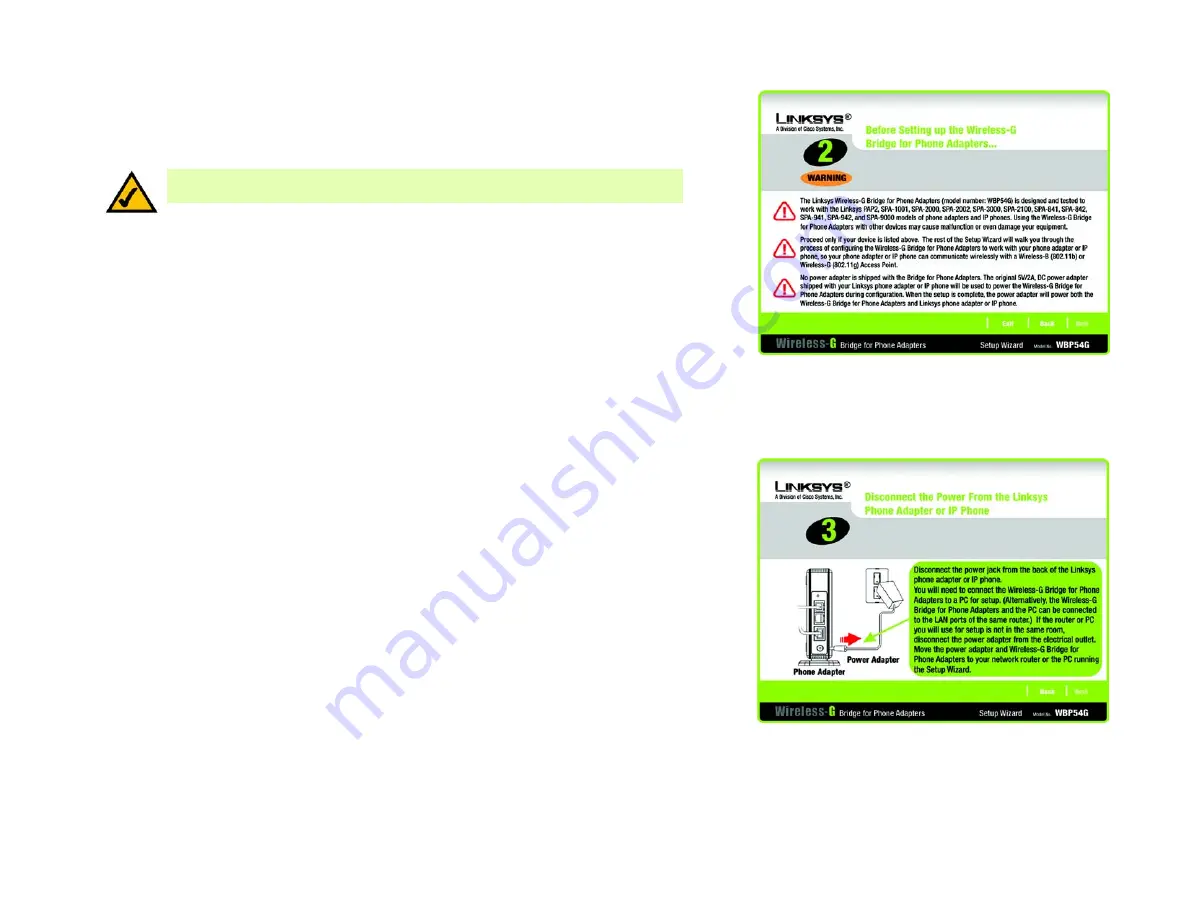
8
Chapter 4: Setting Up and Connecting the Wireless-G Bridge for Phone Adapters
Running the Setup Wizard
Wireless-G Bridge for Phone Adapters
3. This screen will inform you about which Linksys phone adapters and IP phones work with the Bridge. Make
sure your phone adapter or IP phone is listed on-screen. Click
Next
to proceed with the installation process,
or click
Back
to return to the previous screen. To exit the Setup Wizard, click
Exit
.
4. You will use the PC running this Setup Wizard to set up the Bridge. Disconnect the power jack from the back
of the Linksys phone adapter or IP phone. (You will use this power adapter to power the Bridge.) If your
network router or this PC is in a different room, disconnect the power adapter from the electrical outlet. Move
the power adapter and Bridge to the room where your router or PC is located.
Click
Next
to proceed, or click
Back
to return to the previous screen.
Figure 4-3: Check for Compatibility Screen
Figure 4-4: Disconnect the Power from the Phone
Adapter or IP Phone Screen
NOTE:
The power adapter for your Linksys phone adapter or IP phone will be used to
power the Bridge.














































