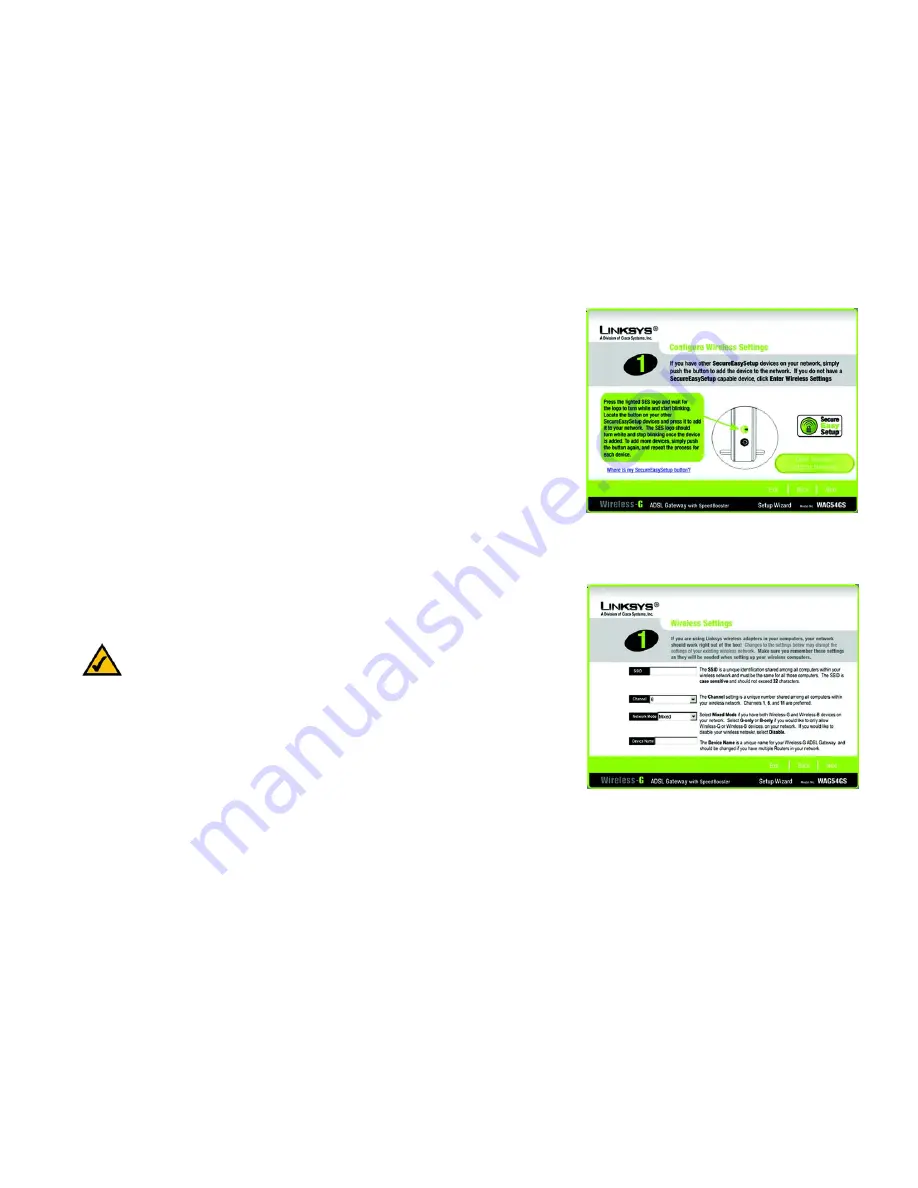
23
Chapter 5: Setting up the Wireless-G ADSL Gateway with SpeedBooster
Using the Setup Wizard
Wireless-G ADSL Gateway with SpeedBooster
Manually Configuring the Gateway’s Wireless Settings
1. If you do not have other SecureEasySetup devices, or want to configure the wireless and security settings
yourself, then click the
Enter Wireless Settings Manually
button.
2. The Setup Wizard will ask you to enter the settings for your wireless network.
SSID
- In the
SSID
field, enter the name of your wireless network. The SSID must be identical for all devices in
the network. The default setting is
linksys
(all lowercase).
Channel
- Select the operating channel for your wireless network. All of your wireless devices will use this
channel to communicate.
Network Mode
- From the
Network Mode
drop-down menu, select the wireless standards running on your
network. If you have both 802.11g and 802.11b devices in your network, keep the default setting,
Mixed
Mode
. If you have only 802.11g devices, select
G-Only
. If you have only 802.11b devices, select
B-Only
. If you
want to disable your wireless network, select
Disable
.
Device Name
- Enter a name for the Gateway in the
Device Name
field.
Click the
Next
button to continue or the
Back
button to return to the previous screen.
Figure 5-25: Setup Wizard’s Configure Wireless
Settings Screen
NOTE:
An SSID is the network name shared by all devices in a wireless network. Your network’s
SSID should be unique to your network and identical for all devices within the network.
Figure 5-26: Setup Wizard’s Wireless Settings Screen
















































