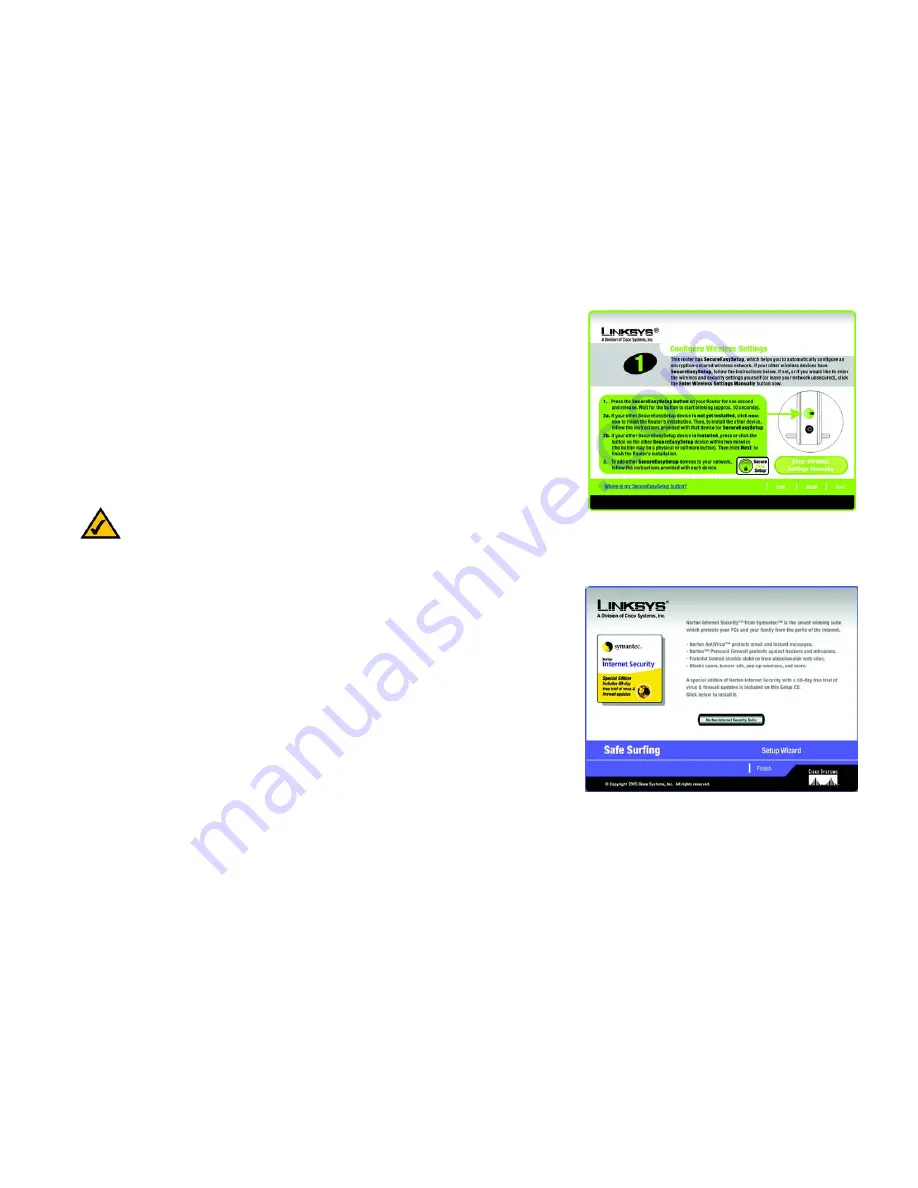
21
Chapter 5: Setting up the Wireless-G ADSL Gateway with SpeedBooster
Using the Setup Wizard
Wireless-G ADSL Gateway with SpeedBooster
2. Press the Gateway’s SecureEasySetup button on its front panel. After approximately two seconds, the button
will turn white and begin to blink.
If your other
SecureEasySetup device is not yet installed
, Click the
Next
button to continue and finish the
Router’s installation. Then, to install the other device, follow the instructions provided with that device for
SecureEasySetup.
If your other
SecureEasySetup device is already installed
, press the SecureEasySetup button on that
device within two minutes. (The button on that device may be on the device’s software that you will have to
click on-screen.) Click the
Next
button to continue and finish the Router’s installation.
To add other SecureEasySetup devices to your network, follow the instructions provided with each device.
3. After the settings have been saved, the
Safe Surfing
screen will appear. Click the
Norton Internet Security
Suite
button to install the special edition of Norton Internet Security on your computer, or click the
Finish
button to complete the Setup Wizard.
Figure 5-22: Setup Wizard’s Configure Wireless
Settings Screen
Figure 5-23: Setup Wizard’s Safe Surfing Screen
NOTE:
You can only add one SecureEasySetup device at a time.






























