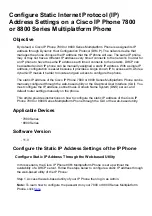Reviews:
No comments
Related manuals for IP Phone 7800 Series

M180
Brand: Haier Pages: 24

M95
Brand: YAKOYA Pages: 62

GS80
Brand: Gigaset Pages: 27

MVX700
Brand: Audiovox Pages: 18

S5027
Brand: Verykool Pages: 35

TCL 30 5G
Brand: TCL Pages: 18

S3 Communicator
Brand: Wurtec Pages: 19

X992
Brand: Movilnet Pages: 26

RIO II
Brand: ORANGE Pages: 88

SM-N935FD
Brand: Samsung Pages: 153

SM-N935S
Brand: Samsung Pages: 153

200
Brand: Avvio Pages: 24

489
Brand: Avvio Pages: 34

ZTE-U V852
Brand: Zte Pages: 143

IPX500TC
Brand: RCA Pages: 25

AT&T Laser
Brand: Pantech Pages: 52

NX531J
Brand: Nubia Pages: 10

N-05E
Brand: Medias Pages: 200