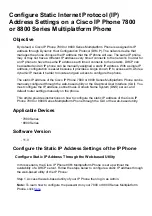●
●
●
Configure Static Internet Protocol (IP)
Address Settings on a Cisco IP Phone 7800
or 8800 Series Multiplatform Phone
Objective
By default, a Cisco IP Phone 7800 or 8800 Series Multiplatform Phone is assigned its IP
address through Dynamic Host Configuration Protocol (DHCP). The network device that
manages the phone chooses the IP address that the IP phone will use. The same IP phone
may or may not have a different IP address every time it connects to the network. In order for
an IP phone to have the same IP address each time it connects to the network, DHCP can
be disabled and an IP phone can be manually assigned a static IP address. With a single IP
address, configuration is easier because it provides a single known IP to access with, while a
dynamic IP makes it harder to locate and gain access to configure the phone.
The static IP address of the Cisco IP Phone 7800 or 8800 Series Multiplatform Phone can be
manually configured through the web-based utility or the Graphical User Interface (GUI). You
must configure the IP address, subnet mask, Domain Name System (DNS) server, and
default router settings manually on the phone.
This article provides instructions on how to configure the static IP address of the Cisco IP
Phone 7800 or 8800 Series Multiplatform Phone through the GUI or the web-based utility.
Applicable Devices
7800 Series
8800 Series
Software Version
11.0
Configure the Static IP Address Settings of the IP Phone
Configure Static IP Address Through the Web-based Utility
In this scenario, the Cisco IP Phone 8861 Multiplatform Phone is set up without the
availability of a DHCP server. Follow the steps below to configure a static IP address through
the web-based utility of the IP Phone:
Step 1. Access the web-based utility of your IP Phone then log in as Admin.
Note: To learn how to configure the password on your 7800 or 8800 Series Multiplatform
Phone, click
.