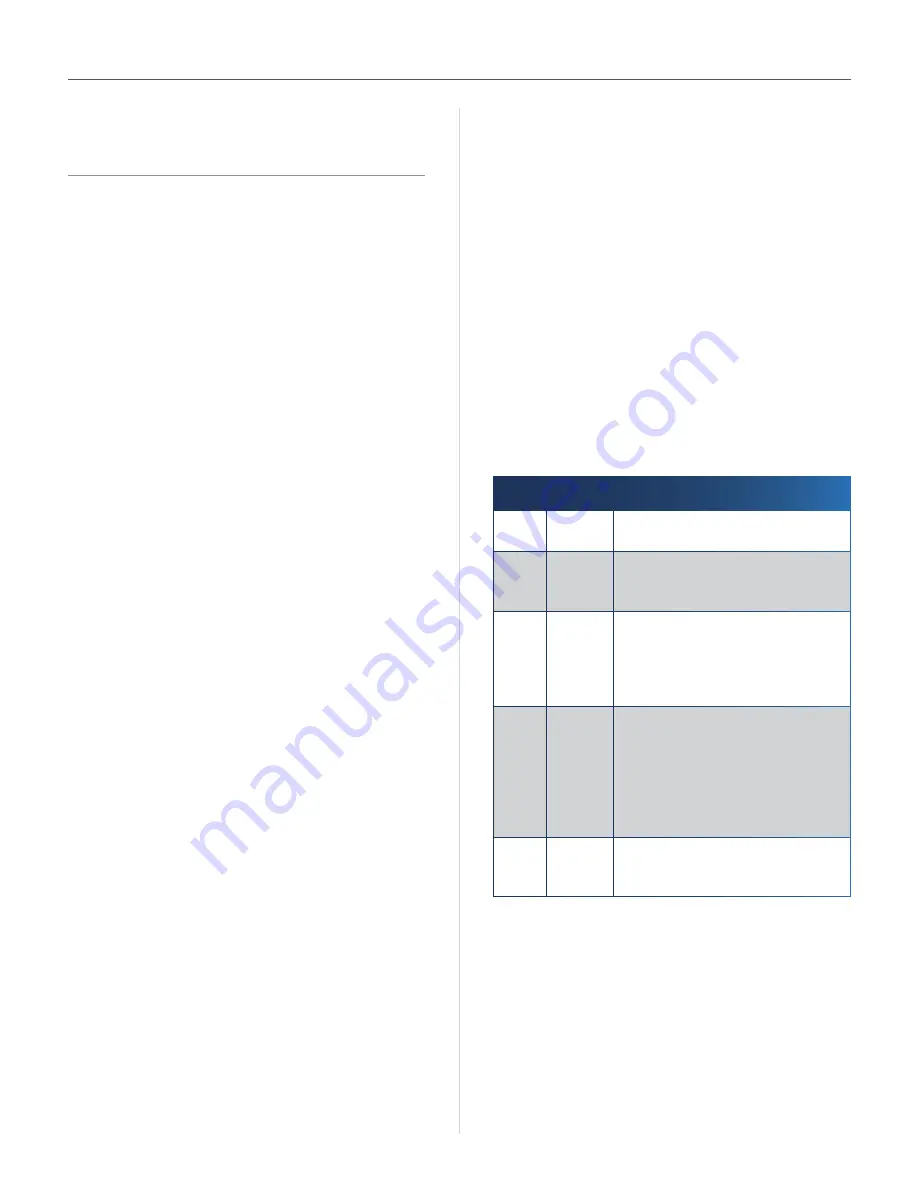
20
HiPort User Guide
Appendix A
Troubleshooting
Appendix A:
Troubleshooting
Your computer cannot connect to the Internet.
Follow these instructions until your computer can connect
to the Internet:
Make sure that the HiPort is powered on . The Power
•
LED should be green and not flashing .
If the Power LED is flashing, then power off all of
•
your network devices, including the modem, HiPort,
and computers . Then power on each device in the
following order:
Cable or DSL modem
1 .
HiPort
2 .
Computer
3 .
Check the cable connections . The computer should
•
be connected to the Ethernet/PC port on the HiPort,
and the modem must be connected to the Internet
port on the HiPort .
The modem does not have an Ethernet port.
The modem is a dial-up modem for traditional dial-up
service . To use the HiPort, you need a cable/DSL modem
and high-speed Internet connection .
You cannot use the DSL service to connect manually to
the Internet.
After you have installed the HiPort, it will automatically
connect to your Internet Service Provider (ISP), so you no
longer need to connect manually .
The DSL telephone line does not fit into the HiPort’s
Internet port.
The HiPort does not replace your modem . You still need
your DSL modem in order to use the HiPort . Connect the
telephone line to the DSL modem, insert the setup CD into
your computer, and then follow the on-screen instructions .
When you double-click the web browser, you are
prompted for a username and password. If you want to
get rid of the prompt, follow these instructions.
Launch the web browser and perform the following steps
(these steps are specific to Internet Explorer but are similar
for other browsers):
Select
1 .
Tools
>
Internet Options
.
Click the
2 .
Connections
tab .
Select
3 .
Never dial a connection
.
Click
4 .
OK
.
The HiPort does not have a coaxial port for the cable
connection.
The HiPort does not replace your modem . You still need
your cable modem in order to use the HiPort . Connect your
cable connection to the cable modem, insert the setup
CD into your computer, and then follow the on-screen
instructions .
You need to modify the settings on the HiPort.
Open the web browser (for example, Internet Explorer or
Firefox), and enter the HiPort’s IP address in the address
field (the default IP address is
192.168.29.1
) . When
prompted, leave the
User name
field blank and enter the
password to the HiPort (the default is
admin
) . Click the
appropriate tab to change the settings .
The Power or Phone LED is blinking or lit.
These LEDs indicate the following conditions .
LED
Action
Condition
Power Blinking
Green
HiPort is booting up .
Power Blinking
Amber
HiPort is powering up or
performing a firmware upgrade . Do
NOT power off the device .
Power
Blinking
Green/
Amber
HiPort SIM card detection or
registry failed . Check that:
1 . SIM card is activated with @Home
service and installed properly .
2 . You have an Internet connection .
Power Solid
Amber
No E911 registered . Please verify
that you have registered for 911
Emergency Calling by going to the
website at
www.mytmobile.com
and log in . You will see a tab labeled
911
that will allow you to verify if
this information has been updated .
Phone Blinking
Blue
HiPort has received voice mail .
Once you retrieve your voice mail,
the LED will go back to solid blue .
Summary of Contents for HiPort
Page 1: ......






























