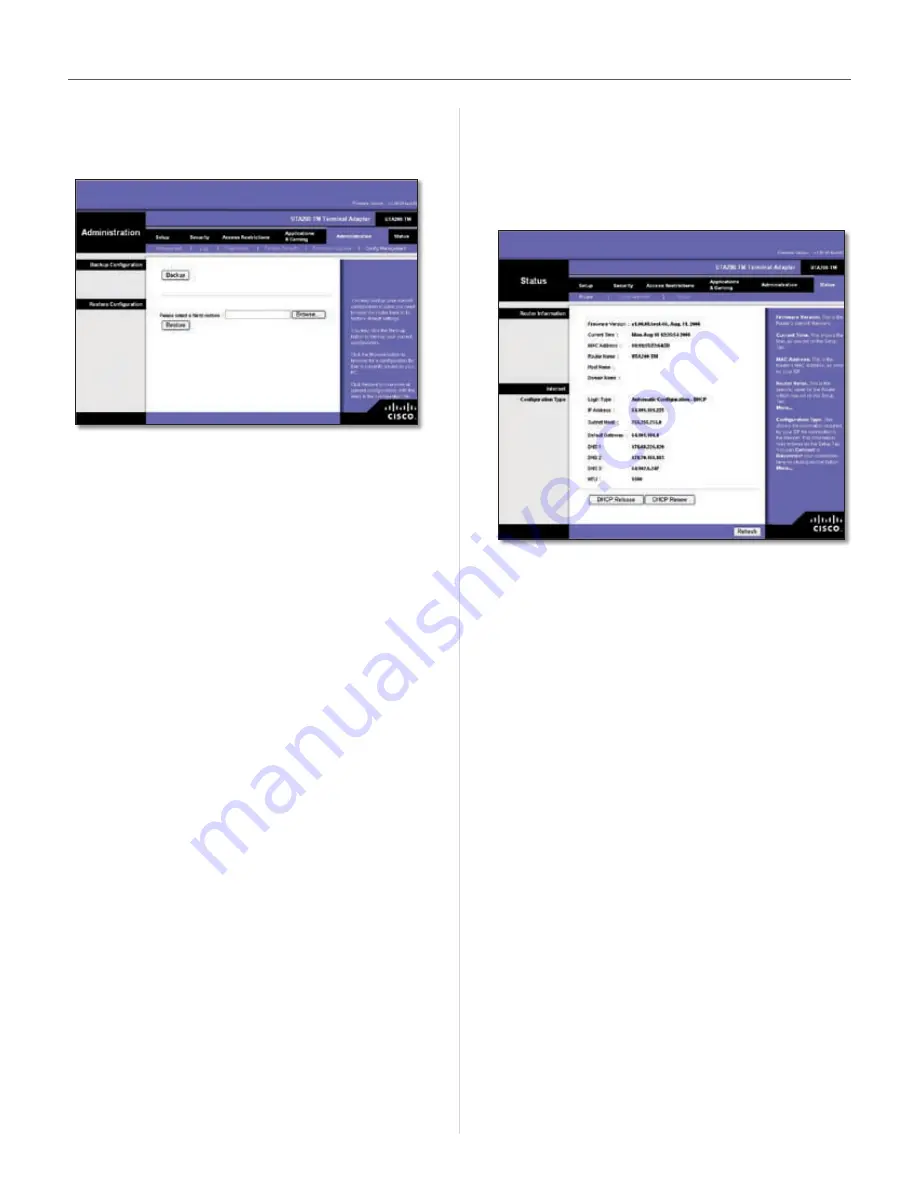
17
HiPort User Guide
Chapter 3
Configuration
The Administration Tab > Config
Management
Administration > Config Management
Backup Configuration
Click this button to backup the current configuration
settings of the HiPort .
Restore Configuration
Click this option to overwrite the current configuration
settings with the configuration settings from the speci-
fied file .
Please select a file to restore
In the field provided, enter
the name of the backup file, or click
Browse
to search for
the file .
The Status Tab > Router
The
Router
screen displays information about the HiPort
and its current settings . The on-screen information will
vary depending on the Internet Connection Type selected
on the Setup screen .
Status > Router
Router Information
Firmware Version
This is the version number of the
HiPort’s current firmware .
Current Time
This shows the time set on the HiPort .
MAC Address
This is the HiPort’s MAC address, as seen
by your ISP .
Router Name
If required by your ISP, this was entered on
the Basic Setup screen .
Domain Name
If required by your ISP, this was entered
on the Basic Setup screen .
Internet
Configuration Type
Login Type
This indicates the type of Internet connection
you are using .
For dial-up style connections such as PPPoE or PPTP, there
is a
Connect
button to click if there is no connection and
you want to establish an Internet connection .
IP Address
The HiPort’s Internet IP address is displayed
here .
Subnet Mask and Default Gateway
The HiPort’s Subnet
Mask and Default Gateway address are displayed here for
DHCP and static IP connections .
Summary of Contents for HiPort
Page 1: ......
















































