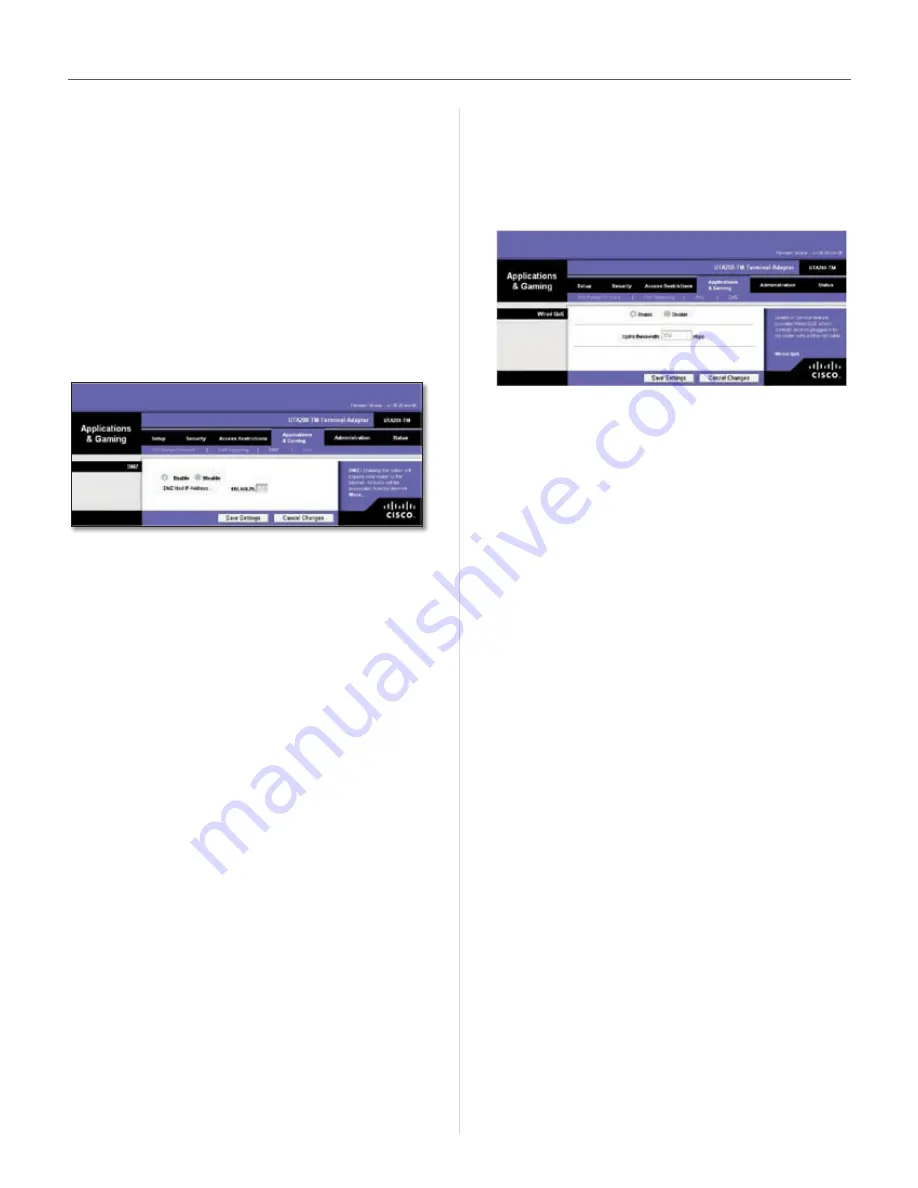
13
HiPort User Guide
Chapter 3
Configuration
The Applications & Gaming Tab > DMZ
The DMZ screen allows one local user to be exposed to
the Internet for use of a special-purpose service such as
Internet gaming and videoconferencing . DMZ hosting
forwards all the ports at the same time to one PC . The
Port Range Forwarding is more secure because it only
opens the ports you want to have opened, while DMZ
hosting opens all the ports of one computer, exposing the
computer to the Internet .
Any PC whose port is being forwarded must have its DHCP
client function disabled and should have a new static IP
address assigned to it because its IP address may change
when using the DHCP function .
Applications & Gaming > DMZ
DMZ
This feature completely exposes a designated computer to
the Internet . To use this feature, select
Enable
. To disable
DMZ hosting, select
Disable
.
DMZ Host IP Address
Complete the IP address in the
field provided .
When you have finished making changes to this screen,
click
Save Settings
to save the changes, or click
Cancel
Changes
to undo your changes . Help information is
available on the right side of the screen .
Applications and Gaming > QoS
Quality of Service (QoS) ensures better service to
high-priority types of network traffic, which may
involve demanding, real-time applications, such as
videoconferencing .
Wired QoS
Enable/Disable
To limit outgoing bandwidth for the QoS
policies in use, select
Enable
. Otherwise, keep the default,
Disable
.
Uplink Bandwidth
Select the bandwidth to be used from
the drop-down menu . This setting allows you to limit the
outgoing bandwidth for the QoS policies in use, so you
can control how much bandwidth a particular application
is allowed to use .
Click
Save Settings
to apply your changes, or click
Cancel
Changes
to cancel your changes .
Summary of Contents for HiPort
Page 1: ......






























