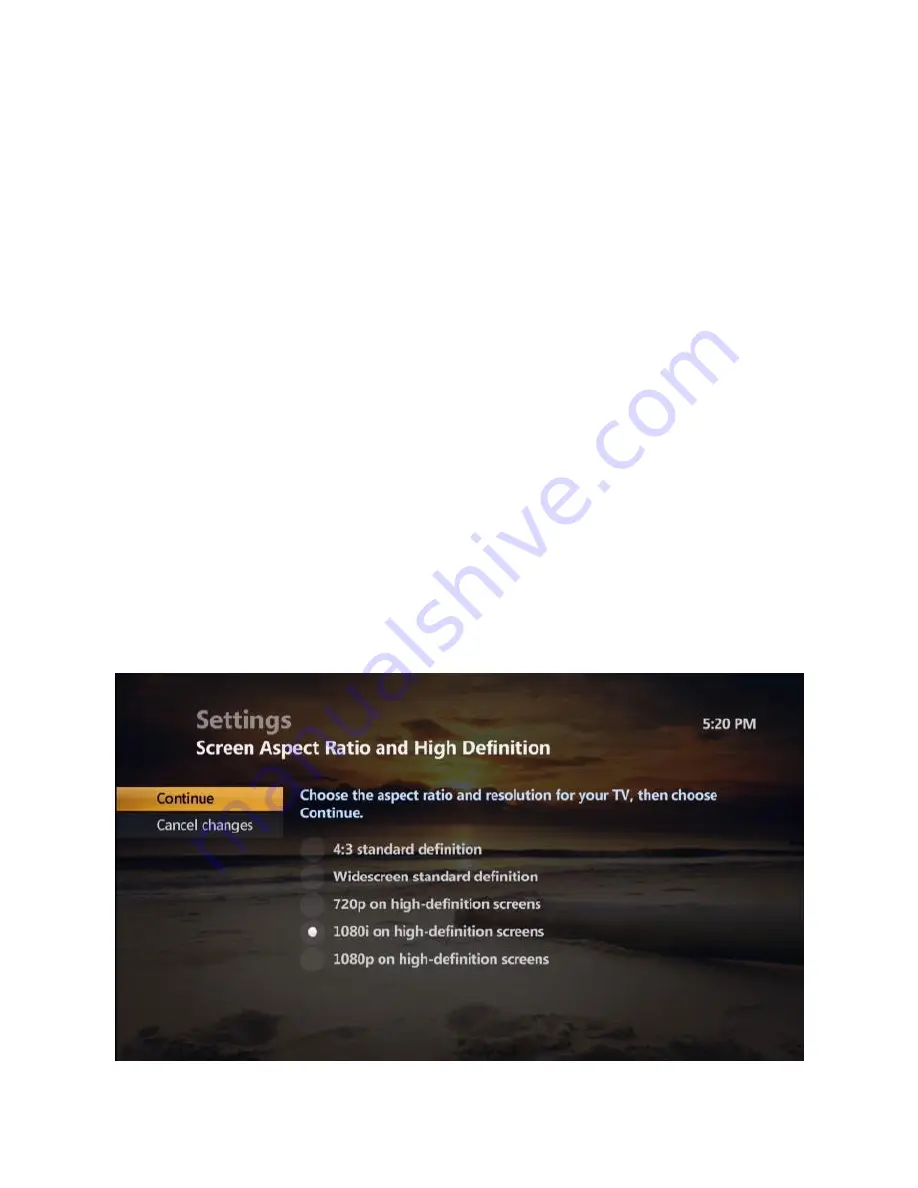
1
1
Settings
Screen Aspect Resolution
Using your
TV’s user guide as a reference, you can adjust your screen settings by
choosing the most suitable resolution from this list and then following steps 1 to 8:
4:3 standard definition
Widescreen standard definition
720p on high-definition screens
1080i on high-definition screens
1. Press
MENU
2. Use
RIGHT
arrow to highlight Settings.
3. Use
UP/DOWN
arrows to select Television and press
OK
.
4. Use
UP/DOWN
arrows to select Screen aspect ratio high definition and press
OK
5. Use
UP/DOWN
arrows to select the setting that is appropriate for your TV.
6. Navigate to Continue and press
OK
.
7. Navigate to
Start Test
and press
OK
. The system will verify whether your TV can
display the selected setting.
8. If you can see the video on your screen, use
UP/DOWN
arrows to select Keep
Setting and press
OK
to save.
9. Or if you see a black screen, your TV may not be able to display the selected
setting. Use
UP/DOWN
arrows to choose another setting or check your cables to
ensure proper connection between your TV and Set Top Box.


























