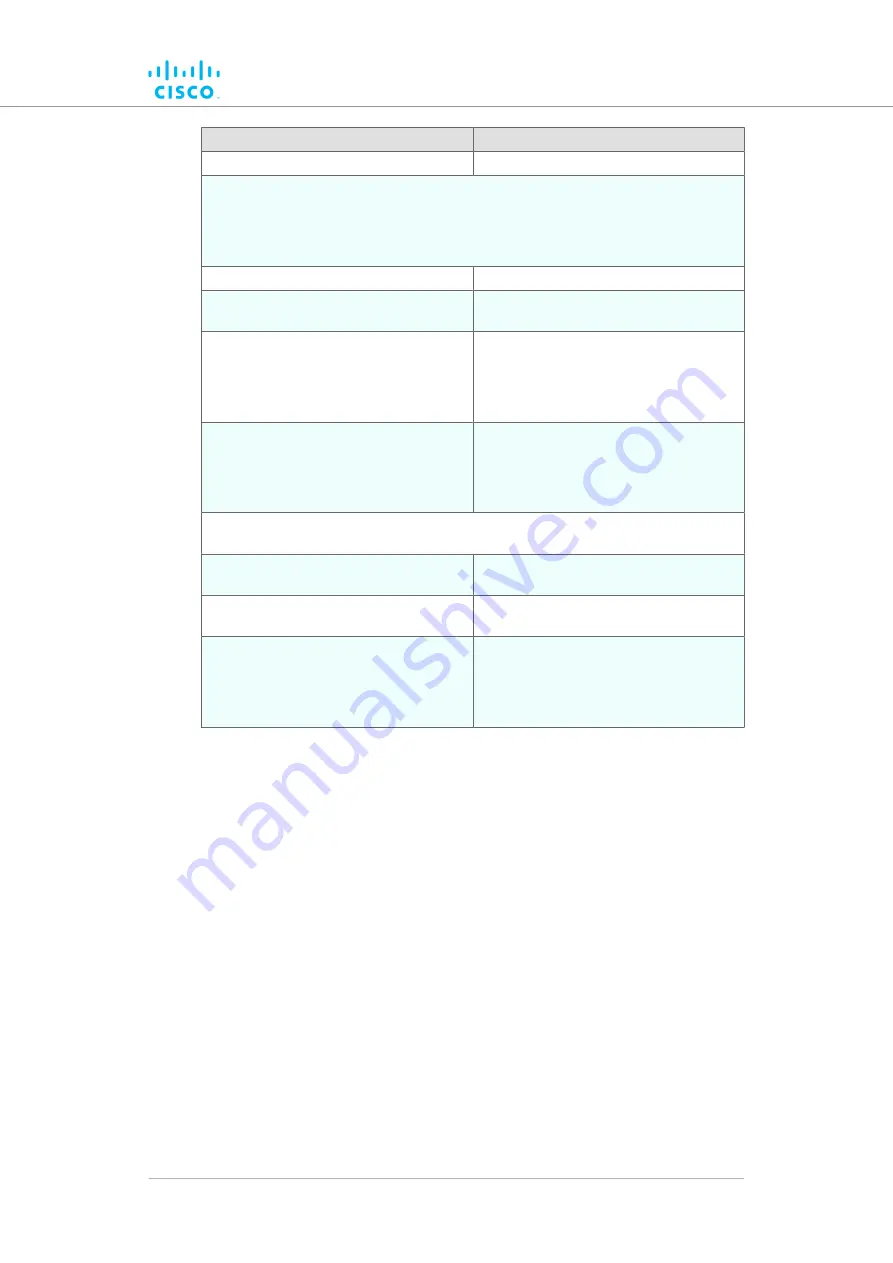
Parameter
Default value
Tagged with null VID (0) or NVID
Packet passed (untagged)
Access port rules for incoming packets with unit in Bridge Mode
(Case and
Action)
The Native VLAN enable setting is used to control whether the
Management VLAN
should be tagged or not.
Untagged packet, to remote devices
Pass packet to remote peer
Tagged packet (any VID), to remote
devices
Pass packet to remote peer with original
tag
Untagged packet, to local unit kernel
If native VLAN = ON: Packet passed to
kernel, tagged with NVID
If native VLAN = OFF: Packet not
passed to kernel
Tagged packet (any VID), to local unit
kernel
If native VLAN = ON: Packet not
passed to kernel
If native VLAN = OFF: Packet passed to
kernel if VID = NVID
Access port rules for outgoing packets with unit in Bridge Mode
(Case and
Action)
Tagged packet with valid VID from
remote peer
Packet passed (tagged)
Tagged packet with null (0) VID from
remote peer
Packet passed (untagged)
Packet from local unit kernel
If native VLAN not equal to MVID:
Packet passed, tagged with MVID
If native VLAN = MVID: Packet passed,
untagged
7.6.7. Miscellaneous settings
The
MISC SETTINGS
window contains controls to change the following
settings:
• The device name, as used to identify the Cisco FM Ponte kit within
the FMQuadro network map and to other Fluidmesh utilities.
• The operation of the physical Reset button on the unit.
To change any of the miscellaneous settings, do the following steps:
1.
Click the
-misc settings
link under
ADVANCED SETTINGS
in
the left-hand settings menu.
• The
MISC SETTINGS
dialog will be shown (
).
Device configuration using the configurator interface
© 2021 Cisco and/or its affiliates. All rights reserved.
Page 80 of 132






























