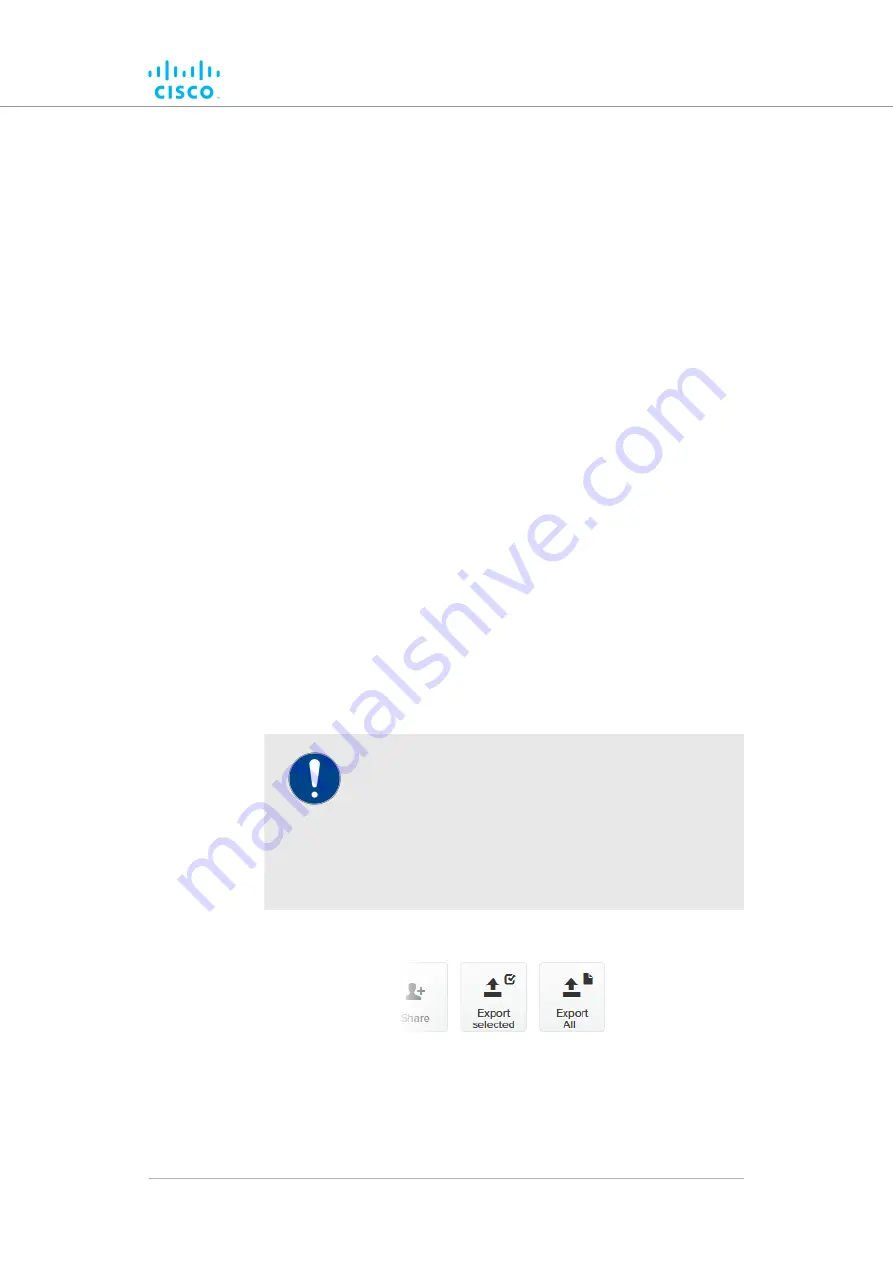
• The plug-in control buttons will be shown at the bottom of
the web page.
4.
Enter the unit identification number (
5.a.b.c
) or the unit serial
number of the Fluidmesh unit in the
Mesh ID - Serial Number
field.
5.
Complete the plug-in activation process as shown in
8.2.4. Exporting and uploading multiple Activation codes
If more than one plug-in Activation code must be uploaded to a Fluidmesh
radio transceiver unit at the same time, the need to upload codes one by
one can be avoided by exporting multiple codes, or all codes, from the
Partner Portal as a *.CSV file.
To export a collection of Activation codes from the Partner Portal as a
*.CSV file, do the following steps:
1.
2.
Click the
Plug-ins
link.
• The Plug-ins web page will be shown.
3.
Convert all needed License codes and/or Deactivation codes to
Activation codes as shown in
“Plug-in activation” (page 105)
4.
To export only selected Activation codes, check the selection
check-boxes to the left of each plug-in that must be included in
the *.CSV file, then click the
Export selected
button.
Alternatively, export all Activation codes by clicking the
Export
All
button (
IMPORTANT
If all Activation codes are exported, only the
Activation codes that are linked to the unit
identification number (
5.a.b.c
), or the unit serial
number of the target unit, will be assigned to the unit.
All codes that are not relevant to the unit will remain
unused.
Figure 54. Plug-ins web page (code export controls)
5.
Follow the software prompts to download the exported *.CSV file
to your computer. Save the file in a safe place.
Software Plug-Ins
© 2021 Cisco and/or its affiliates. All rights reserved.
Page 110 of 132






























