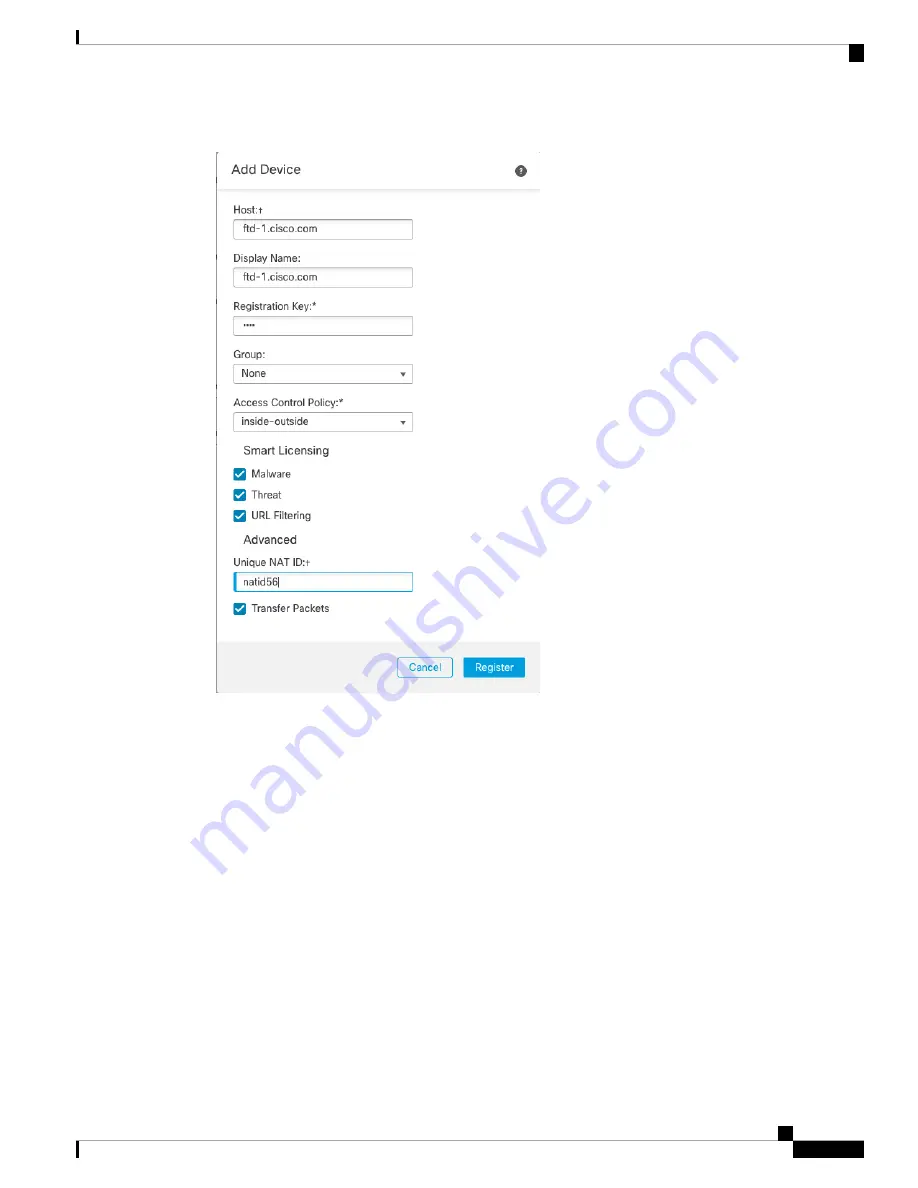
Step 2
From the
Add
drop-down list, choose
Add Device
.
Set the following parameters:
•
Host
—Enter the IP address or hostname of the FTD you want to add. You can leave this field blank if
you specified both the FMC IP address and a NAT ID in the FTD initial configuration.
•
Display Name
—Enter the name for the FTD as you want it to display in the FMC.
•
Registration Key
—Enter the same registration key that you specified in the FTD initial configuration.
•
Domain
—Assign the device to a leaf domain if you have a multidomain environment.
•
Group
—Assign it to a device group if you are using groups.
•
Access Control Policy
—Choose an initial policy. Unless you already have a customized policy you
know you need to use, choose
Create new policy
, and choose
Block all traffic
. You can change this
later to allow traffic; see
Allow Traffic from Inside to Outside, on page 57
Cisco Firepower 2100 Getting Started Guide
47
Firepower Threat Defense Deployment with FMC
Register the FTD with the FMC
Summary of Contents for Firepower 2100
Page 2: ......
Page 166: ......
Page 191: ...Cisco Firepower 2100 Getting Started Guide 189 ASA Deployment with ASDM End to End Procedure ...
Page 221: ... 2021 Cisco Systems Inc All rights reserved ...
Page 222: ......






























