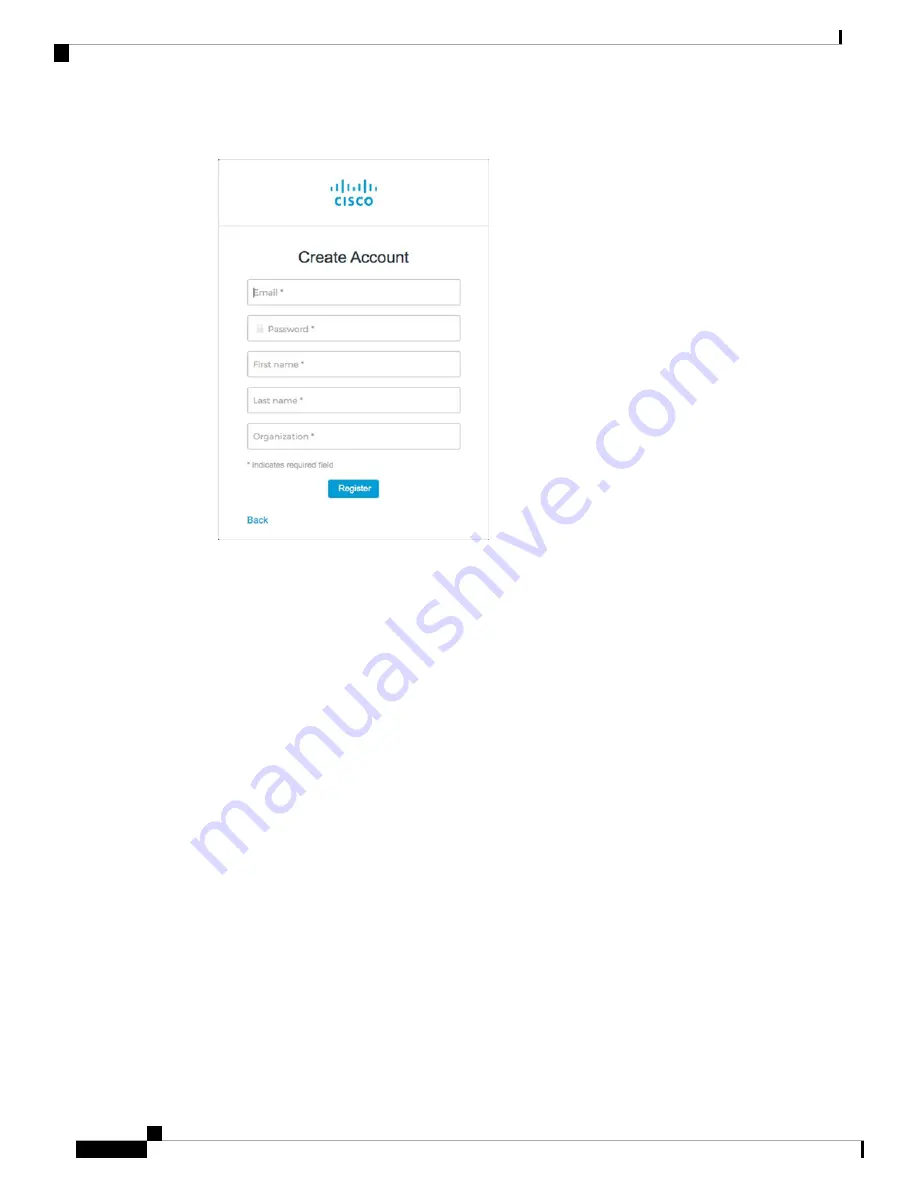
Figure 38: Create Account
Enter the email address that you plan to use to log in to CDO and add an Organization name to
represent your company.
Tip
d) After you click
Register
, Cisco sends you a verification email to the address you registered with. Open
the email and click
Activate Account
.
Step 2
Set up Multi-factor Authentication Using Duo.
a) In the
Set up multi-factor authentication
screen, click
Configure
.
b) Click
Start setup
and follow the prompts to choose a device and verify the pairing of that device with
your account.
For more information, see
Duo Guide to Two Factor Authentication: Enrollment Guide
. If you already
have the Duo app on your device, you'll receive an activation code for this account. Duo supports multiple
accounts on one device.
c) At the end of the wizard click
Continue to Login
.
d) Log in to Cisco Secure Sign-On with the two-factor authentication.
Step 3
(Optional)
Setup Google Authenticator as a an additional authenticator.
a) Choose the mobile device you are pairing with Google Authenticator and click
Next
.
b) Follow the prompts in the setup wizard to setup Google Authenticator.
Step 4
Configure Account Recovery Options for your Cisco Secure Sign-On Account.
a) Choose a "forgot password" question and answer.
b) Choose a recovery phone number for resetting your account using SMS.
c) Choose a security image.
d) Click
Create My Account
.
Cisco Firepower 2100 Getting Started Guide
142
Firepower Threat Defense Deployment with CDO
Create a New Cisco Secure Sign-On Account
Summary of Contents for Firepower 2100
Page 2: ......
Page 166: ......
Page 191: ...Cisco Firepower 2100 Getting Started Guide 189 ASA Deployment with ASDM End to End Procedure ...
Page 221: ... 2021 Cisco Systems Inc All rights reserved ...
Page 222: ......






























