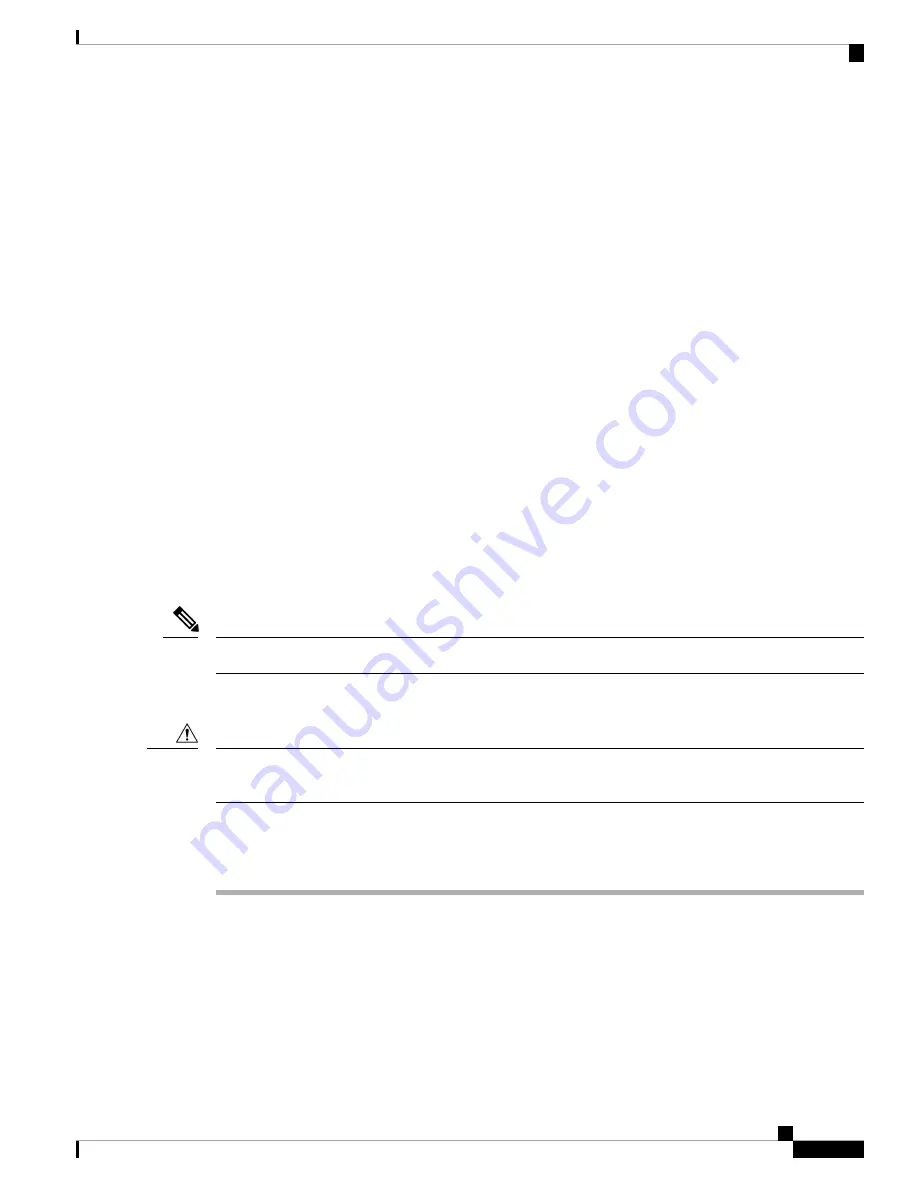
Verifying EHWIC E-Series NCE Installation
Before You Begin
1.
Install the EHWIC E-Series NCE into the router.
2.
Load a compatible Cisco IOS image. See the “Cisco ISR G2, E-Series Server, NCE, and Cisco IOS
Software Release Compatibility” section in the
Release Notes for Cisco UCS E-Series Servers and the
Cisco UCS E-Series Network Compute Engine, Release 3.x.
3.
Power on the EHWIC E-Series NCE.
Procedure
To verify that the router detects the presence of the newly installed EHWIC E-Series NCE, use the
show
inventory
command.
Router>
show inventory
NAME: “CISCO3945-CHASSIS”, DESCR: “CISCO3945-CHASSIS”
PID: CISCO3945-CHASSIS, VID: V02, SN: FGL1539100Q
NAME: “Cisco Services Performance Engine 150 for Cisco 3900 ISR on Slot 0", DESCR: “Cisco
Services Performance Engine 150 for Cisco 3900 ISR”
PID: C3900-SPE150/K9, VID: V05, SN: FOC15367HAZ
NAME: “Enhanced WAN Interface Card UCS Server on Slot 0 SubSlot 3", DESCR: “Enhanced WAN
Interface Card UCS Server”
PID: UCS-EN120E-M2/K9, VID: V01, SN: FOC17462K2A
NAME: “C3900 AC Power Supply 1", DESCR: “C3900 AC Power Supply 1"
PID: PWR-3900-AC, VID: V03, SN: SNI1511C8SM
Online Insertion and Removal—EHWIC E-Series NCE
OIR is not supported on the EHWIC E-Series NCE.
Note
Installing the Field Programmable Gate Array Image in the EHWIC E-Series NCE
The Field Programmable Gate Array (FPGA) comes preinstalled when you purchase the EHWIC E-Series
NCE. Use this procedure only if Cisco Systems requires you to install a new FPGA image.
Caution
Procedure
Procedure
Step 1
Download the
fpga-name
.rbf image file from the assigned tftp server onto the Flash drive.
Step 2
Use the following command to install the FPGA image:
Example:
Router #
ucse subslot
slot/port-adapter
fpga-upgrade flash:
fpga-name.rbf
Cisco UCS E-Series Servers and the Cisco UCS E-Series Network Compute Engine Hardware Installation Guide
53
Verifying EHWIC E-Series NCE Installation
























