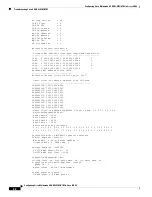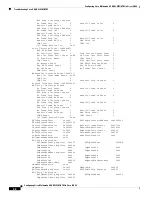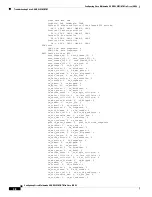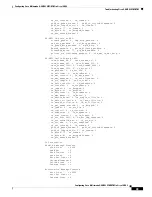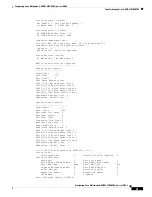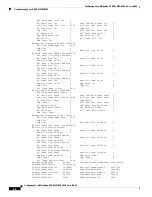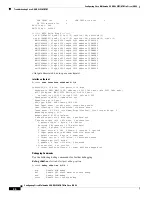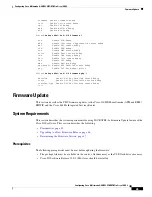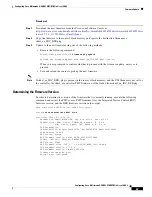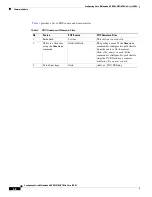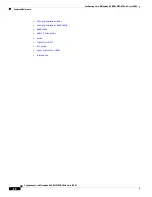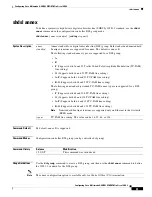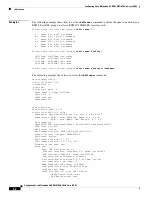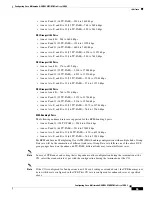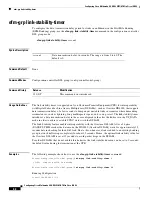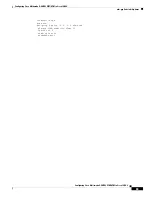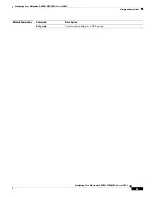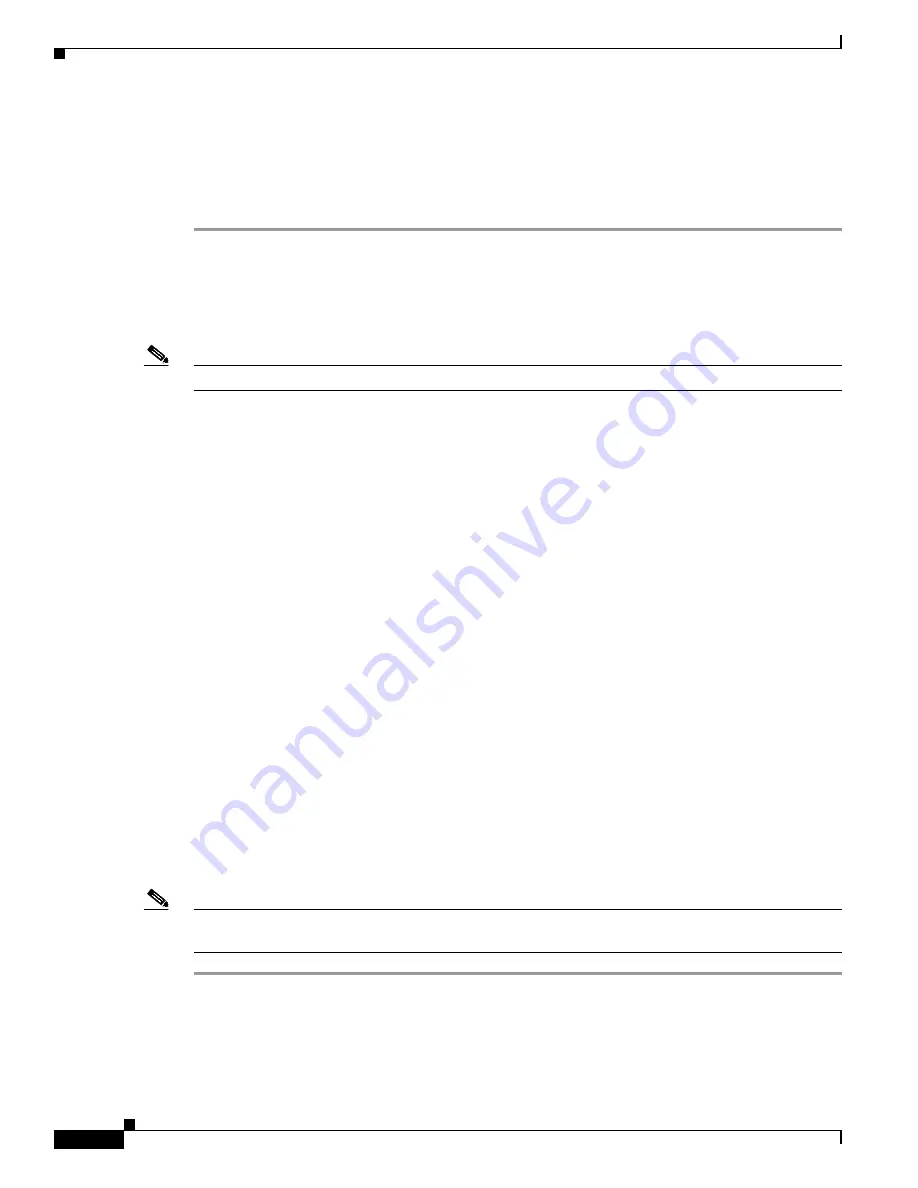
Configuring Cisco Multimode G.SHDSL EFM/ATM in Cisco ISR G2
Firmware Update
46
Configuring Cisco Multimode G.SHDSL EFM/ATM in Cisco ISR G2
Upgrading to a New Firmware Release
You can upgrade to a new firmware release using one of the following procedures:
Procedure 1
Step 1
Download the new firmware from the Cisco.com Software Center at:
http://software.cisco.com/download/release.html?i=!y&mdfid=284367038&softwareid=284942912&re
lease=1.7.5.0_11175002&os=UnixOrLinux
.
Step 2
Copy the firmware to a designated location, either in the router’s flash memory or a USB flash drive’s
memory.
Note
If you are using a USB drive, insert the USB flash drive into the router.
Step 3
Configure the router to load the new firmware from the designated location using the following
command:
Router#
configure terminal
Enter configuration commands, one per line. End with CNTL/Z.
Router(config)#controller shdsl 0/1/0
Router(config-controller)#
firmware phy?
filename filename to read firmware
update firmware update or downgrade
Router(config-controller)#
firmware phy filename ?
flash: Download fw file name
usbflash0: Download fw file name
Router(config-controller)#
firmware phy filename flash: IDC_1.7.2.6_DFE_FW_BETA_120111A.pkg
Or
Router(config-controller)#
firmware phy filename usbflash0:
IDC_1.7.2.6_DFE_FW_BETA_120111A.pkg
Step 4
Update to the new firmware using one of the following methods:
•
Execute the following command:
Router(config-controller)#
firmware phy update
Proceed phy firmware update with IDC_1.7.2.6_DFE_FW_BETA_120111A.pkg? [yes/no]:
When you are prompted to confirm whether to proceed with the firmware update, enter yes to
proceed.
•
Save and reload the router to pick up the new firmware.
Note
If you are using a USB drive, ensure that it is always inserted into the router. If it is not, the firmware
cannot be downloaded using the firmware that is already configured.