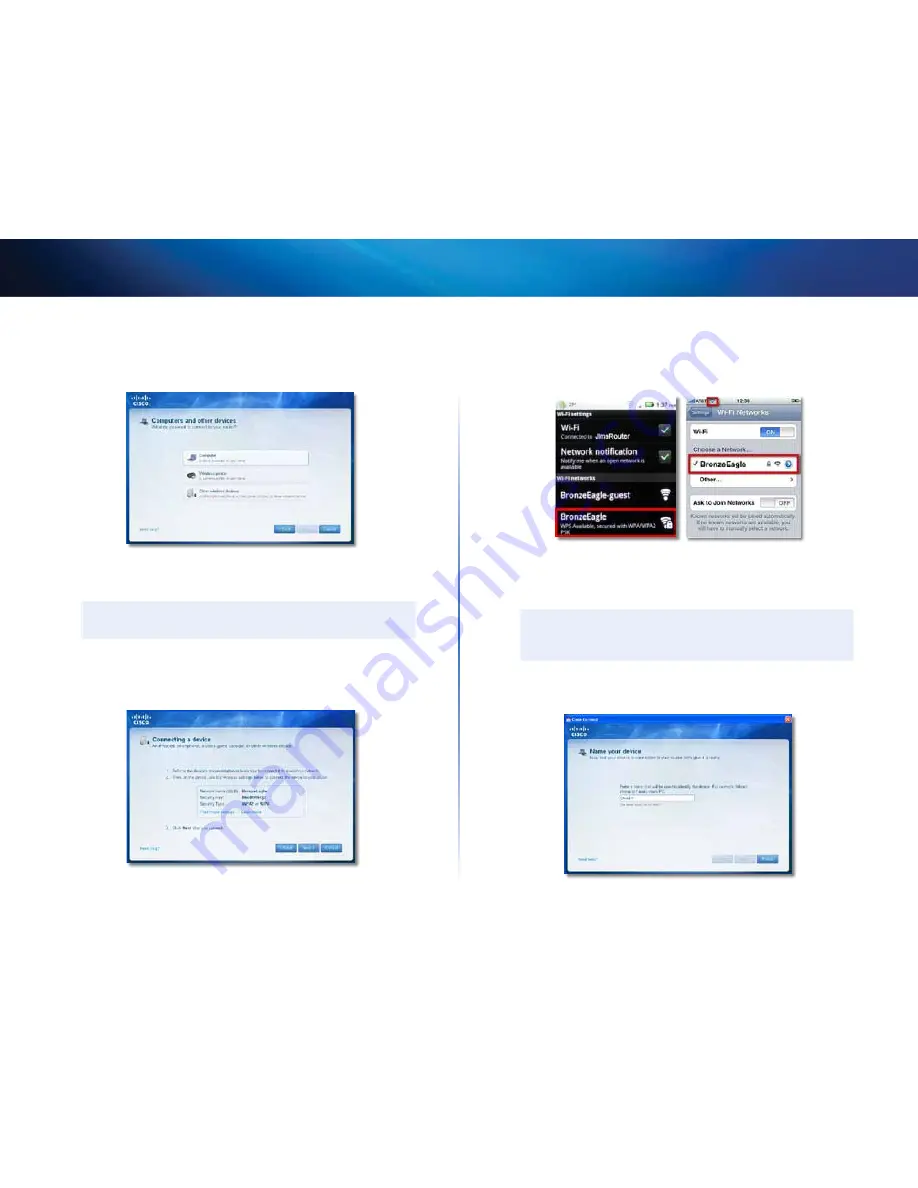
16
Troubleshooting
Linksys E-Series
2.
Click
Computers and devices
The
Computers and other devices
window
appears
3.
Click
other Wireless devices
4.
Enable your wireless network device’s Wi-Fi connection, then search for
your wireless network name See your device documentation for help
noTE
Your wireless device must support WPA/WPA2
5.
On the wireless network device, select the network name of your router
and enter the password (Security Key)
6.
In Cisco Connect, click
next
Example
: On your Smartphone or other wireless device, locate the Wi-
Fi menu and search for available wireless networks In this example,
using the network information provided by Cisco Connect shown in the
previous screen, click
BronzeEagle
Android
iPhone
7.
Enter the password (Security Key) provided by Cisco Connect In this
example, the security key is
B6eM9UkCjz
noTE
The password is case sensitive Make sure that you enter letters in
the correct case
8.
When your wireless device is successfully connected to your wireless
network, enter a name for the device in Cisco Connect, then click
Finish
Summary of Contents for E-Series
Page 1: ...E Series ...
Page 25: ...E Series ...
Page 49: ...E Series ...
Page 73: ...E Series ...
Page 97: ...Řada E ...
Page 121: ...E Serie ...
Page 145: ...E serie ...
Page 169: ...Serie E ...
Page 193: ...Serie E ...
Page 217: ...E sarja ...
Page 241: ...Série E ...
Page 265: ...Série E ...
Page 289: ...Σειρά Ε ...
Page 313: ...E sorozatú ...
Page 337: ...E Series ...
Page 361: ...E Series ...
Page 385: ...E serie ...
Page 409: ...E serien ...
Page 433: ...E Series ...
Page 457: ...Série E ...
Page 481: ...Seria E ...
Page 505: ...E Series ...
Page 529: ...E serien ...
Page 553: ...Serija E ...
Page 577: ...E Series ...
Page 601: ...E Series ...
Page 625: ...серії E ...
Page 649: ...E Series ...






























