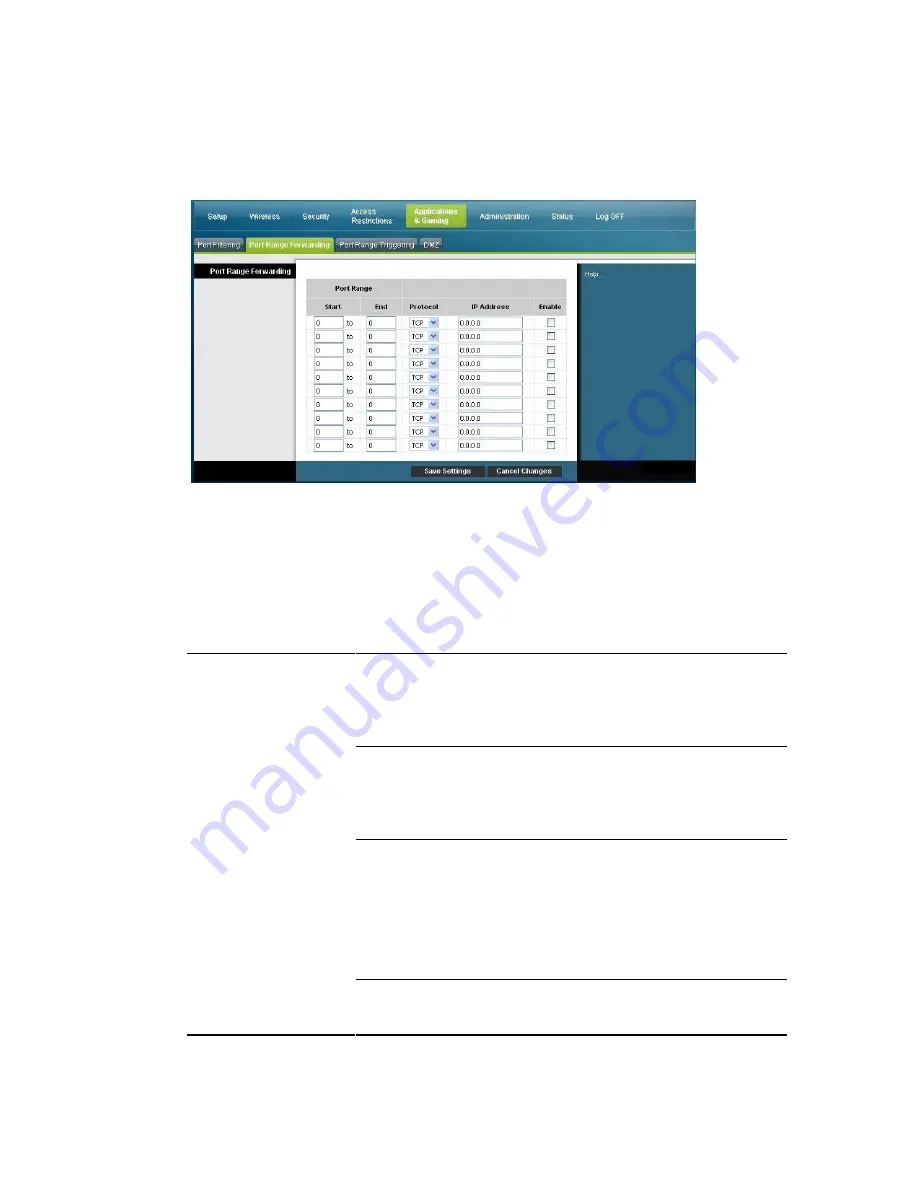
4025083 Rev A
95
Configure Applications and Gaming
Note:
Port Range Forwarding continually exposes the selected ports to the public
Internet. This means that the gateway’s firewall is no longer active on these ports.
The device with the forwarding IP address can be exposed to hacker attacks while
the port range is being forwarded.
Applications and Gaming Port Range Forward Page Description
Use the descriptions and instructions in the following table to configure the port
range forwarding for the residential gateway. Select enable for each. After you make
your selections, click
Save Settings
to apply your changes or
Cancel Changes
to
cancel.
Section
Field Description
Port Range Forwarding
Start
For the Start port, select a port from the recommended 49152 -
65535 range. Keep in mind that ports used are program specific
so check which ones the program requires to be forwarded.
End
For the End port, select a port from the recommended 49152 -
65535 range. Keep in mind that ports used are program specific
so check which ones the program requires to be forwarded.
Protocol
Select one of the following protocols:
TCP
UDP
Both
IP Address
Enter the computer’s IP address to which this applies.
















































