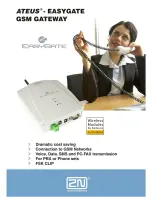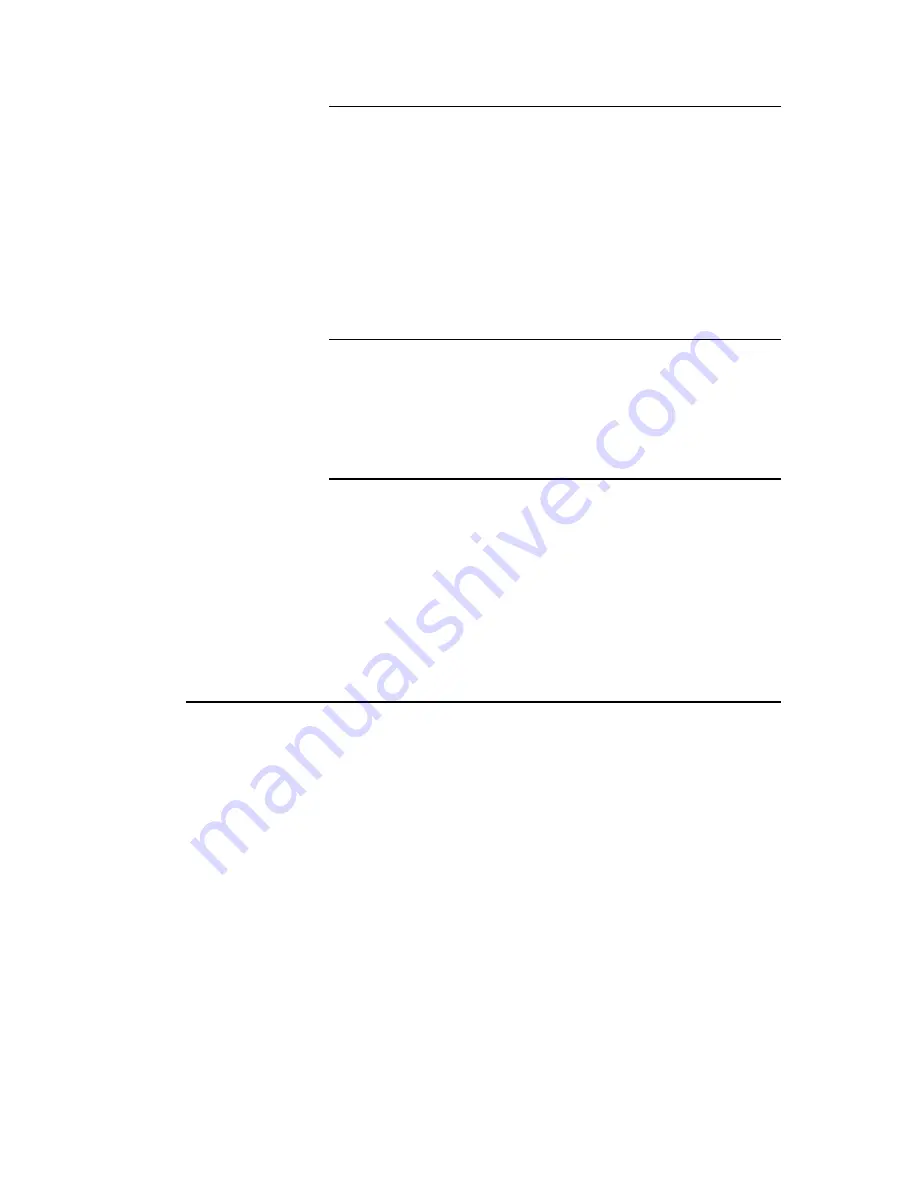
4025083 Rev A
83
Configure Wireless Settings
Wireless Network Name (SSID)
The SSID is the name of your wireless network. The SSID is used
by wireless technology to identify your network from other
wireless networks in the area. The SSID can be up to 32 characters
long. The factory default SSID is typically the last 6 characters of
the CM MAC address found on the rating label located on the
bottom of your gateway.
This SSID is a unique identity and does not need to be changed
unless you choose to do so. Your service provider may provide
you with wireless setup information that may call for a different
SSID.
BSSID
Displays the Basic Service Set Identifier (BSSID) of your wireless
network. The BSSID is typically the MAC Address of the wireless
access point.
Note:
This may not be the same MAC Address as the CM MAC
Address used to determine the factory default SSID.
Broadcast SSID
When this box is checked (factory default), the gateway transmits
or advertises its presence to other wireless devices. Client devices
can automatically detect the access point when this beacon is
enabled.
Uncheck this box if you want to hide your network from wireless
clients. If you hide your network, you will need to configure each
of your wireless client devices manually.
Important:
The
Enable
check box is not currently in use and does
not impact operation of the gateway.
Wireless > Wireless Security
Selecting a wireless security mode helps protect your network. If you select
Disable
,
then your wireless network is not secure and any wireless device within range may
connect to it.
To keep intruders out of your wireless network, use the Wireless Security page to
configure your security parameters including SSID, the security mode, and your
encryption keys.
Select the
Wireless Security
tab to open the Wireless Security page. The following
illustrations show examples of the Wireless Security page.
Wireless Security Page Description
Use the following table to configure the wireless security for the residential gateway.
After you make your selections, click
Save Settings
to apply your changes or
Cancel
Changes
to cancel.