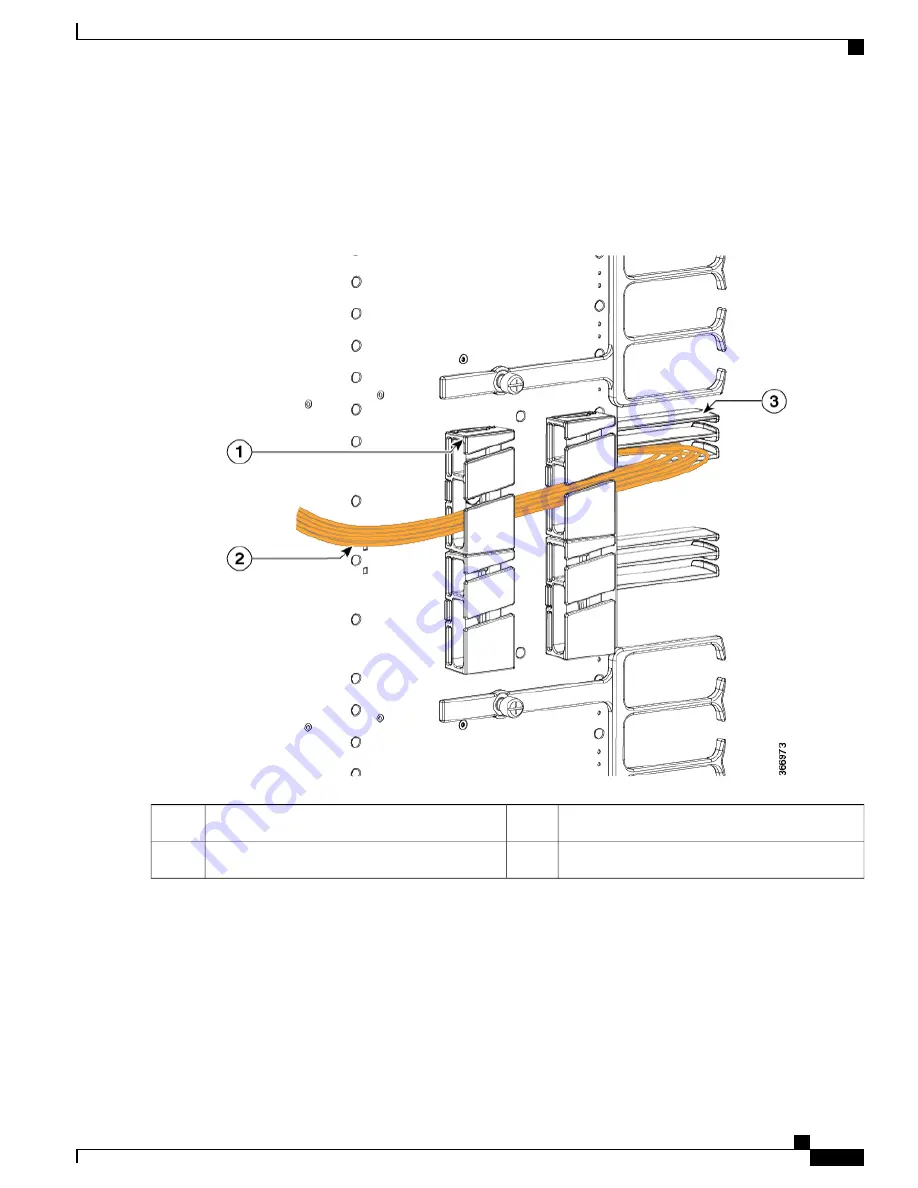
The following figures illustrate the possible cable routing options for the fiber-optic cables connected to the Supervisor
PIC:
Figure 18: Routing the Fiber-Optic Cables Connected to the Supervisor PIC
—
Option 1
Supervisor PIC cable management bracket
3
Snap-on plastic fiber/cable routing guides
1
—
Fiber-optic cable bundle
2
Cisco Converged Broadband Routers Hardware Installation Guide
21
Installing the Supervisor in the Cisco cBR Chassis
Cable Management for the Supervisor PIC in the Cisco cBR Chassis






























