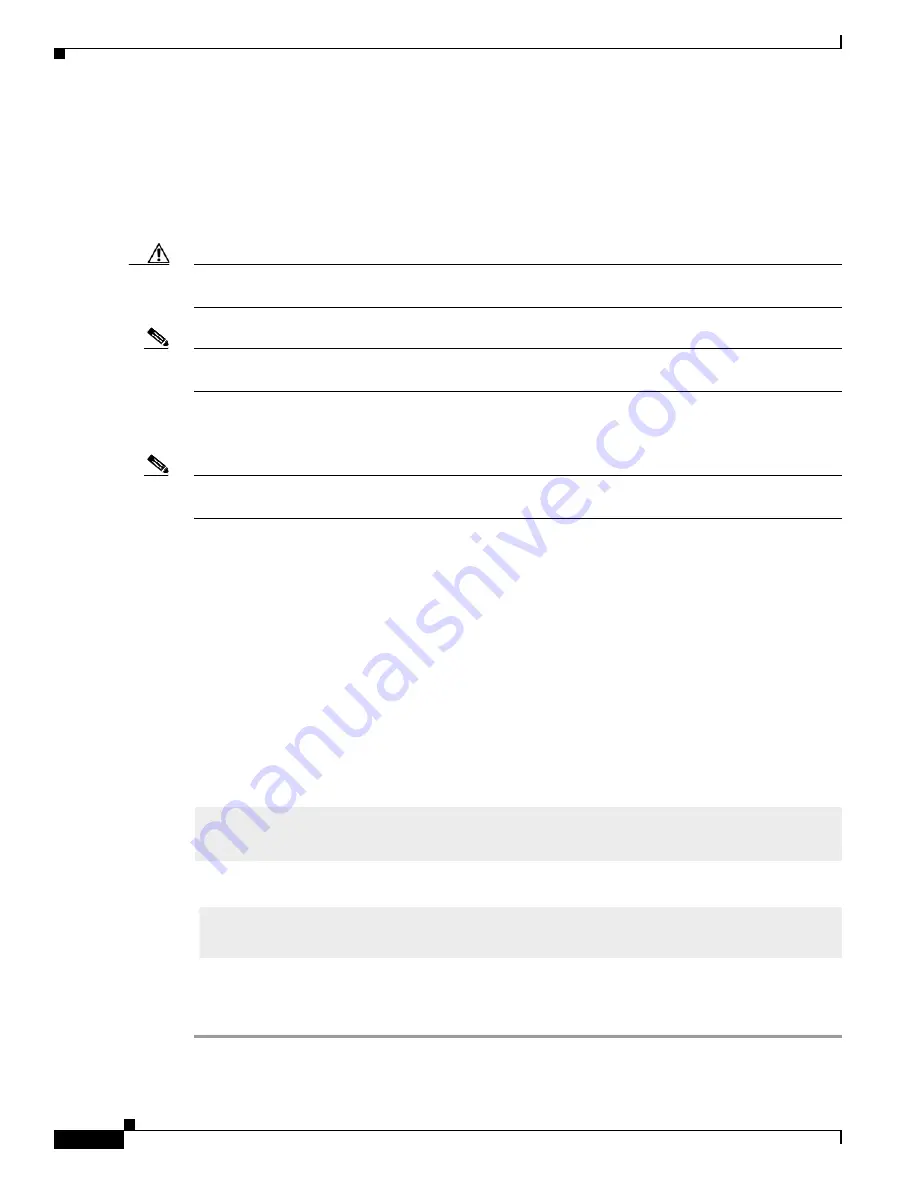
Access Interface Connectivity
Configure Access Interface Connectivity
54
Best Practice User Guide for the Catalyst 3850 and Catalyst 3650 Switch Series
•
Configure Security Features on an Access Interfaces
•
Configure QoS on an Access Interface
•
Verify Access Interface Configurations
IP Device Tracking
Caution
The IP Device Tracking (IPDT) feature could have some negative side effects that may impact the normal
day-to-day operation of your switch.
Note
Symptoms as a result of IPDT issues are seen on the end device. For instance on Windows PC, an error
message report for a duplicate IP Address 0.0.0.0 appears.
IPDT is enabled globally, but it cannot be globally disabled. To disable IPDT, you must disable it at the
interface level.
Note
To disable IPDT on a port channel, you must first unbundle the physical Ethernet interfaces from the port
channel.
We recommend that you disable IPDT on all access interfaces except under these situations where a
feature explicitly has IPDT enabled:
•
IPDT is required for Centralized Web Authentication with Identity Services Engine (ISE).
•
Network Mobility Services communicates with the Mobility Services Engine to track location.
•
Device Sensor watches the control packets that ingress from the attached end device and determine
what type of device is attached. Device Sensor uses multiple sources (such as IPDT) to determine
the device type. Device Sensor is critical to other features, such as Auto Smart Ports, and AutoConf.
•
Auto Smart Ports and AutoConf are indirectly affected, because they are clients of Device Sensor.
The Device Sensor feature uses IPDT to aid in detection of attached device types.
•
Address Resolution Protocol (ARP) snooping will be impacted if IPDT is disabled.
Recommended ways to disable IPDT at the interface levels:
Alternately, you can use the following method:
Configure an Interface for Access Mode
Step 1
Use the
switchport host
command to perform the following configurations for the end devices on your
switch:
interface GigabitEthernet1/0/1|
















































