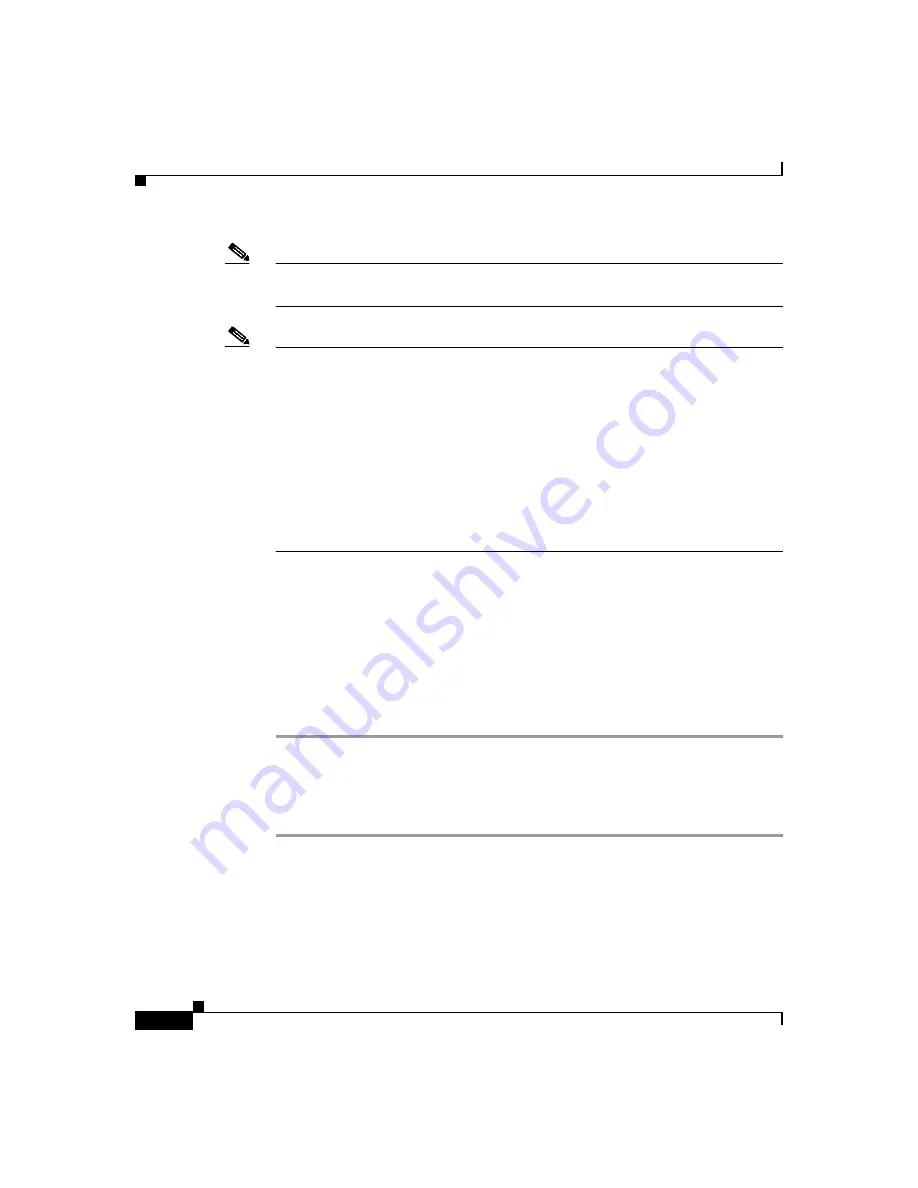
Appendix C Configuring the Switch with the CLI-Based Setup Program
Connecting to the Console Port
C-4
Catalyst 3560 Switch Hardware Installation Guide
78-16057-01
Note
You need to provide the Category 5 straight-through cables to connect the switch
ports to other Ethernet devices.
Note
You can use the
mdix auto
interface configuration command in the CLI to enable
the automatic medium-dependent interface crossover (Auto-MDIX) feature.
When the Auto-MDIX feature is enabled, the switch detects the required cable
type for copper Ethernet connections and configures the interfaces accordingly.
Therefore, you can use either a crossover or a straight-through cable for
connections to a copper 10/100 or 1000BASE-T SFP module port on the switch,
regardless of the type of device on the other end of the connection.
The Auto-MDIX feature is disabled by default. For configuration information for
this feature, refer to the switch software configuration guide or the switch
command reference
.
Connecting to the Console Port
You can use the console port to perform the initial configuration as an alternative
to using Express Setup. To connect the switch console port to a PC, use the
supplied RJ-45-to-DB-9 adapter cable.
Follow these steps to connect the PC or terminal to the switch:
Step 1
Using the supplied RJ-45-to-DB-9 adapter cable, insert the RJ-45 connector into
the console port on the rear of a switch, as shown in
Step 2
Attach the DB-9 female DTE of the adapter cable to a PC serial port, or attach an
appropriate adapter to the terminal.
Summary of Contents for Catalyst 3560
Page 6: ......
Page 12: ...Contents x Catalyst 3560 Switch Hardware Installation Guide 78 16057 01 ...
Page 23: ...xxi Catalyst 3560 Switch Hardware Installation Guide 78 16057 01 Preface Conventions ...
Page 24: ...Preface Conventions xxii Catalyst 3560 Switch Hardware Installation Guide 78 16057 01 ...
Page 25: ...xxiii Catalyst 3560 Switch Hardware Installation Guide 78 16057 01 Preface Conventions ...






























