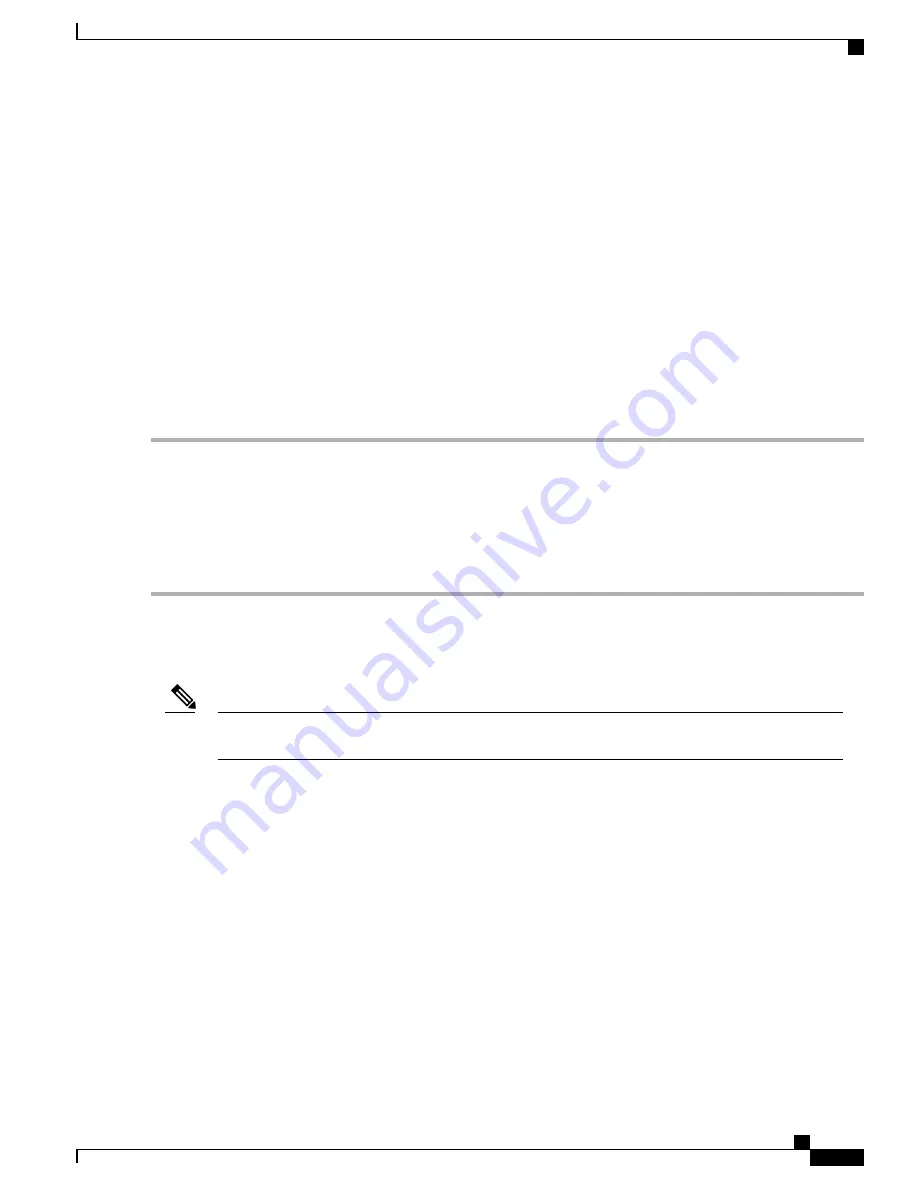
Activating a DC Power Supply Module
Perform the following procedure to activate a DC power supply:
SUMMARY STEPS
1.
Remove the tape from the circuit-breaker router handle, and restore power by moving the circuit-breaker
router handle to the On (|) position.
2.
Verify power supply operation by checking if the respective power supply front panel LED (PS0 or PS1)
is green.
3.
If the LEDs indicate a power problem, see
Troubleshooting
.
4.
If you are connecting a redundant DC power supply, repeat these steps for the second power source.
DETAILED STEPS
Step 1
Remove the tape from the circuit-breaker router handle, and restore power by moving the circuit-breaker router handle
to the On (|) position.
Step 2
Verify power supply operation by checking if the respective power supply front panel LED (PS0 or PS1) is green.
Step 3
If the LEDs indicate a power problem, see
Troubleshooting
.
Step 4
If you are connecting a redundant DC power supply, repeat these steps for the second power source.
If you are connecting a redundant DC power supply, ensure that each power supply is connected to a separate
power source in order to prevent power loss in the event of a power failure.
Note
Installing the DC Power Cables
When installing DC power supply, use 14 AWG, 90°C wires. Always ensure that the building
’
s installation
for short-circuit (overcurrent) protection does not exceed 15A.
Note
Cisco ASR-920-12SZ-IM Aggregation Services Router Hardware Installation Guide
69
Installing the Cisco ASR 920 Series Router
Installing the DC Power Supply Module






























