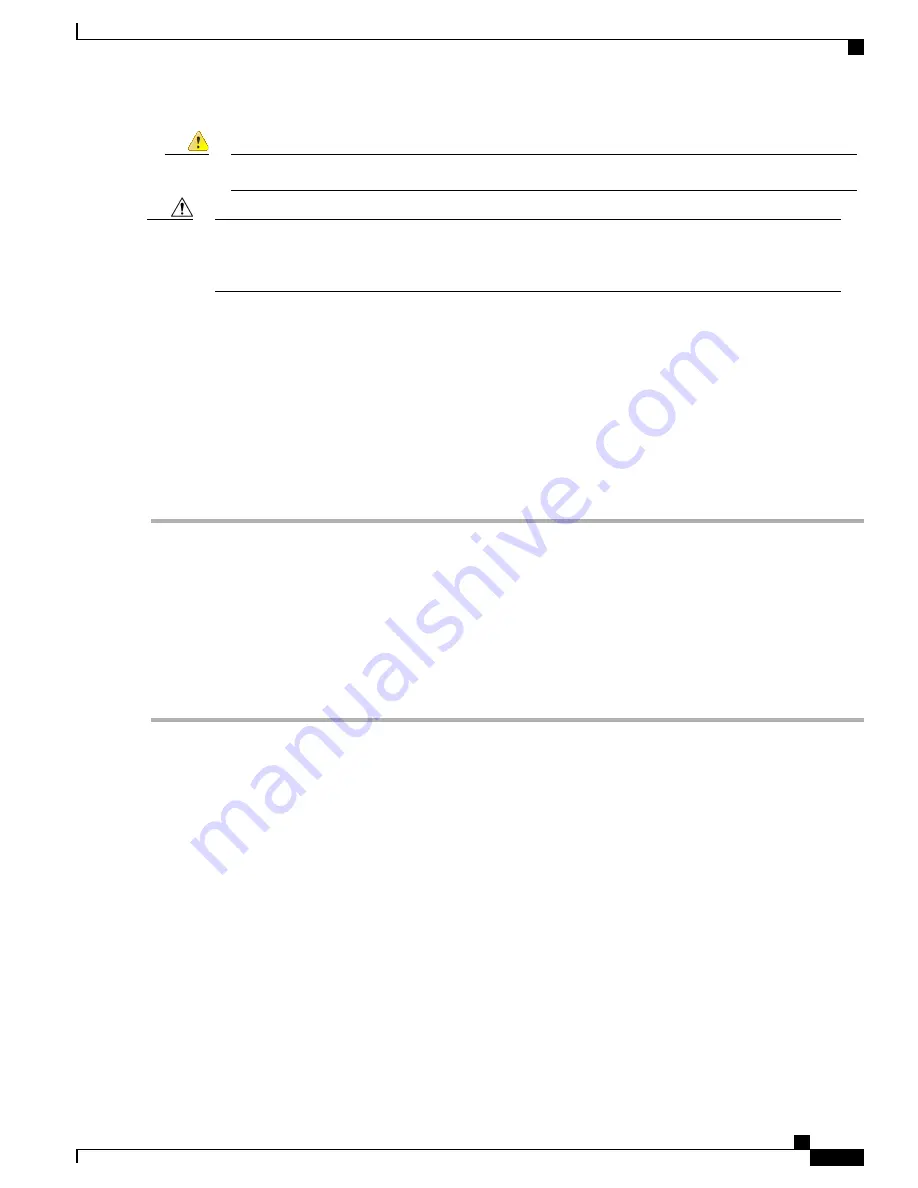
Class 1 laser product. Statement 1008
Danger
Do not remove the rubber plugs from the SFP module port or the rubber caps from the fiber-optic cable
until you are ready to connect the cable. The plugs and caps protect the SFP module ports and cables from
contamination and ambient light.
Caution
SUMMARY STEPS
1.
Remove the rubber plugs from the module port and fiber-optic cable, and store them for future use.
2.
Insert one end of the fiber-optic cable into the SFP module port.
3.
Insert the other cable end into a fiber-optic connector on a target device.
4.
Observe the port status LED.
5.
If necessary, reconfigure and restart the router or target device.
DETAILED STEPS
Step 1
Remove the rubber plugs from the module port and fiber-optic cable, and store them for future use.
Step 2
Insert one end of the fiber-optic cable into the SFP module port.
Step 3
Insert the other cable end into a fiber-optic connector on a target device.
Step 4
Observe the port status LED.
The LED turns green when the router and the target device have an established link.
If the LED is off, the target device might not be turned on, there might be a cable problem, or there might be problem
with the adapter installed in the target device.
Step 5
If necessary, reconfigure and restart the router or target device.
Installing the Chassis Ground Connection
Before you connect the power or turn on the power to the router, you must provide an adequate chassis ground
(earth) connection to your router.
This section describes how to ground the chassis. The grounding lug location is on the back panel of the router.
Cisco ASR-920-12SZ-IM Aggregation Services Router Hardware Installation Guide
57
Installing the Cisco ASR 920 Series Router
Installing the Chassis Ground Connection






























