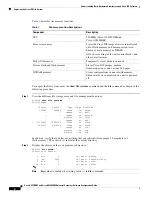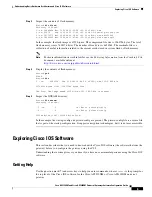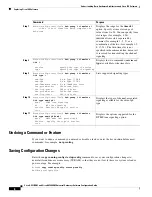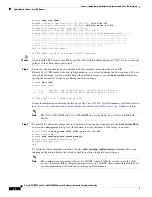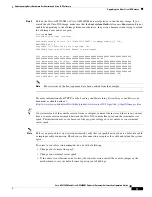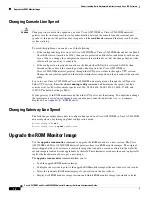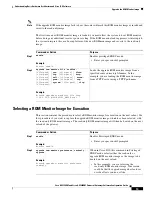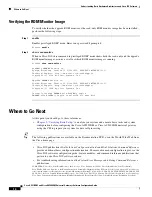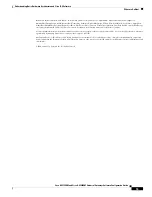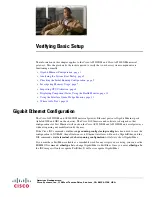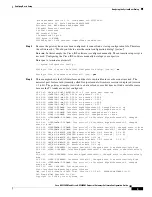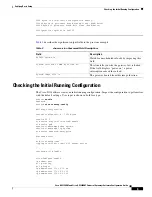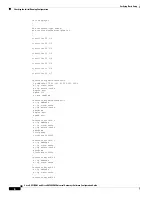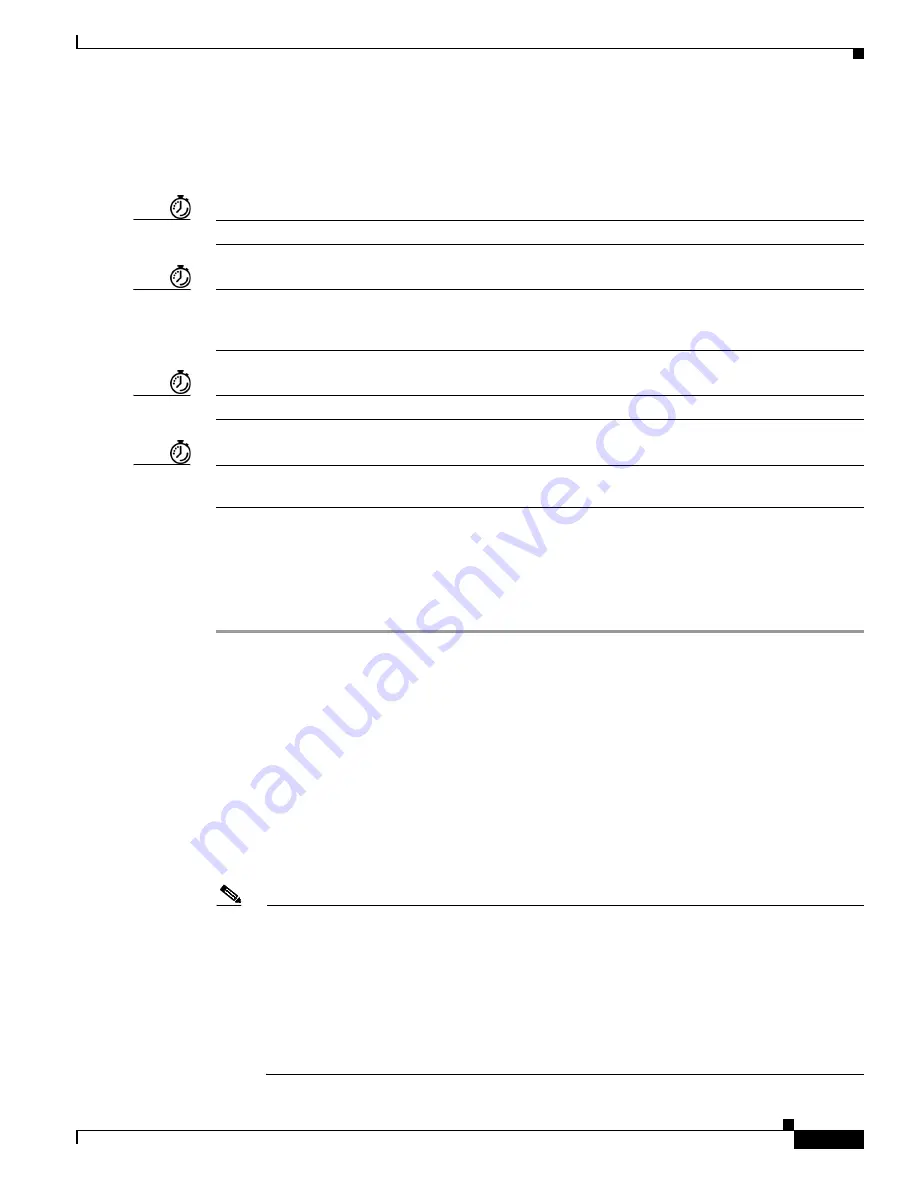
Understanding Basic Hardware Architecture and Cisco IOS Software
Upgrading to a New Cisco IOS Release
9
Cisco AS5350XM and Cisco AS5400XM Universal Gateways Software Configuration Guide
It might take a minute or two to save the configuration to NVRAM. After the configuration has been
saved, the following appears:
[OK]
Router#
Timesaver
You can use the question mark (
?
) and arrow keys to help you enter commands.
Timesaver
Each command mode restricts you to a set of commands. If you are having difficulty entering a
command, check the prompt and then enter the question mark (
?
) for a list of available commands. You
might be in the wrong command mode or using the wrong syntax.
Timesaver
If you want to disable a feature, enter the keyword
no
before the command; for example,
no ip routing
.
Timesaver
You need to save your configuration changes to NVRAM so that they are not lost if there is a system
reload or power outage.
Upgrading to a New Cisco IOS Release
Obtain new Cisco IOS features and more stable code by upgrading to a new Cisco IOS release.
Step 1
Display the contents of flash memory:
Router#
cd flash:
Router#
dir
Directory of flash:/
1 -rw- 9950528 Jan 01 2000 00:48:59 c5350-js-mz.121-1.XD1.bin
32768000 bytes total (13041600 bytes free)
Step 2
Copy the new image from the remote TFTP server into flash memory. Make sure that you specify your
own TFTP server’s IP address and Cisco IOS filename. If you encounter issues with upgrading the
image, be sure that you can ping the TFTP server and that appropriate directory permissions are
configured on the TFTP server. To see the bangs (!) during the download operation, enable line wrap in
your terminal emulation software.
Note
If you have available space for two images, leave both images in flash memory. If necessary, you
can easily revert back to the previous image. Enter the
boot system flash
newiosname
.
bin
command to point to the new image filename. By default, the first image in flash memory is
loaded.
If you do not have available space, during the copy operation the system displays a message
telling you to delete the current file and squeeze the flash memory to make room for the new
image. Enter the
delete flash:
version
command, followed by the
squeeze flash
command, to
perform this delete-and-squeeze operation. Then proceed with the copy operation.