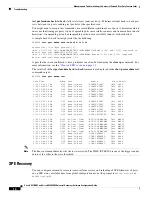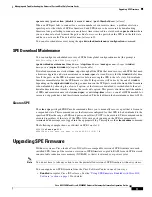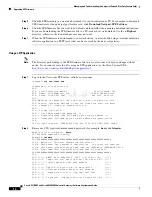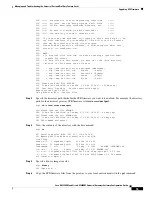Managing and Troubleshooting the Voice Feature Card
Viewing DSP Performance Statistics
2
Cisco AS5350XM and Cisco AS5400XM Universal Gateways Software Configuration Guide
Viewing DSP Performance Statistics
You can view DSP statistics by using the Cisco IOS software with the universal gateway. To view
performance statistics for the voice feature cards, enter one or more of the following commands in
privileged EXEC mode (at the
AS5350XM#
prompt).
show voice dsp Commands
•
show voice dsp active
—Displays the statistics for DSPs with active calls.
•
show voice dsp summary
—Displays summary information about the state, call types, and total
calls for all the DSPs in a particular slot, a specified DSP, or a specified range of DSPs.
show voice dsp channel Commands
•
show voice dsp channel operational-status
—Displays operational status of a channel or a range
of channels. The channels should have active calls at the time the command is executed.
•
show voice dsp channel statistics
—Displays error statistics for a channel or a range of channels.
The channels should have active calls at the time the command is executed.
•
show voice dsp channel traffic
—Displays traffic information for a channel or a range of channels.
The channels should have active calls at the time the command is executed.
Managing DSPs
This section describes how to manage DSPs by entering DSP configuration mode, including upgrading
the DSP firmware, performing busyout on DSPs, and clearing active calls on the DSPs.
DSP Configuration Mode
DSP configuration mode allows you to configure DSPs. You can configure a DSP by specifying a slot
and a DSP associated with the slot or, you can choose to configure a range of DSPs by specifying the
first and last DSP in the range.
The following example demonstrates how to enter DSP configuration mode:
AS5400#
configure terminal
Enter configuration commands, one per line. End with CNTL/Z.
AS5400(config)#
voice dsp
slot/dsp slot/dsp
AS5400(config-voicedsp)#