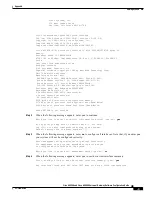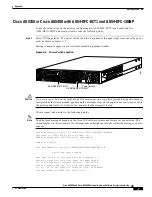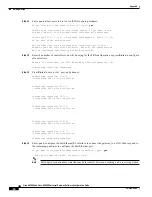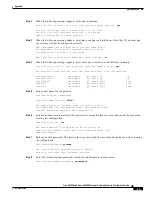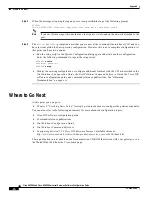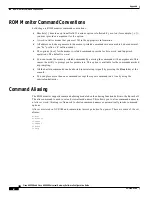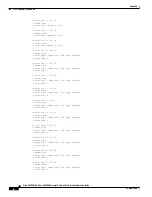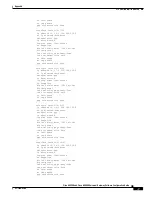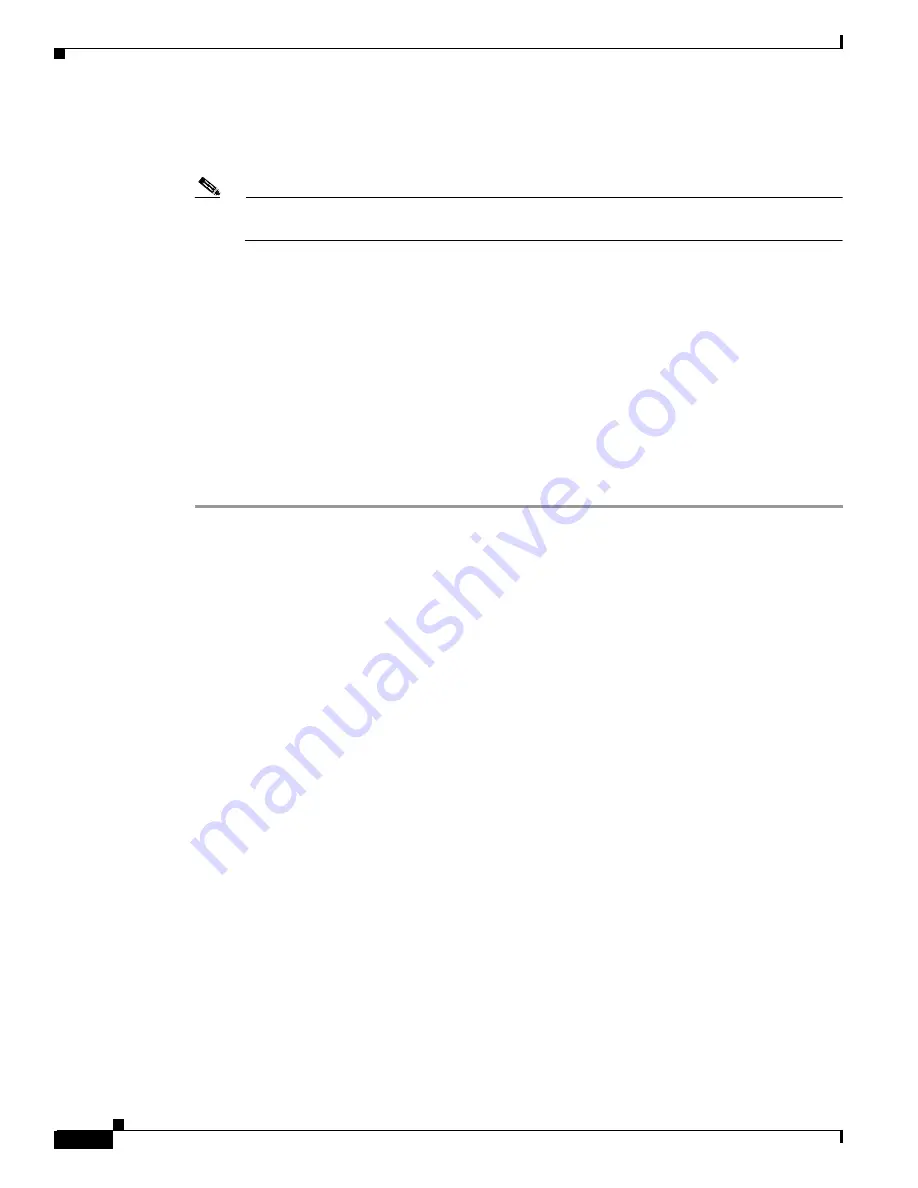
-16
Cisco AS5350 and Cisco AS5400 Universal Gateway Software Configuration Guide
OL-3418-02 B0
Appendix
Where to Go Next
Step 2
When the messages stop displaying on your screen, press Enter to get the following prompt:
AS5400>
%AT-6-ONLYROUTER: Ethernet0: AppleTalk port enabled; no neighbors found
Note
If you see this message, it means that no other routers were found on the network attached to the
port.
Step 3
The
AS5350>
or
AS5400>
prompt indicates that you are now at the command-line interface (CLI) and you
have just completed the basic gateway configuration. However, this is not a complete configuration. At
this point you have two options:
•
Run the setup script in the System Configuration dialog again and create another configuration.
Enter the following commands to repeat the setup script:
AS5400> enable
Password: password
AS5400# setup
•
Modify the existing configuration or configure additional features with the CLI as described in the
Dial Solutions Configuration Guide, the Dial Solutions Command Reference Guide, the Cisco IOS
software configuration guide, and command reference publications. See “Obtaining
Documentation” on page xvi.
Where to Go Next
At this point you can go to:
•
Chapter 2, “Verifying Basic Setup”
for step-by-step instructions to configure the gateway manually.
You can also refer to the following documents for more advanced configuration topics:
•
Cisco IOS software configuration guide
•
Command-reference publications
•
Dial Solutions Configuration Guide
•
Dial Solutions Command Reference
•
Configuring Selected 12.1 Cisco IOS Software Features, available online at
http://www.cisco.com/univercd/cc/td/doc/product/access/acs_serv/as5400/index.htm
These publications are available on the Documentation CD-ROM that arrived with your gateway, or on
the World Wide Web from the Cisco home page.