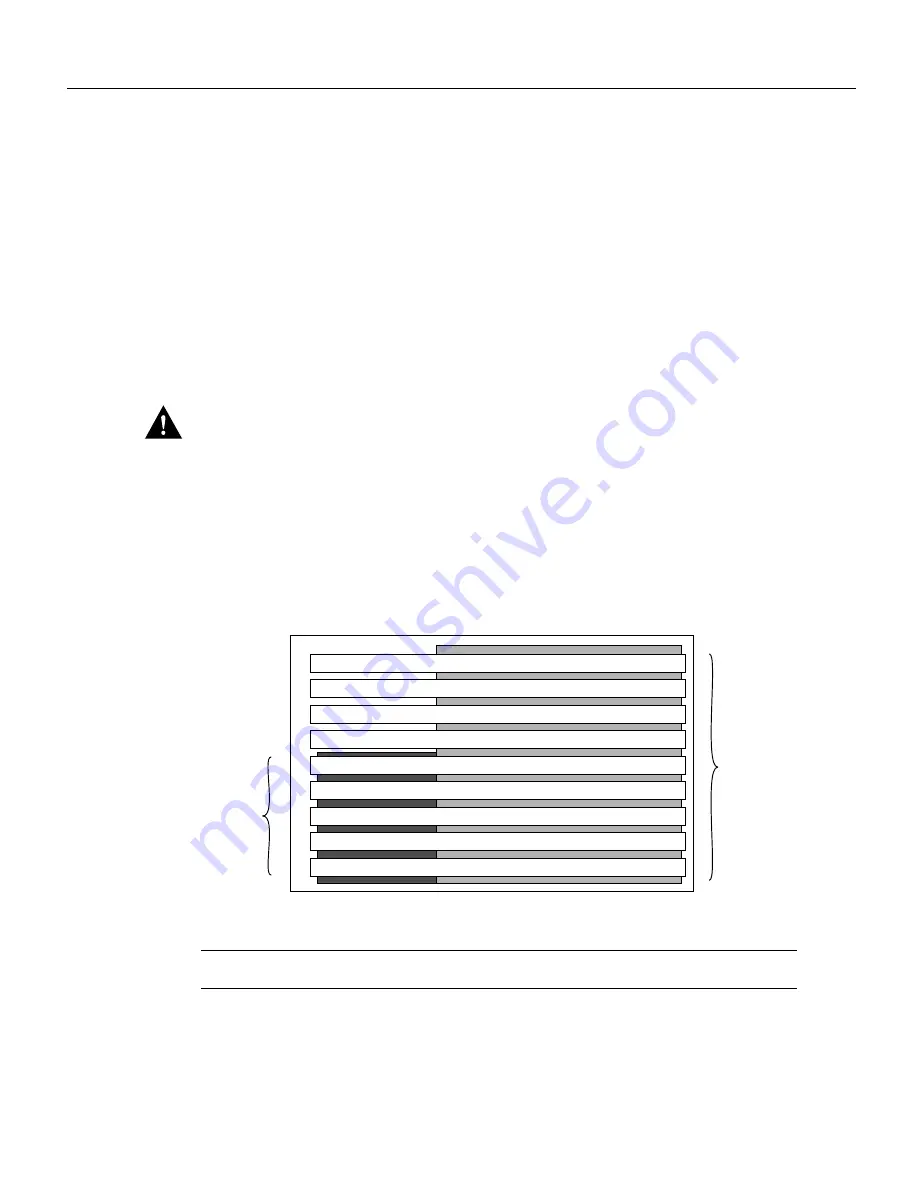
Installing and Upgrading the CSC-C2FCIT FDDI Card and Appliques 9
Installation Prerequisites
•
Connect the equipment end of the strap to an unpainted surface of the chassis frame or another
proper grounding point or surface. We recommend that you attach it to the inside bottom of the
chassis, or to the rear panel (inside or outside), without making contact with any connectors or
appliques.
•
Avoid contact between equipment and clothing. The wrist strap only protects the equipment from
ESD voltages on the body; ESD voltages on clothing can still cause damage.
•
Handle printed circuit cards and appliques by the edges only; avoid touching the components,
traces, or any connector pins.
•
Place a removed card component-side-up on an antistatic surface or in a static shielding bag. If
the component will be returned to the factory, immediately place it in a static shielding bag.
•
Do not remove the wrist strap until the installation is complete.
Caution
For safety, periodically check the resistance value of the antistatic strap. The
measurement should be between 1 and 10 mega ohms.
Slot Priority
The AGS+ card cage, shown in Figure 8, has nine slots, five of which are designated ciscoBus slots.
The center ciscoBus slot is reserved for the ciscoBus card, leaving four ciscoBus slots available for
ciscoBus interface cards.
Figure 8
AGS+ Card Cage and Backplanes—Front View
Note
The ciscoBus currently supports a maximum of four C2FCIT cards.
The AGS+ uses a slot priority scheme that assigns a priority to each ciscoBus card according to the
ciscoBus slot in which the card resides. The card in ciscoBus slot 0 receives the highest ciscoBus
priority, while the card in ciscoBus slot 3 receives the lowest ciscoBus priority.
Environmental monitor card
Processor card
Multibus interface card
Multibus interface card
Multibus or ciscoBus interface card
Multibus or ciscoBus interface card
Multibus interface or ciscoBus controller card
Multibus or ciscoBus interface card
Multibus or ciscoBus interface card
ciscoBus
slots
1
2
3
4
5
6
7
8
9
Multibus
slots
2
0
1
3
H2675









































