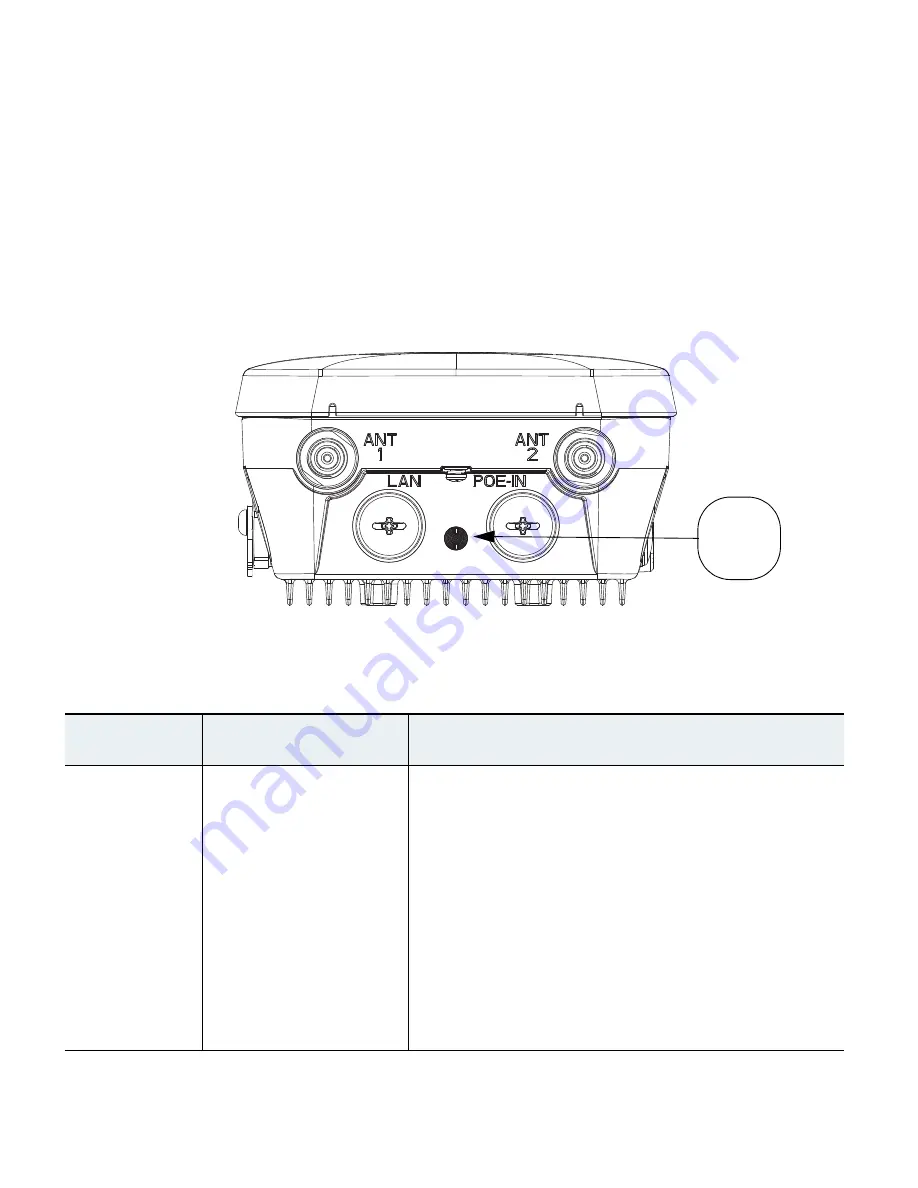
33
Checking the LEDs
One LED is located between the LAN and PoE-In connectors. It indicates the status of the access point
power, uplinks and radios.
Figure 10
identifies and describes the LED functions.
Table 3
provides
additional LED signal information.
Figure 10
Access Point LEDs –Shown on the Bottom of AP 1532E
Table 3
Access Point LED Signals
LED Message
Type
Color
Meaning
Boot loader
status sequence
Blinking
Green
Boot loader status sequence:
•
DRAM memory test in progress
•
DRAM memory test OK
•
Board initialization in progress
•
Initializing FLASH file system
•
FLASH memory test OK
•
Initializing Ethernet
•
Ethernet OK
•
Starting Cisco IOS
•
Initialization successful
347848
LED
Indicator








































