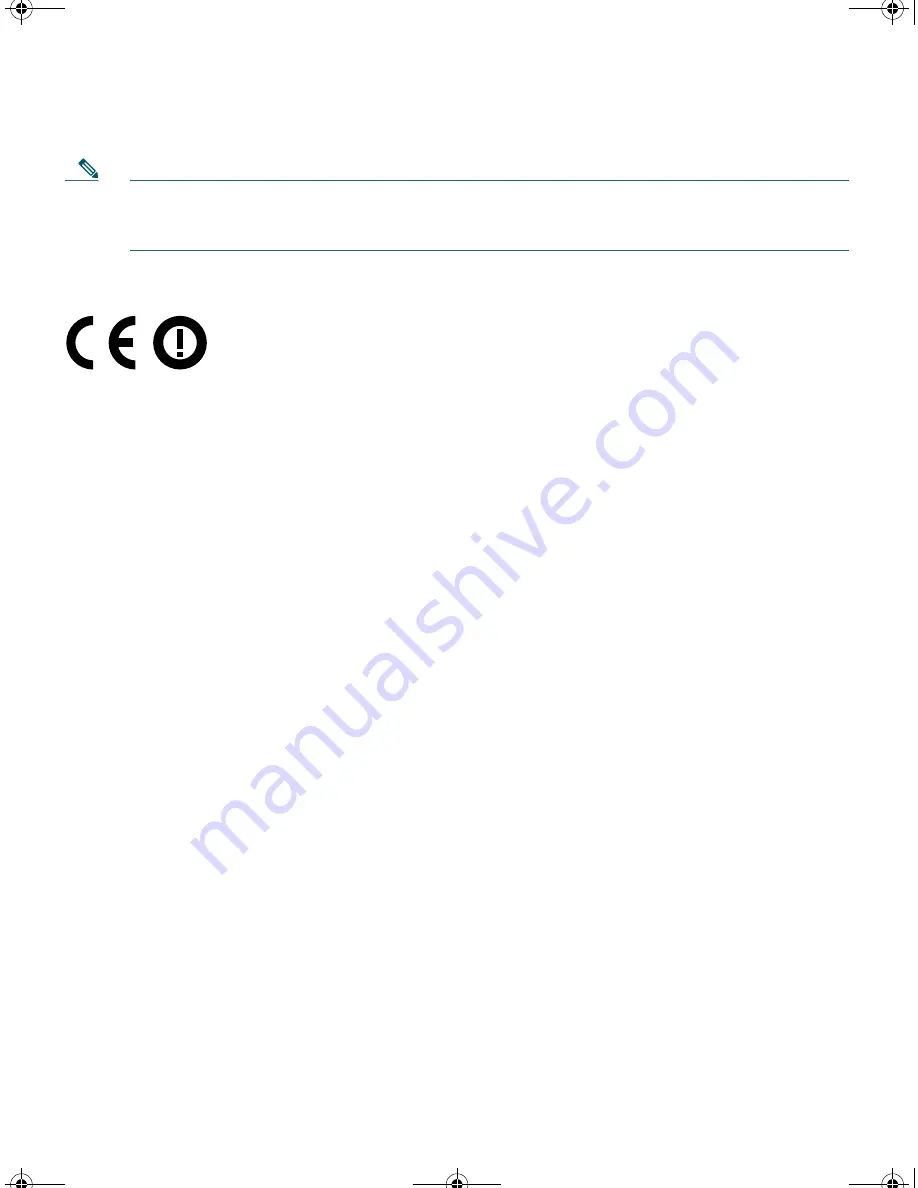
41
THIRD FCC DRAFT (CISCO CONFIDENTIAL)
Note
This equipment is intended to be used in all EU and EFTA countries. Outdoor use may be
restricted to certain frequencies and/or may require a license for operation. For more details,
contact Cisco Corporate Compliance.
The following CE mark is affixed to the bridge with a 2.4-GHz radio and a 54-Mb/s, 5-GHz radio:
Declaration of Conformity for RF Exposure
United States
This system has been evaluated for RF exposure for Humans in reference to ANSI C 95.1 (American
National Standards Institute) limits. The evaluation was based on ANSI C 95.1 and FCC OET Bulletin
65C rev 01.01. The minimum separation distance from the antenna to maintain compliance for a
general bystander is as follows:
•
AIR-BR1430Axx Series:
78
.
6
inches (
2
00cm)
•
AIR-BR1430Pxx Series: 19.7 inches (50cm)
•
AIR-BR1430Uxx Series: 7.9 inches (20cm)
Canada
This system has been evaluated for RF exposure for Humans in reference to ANSI C 95.1 (American
National Standards Institute) limits. The evaluation was based on RSS-102 Rev 2. The minimum
separation distance from the antenna to to maintain compliance for a general bystander is as follows:
•
AIR-BR1430Axx Series:
78
.
6
inches (
2
00cm)
•
AIR-BR1430Pxx Series: 19.7 inches (50cm)
•
AIR-BR1430Uxx Series: 7.9 inches (20cm)
European Union
This system has been evaluated for RF exposure for Humans in reference to the ICNIRP (International
Commission on Non-Ionizing Radiation Protection) limits. The evaluation was based on the EN
50385 Product Standard to Demonstrate Compliance of Radio Base stations and Fixed Terminals for
br1430gsg.fm Page 41 Thursday, November 20, 2008 1:59 PM
Summary of Contents for Aironet 1430 Series
Page 44: ...44 THIRD FCC DRAFT CISCO CONFIDENTIAL br1430gsg fm Page 44 Thursday November 20 2008 1 59 PM ...
Page 45: ...45 THIRD FCC DRAFT CISCO CONFIDENTIAL br1430gsg fm Page 45 Thursday November 20 2008 1 59 PM ...
Page 46: ...46 THIRD FCC DRAFT CISCO CONFIDENTIAL br1430gsg fm Page 46 Thursday November 20 2008 1 59 PM ...
Page 47: ...47 THIRD FCC DRAFT CISCO CONFIDENTIAL br1430gsg fm Page 47 Thursday November 20 2008 1 59 PM ...







































