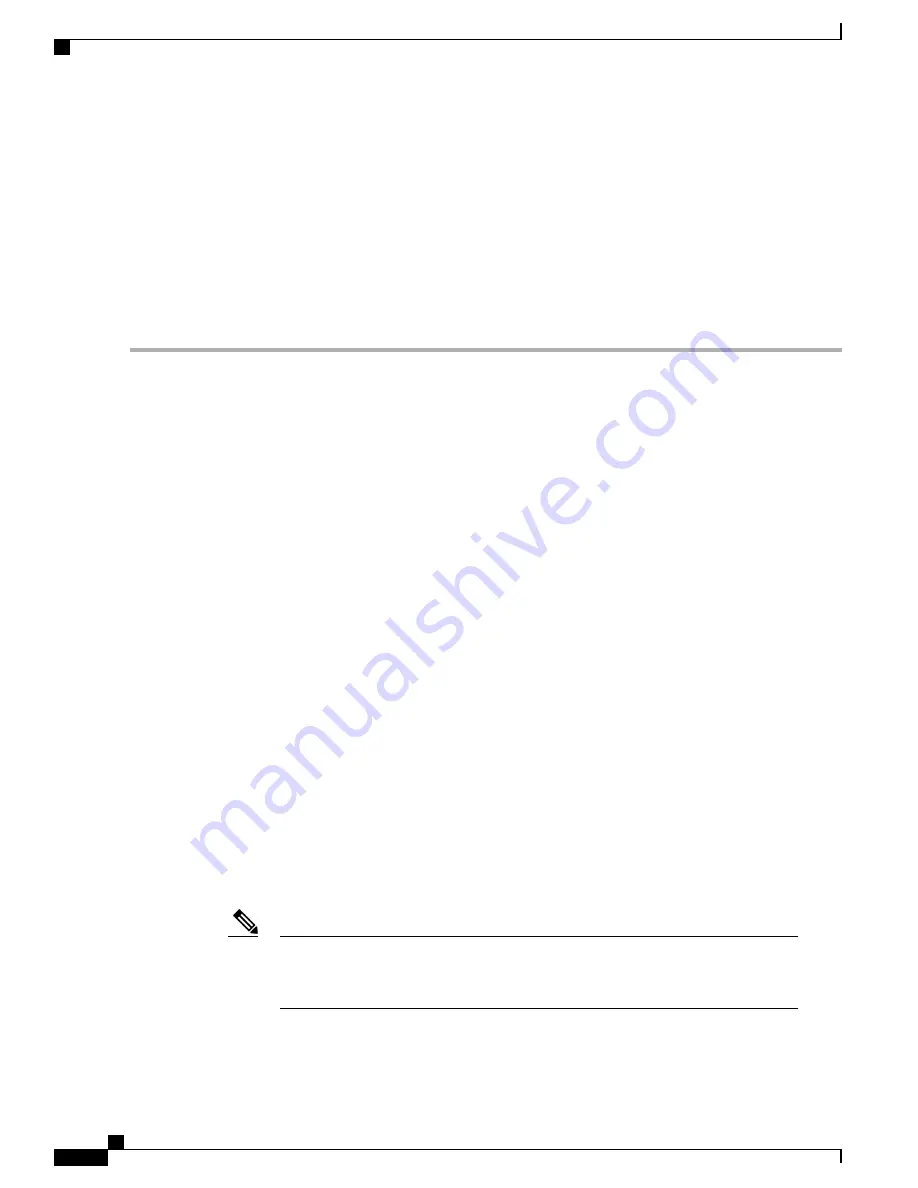
The AP Mesh Info check box under the Layers drop-down list must be selected for links to appear on the
map.
Note
Step 4
Click either
Link Test, Child to Parent
or
Link Test, Parent to Child
. After the link test is complete, a results page
appears.
A link test runs for 30
seconds.
Note
You cannot run link tests for both links (child-to-parent and parent-to-child) at the same
time.
Note
Step 5
To view a graphical representation of SNR statistics over a period of time, click the arrow on the link. A page with
multiple SNR graphs appears.
The following graphs are displayed for the link:
• SNR Up—Plots the RSSI values of the neighbor from the perspective of the mesh access point.
• SNR Down—Plots the RSSI values that the neighbor reports to the mesh access point.
• Link SNR—Plots a weighed and filtered measurement based on the SNR Up value.
• The Adjusted Link Metric —Plots the value used to determine the least cost path to the root mesh access
point. This value is the ease to get to the rooftop access point and accounts for the number of hops. The
lower the ease value, the less likely the path is used.
• The Unadjusted Link Metric —Plots the least cost path to get to the root access point unadjusted by the
number of hops. The higher the value for the unadjusted link indicates the better the path.
Monitoring Mesh Access Points Using Maps
You can view the following summary information for a mesh access point from a mesh network map:
• Parent
• Number of children
• Hop count
• Role
• Group name
• Backhaul interface
• Data Rate
• Channel
This information is in addition to the information shown for all mesh access points
(MAC address, mesh access point model, controller IP address, location, height of mesh
access point, mesh access point up time, and CAPWAP up time).
Note
Cisco Mesh Access Points, Design and Deployment Guide, Release 7.3
238
OL-27593-01
Managing Mesh Access Points with Cisco Prime Infrastructure
Monitoring Mesh Networks Using Maps






























