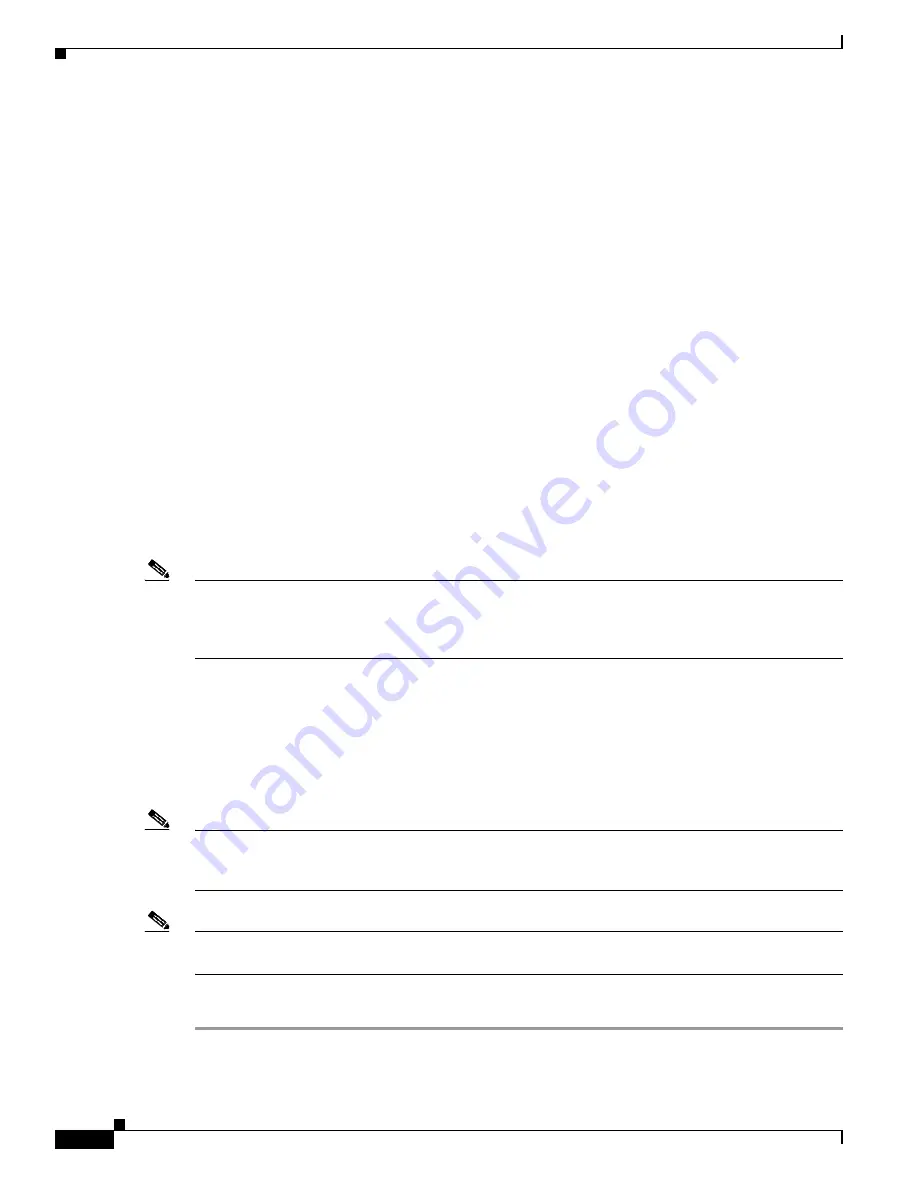
7-8
Cisco Aironet 1300 Series Outdoor Access Point/Bridge Hardware Installation Guide
OL-5048-02
Chapter 7 Troubleshooting
Antenna Alignment
Security Settings
Remote Cisco Aironet bridges or client devices attempting to authenticate to your access point/bridge
must support the same security options configured in the access point/bridge, such as WEP, EAP or
LEAP, MAC address authentication, Message Integrity Check (MIC), WEP key hashing, and 802.1X
protocol versions.
If a Cisco Aironet non-root bridge or a non-root access point is unable to authenticate to your root bridge
or root access point, verify that the security settings are the same as your access point/bridge settings.
For additional information, refer to the
Cisco IOS Software Configuration Guide for Cisco Aironet
Bridges
or to the
Cisco IOS Software Configuration Guide for Cisco Aironet Access Points
.
Antenna Alignment
If your non-root bridges or non-root access points are unable to associate to your root bridge or root
access point, you should verify the basic configuration settings on all bridges or access points before
attempting to verify antenna alignment (refer to
“Configuring the Access Point/Bridge for the First
Time” section on page 5-1
). If your basic configuration settings are correct, you can verify antenna
alignment by using the Install mode RSSI LED indications. For additional information, refer to the
“Aligning the Bridge Antenna Using RSSI LED Indications” section on page 3-7
.
For detailed alignment instructions, refer to the
Cisco Aironet 1300 Series Outdoor Access Point/Bridge
Mounting Instructions
that shipped with your access point/bridge.
Note
To meet regulatory restrictions, the external antenna access point/bridge unit and the external antenna
must be professionally installed. The network administration or other IT professional responsible for
installing and configuring the unit is a suitable professional installer. Following installation, access to the
unit should be password protected by the network administrator to maintain regulatory compliance.
Running the Carrier Busy Test
You can use the carrier busy test to determine the least congested channel for the radio interface
(802.11g). You should typically run the test several times to obtain the best results and to avoid
temporary activity spikes.
Note
The carrier busy test is primarily used for single access points or bridge environments. For sites with
multiple access points, a site survey is typically performed to determine the best operating locations and
operating frequencies for the access points.
Note
All associated clients on the selected radio will be disassociated during the 6 to 8 seconds needed for the
carrier busy test.
Follow these steps to activate the carrier busy test:
Step 1
Use your web browser to access the access point browser interface.
Step 2
Click
Network Interfaces
and the Network Interface Summary page appears.






























